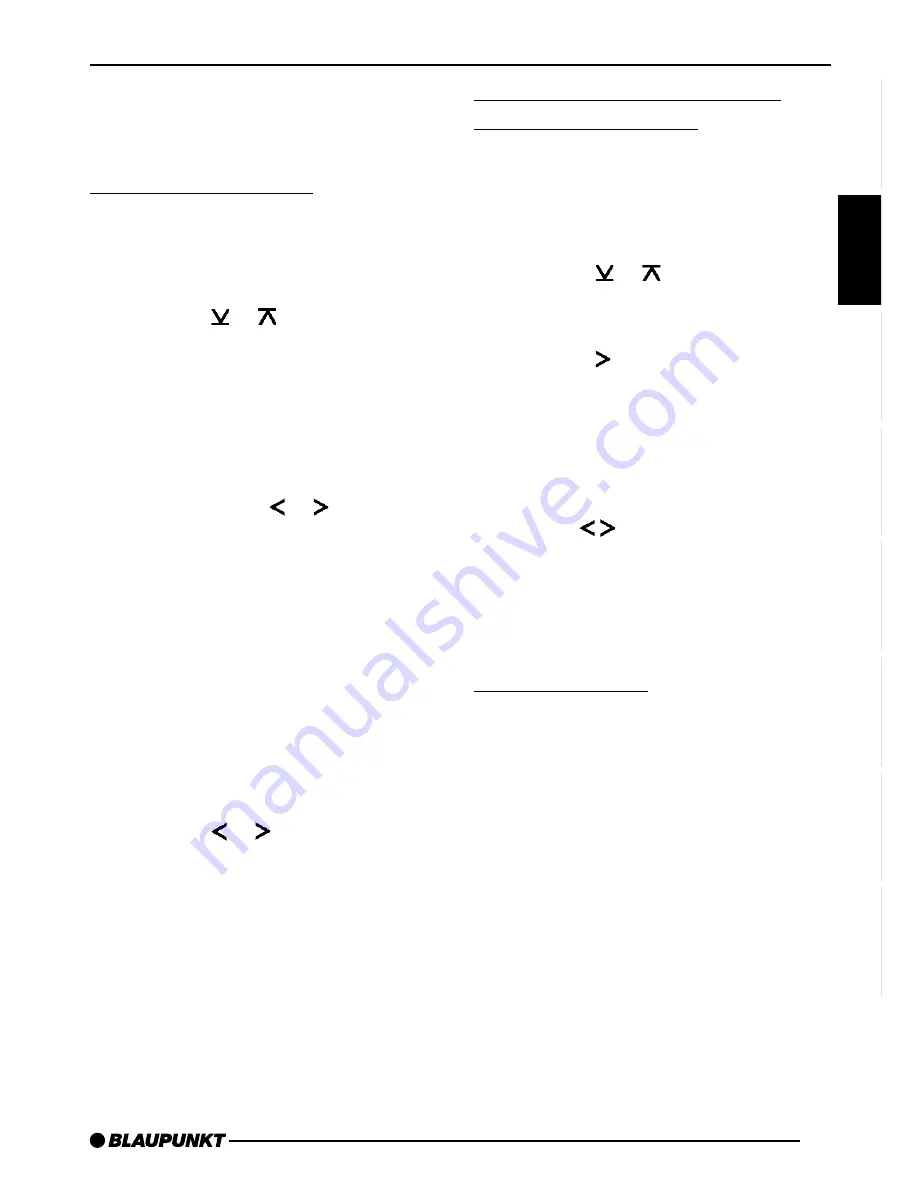
35
ENGLISH
DEUTSCH
FRANÇAIS
IT
ALIANO
NEDERLANDS
SVENSKA
ESP
AÑOL
PORTUGUÊS
➮
In order to switch between memory
levels or wavebands, briefly press
the BND/TS button
5
.
Tuning into a station
There are various methods available for
tuning into a station.
Automatic station search mode
➮
Press the or button
:
.
The unit tunes into the next receivable
station.
Tuning into stations manually
You can also tune into stations manual-
ly.
➮
Press either the or buttons
:
.
Note:
●
You can only tune into stations
manually if the RDS function has
first been deactivated.
Browsing through broadcasting
networks (only FM)
If a radio station provides several pro-
grammes, you have the option of brows-
ing through its so-called “broadcasting
network”.
➮
Press the or button
:
to
move to the next station on the
broadcasting network.
Note:
●
If you want to use this feature, the
RDS function must first be activat-
ed.
You will then only be able to switch to
stations that you have received once
already. To do so, use the Scan or Trav-
elstore function.
Setting the sensitivity of the
station search mode
You can choose whether you wish to
preset only strong or also poor-recep-
tion stations.
➮
Press the MENU button
8
.
➮
Press the or button
:
repeat-
edly until “SENS” appears on the
display.
➮
Press the button
:
.
The display shows the currently set val-
ue for sensitivity. “SENS HI6” denotes
maximum sensitivity. “SENS LO1” is the
minimum. If “SENS LO” is selected, “lo”
appears on the display.
➮
Use the buttons
:
to set the
desired degree of sensitivity.
➮
When you have completed the set-
tings, press the MENU button
8
or the OK buttons
;
.
Storing stations
Storing stations manually
➮
Select the required FM memory
level, FM1, FM2, FMT or either
waveband MW or LW (MW and LW
are not available on the Düsseldorf
C51 and Kansas DJ51 units).
➮
Tune into the desired station.
➮
Hold down one of the preset sta-
tion buttons 1 - 6
>
on which you
wish to store the station for more
than two seconds.
RADIO MODE











































