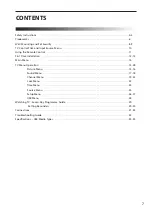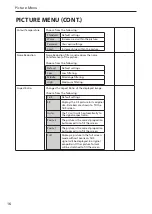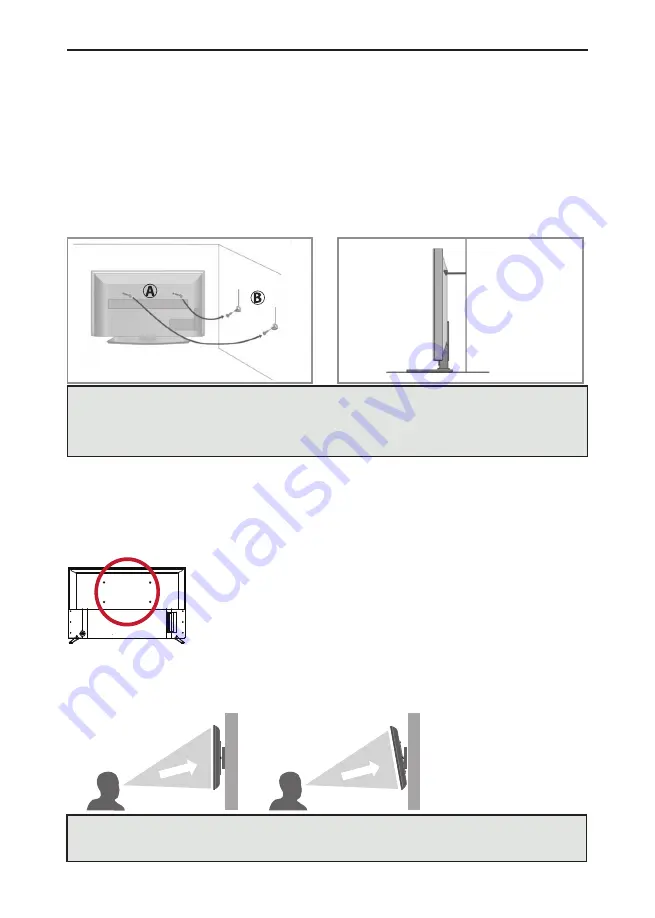
8
Wall mounting
IMPORTANT - Before drilling any holes in the wall ensure you are not drilling where there could be
electrical wires, water or gas pipes.
1) Remove the four screws located at the back of the TV set.
2) The wall mount can now be easily attached to the mounting holes,
located on the back of the TV, using the same four screws removed.
VESA mounting points are located on the rear of the set, see example above.
For optimum viewing, if wall mounting the TV higher than eye level, the TV should be tilted downwards
so that the TV’s screen is ‘face on’. See fi g 1 and 2.
Wall Mounting and Set Security
SECURING THE TV TO A WALL
Securing the TV to a wall with anti-tip straps
For maximum safety in the home, when using a TV with its stand, anti-tip straps should be fi tted. These
are available from major retailers & websites and are an easy, inexpensive and effective way of ensuring
your TV stays safely upright. Straps are designed to be attached to the rear of the TV and then tethered
to the wall or the furniture the TV is stood on, these are fi tted as follows.
The Royal Society for the Prevention of Accidents is urging people to take care with fl at-screen televisions.
RoSPA stated in 2010 that “Toddlers are particularly at risk of pulling fl at-screen televisions on to
themselves. They are unsteady on their feet and are attracted by colourful television images.” The risk has
increased as televisions become lighter.
A)
Using one or both of the top wall-mounting
holes and screws fasten one end of the fastening
cord/s to the TV. (the screws are already supplied in
the wall mounting holes)
B)
Secure the other end of the fastening cord/s to
your wall. (you will need screws/fi xings suitable
for your wall type - available separately from most
DIY stores).
fig 1
fig 2
TV
TV
Viewing angle
Viewing angle
INCORRECT
CORRECT
Important:
If wall mounting this TV, only use the screws already provided in the wall mounting holes.
Using other screws which are longer could cause irreparable damage to internal parts. When using a
wall bracket, please ensure the screws in the back of the TV set are not over tightened.
Note
: Please ensure that children do not climb on or near the TV set.
Note:
When handling the set do not grip the LCD Panel.
Note:
Do not pull the set when mounted on a bracket. If using a moveable bracket, adjust via the
bracket and not the set.