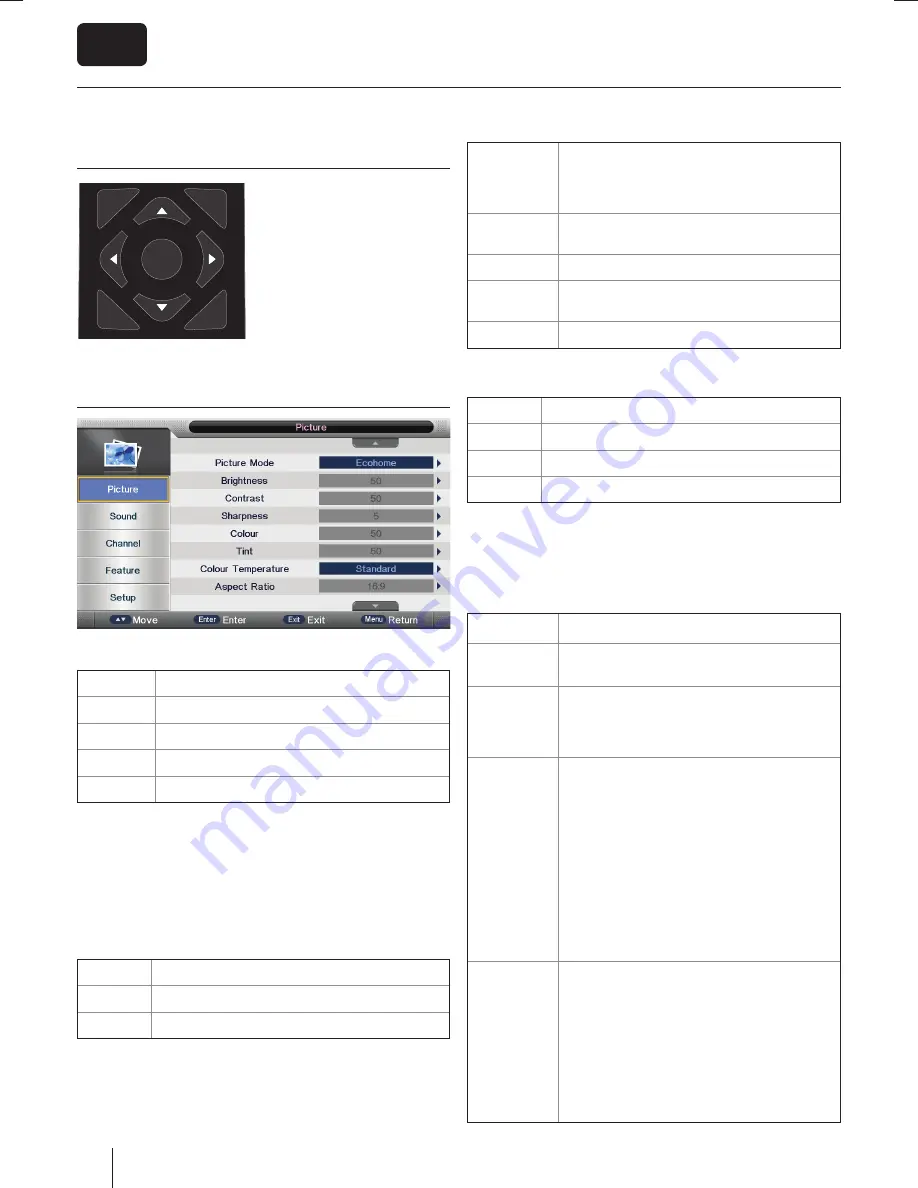
26
EN
TV Menu navigation
To access this menu, press
[MENU] button on the remote
control. To enter a menu press
[OK]
If you wish to make changes to
any of the default settings, use
the scroll
(
▲
/
▼
/
◄
/
►
)
buttons.
To confi rm any settings press
[OK] button.
To exit this menu at anytime, press [EXIT] button.
Picture
Picture Mode
- Choose from the following presets.
Ecohome
Consume 15% less energy.
Dynamic
Recommended settings for fast moving pictures
Standard
Default settings
Mild
Set to be lighter in colour and less bright
User
Lets you manually alter all the settings
Brightness
- Increase or decrease the brightness of the picture.
Contrast
- Switch the balance between black and white.
Sharpness
- Increase or decrease the sharpness of the picture.
Colour
- Increases the colour from black and white.
Tint
- Lets you increase or decrease the level of tint within the
picture.
Colour Temperature
- Choose from the following presets.
Normal
Default settings
Warm
Increases red within the picture
Cool
Increases blue within the picturew
Aspect Ratio
- Within the EU the picture format varies
depending on the channel/broadcast. There are a number of
diff erent options to best meet your needs.
Auto
Automatically displays the best picture
format. So the picture is in the correct
position. May have black lines at the top/
bottom and/or sides.
4:3
Displays the 4:3 picture in its original size.
Side bars are shown to fi ll the 16:9 screen.
16:9
Fills the screen with a regular 16:9 signal.
Zoom 1/2
The picture is the correct proportion but
zoomed in to fi ll the screen.
Full Screen
Stretch signal to fi ll the screen.
Noise Reduction
- Choose from the following presets.
Off
Turns noise reduction off
Low
Minor system adjustment
Middle
Medium system adjustments
High
Maximum system adjustments
3D setup
- 3D settings*
3D Mode
- When connecting a 3D product sometimes
the picture maybe displayed incorrectly; choose from the
following settings to correct this. You can toggle these
settings by pressing the '3D' button on your remote.
OFF
Turns 3D off
Auto 3D
Automatic recognition of 3D signal type
(Only for HDMI input)
2D to 3D
Changes the picture from regular 2
dimensions to 3 (3D). Please note as content
is being changed by the TV the eff ects are
limited
Side by Side
3D format is commonly used in 3D
broadcasting, works by halving the horizontal
resolution of videos to store left and right eye
images in each frame. It eff ectively displays
up to 960 x 1,080-pixel pictures to each eye,
enabling TV stations to telecast 3D content at
a much lower bandwidth compared with 3D
Blu-ray discs. Typical supported resolutions
are limited to 720p and 1080i for 3D TV
programs. Users will need to manually select
the correct 3D format to properly display
side-by-side 3D content on a 3D TV.
Top and
Bottom
3D format is alternative for 3D broadcast,
which is pretty similar to side-by-side 3D
except that it halves the vertical resolution
instead. Available primarily up to 720p
resolution, top-and-bottom 3D off ers
1,280 pixels horizontally. The higher pixel
count is generally considered more suitable
for displaying panning motion in sports
programs.
MENU
SOURCE
EXIT
OK
INFO
TV Menu operation
* - Only for models with 3D
Содержание B39SHE210TCFHD
Страница 17: ...17 ...
















































