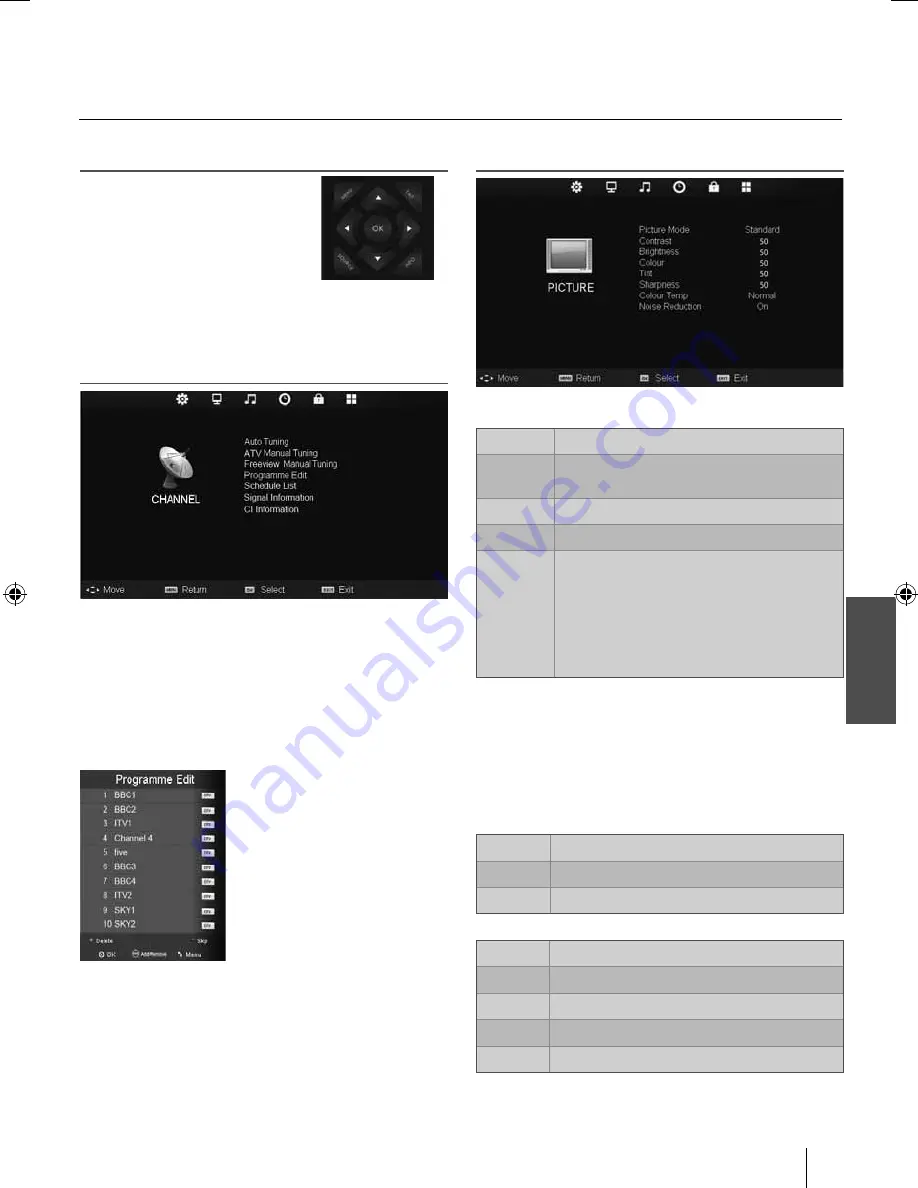
English
15
TV Menu Operation
To access this menu, press [MENU]
button on the remote control. To enter a
menu press [OK]
If you wish to make changes to any
of the default settings, use the scroll
(
▲
/
▼
/
◄
/
►
)
buttons. To confi rm any
settings press [OK] button.
To exit this menu at anytime, press [EXIT] button.
Channel menu
Auto Tuning
- Allows you to retune the television for all digital
channels, digital radio stations and analogue channels.
ATV Manual Tuning
- Allows you to manually tune your
analogue signal.
Freeview Manual Tuning
- Allows you to manually tune your
digital signal.
Programme Edit
- Allows you to delete, skip and add favourite
channels.
Schedule List
- Lists your programme reminders.
Signal Information
- Displays signal strength and quality
information.
CI Information
- Pay per view services require a “smartcard”
to be inserted into the TV. If you subscribe to a pay per
view service the provider will issue you with a ‘CAM’ and a
“smartcard”. The CAM can then be inserted into the COMMON
INTERFACE PORT (CI Card In).
Picture menu
Picture Mode
- Choose from the following presets.
Standard
Default settings
Dynamic
Recommended settings for fast moving
pictures
Mild
Set to be lighter in colour and less bright
Personal
Lets you manually alter all the settings
Ecohome
Power saving mode which reduces the energy
used by up to 25% (by reducing the power to
the LED/LCD panel). In Ecohome mode, the
TV will switch itself to Standby mode after
4-5 hours in the event that the TV buttons or
remote control buttons are not pressed (see
the time menu to de-activate this function).
Contrast
- Switch the balance between black and white.
Brightness
- Increase or decrease the brightness of the picture.
Colour
- Increases the colour from black and white.
Tint
- Lets you increase or decrease the level of tint within the
picture.
Sharpness
- Increase or decrease the sharpness of the picture.
Colour Temperature
- Choose from the following presets.
Normal
Default settings
Warm
Increases red within the picture
Cool
Increases blue within the picture
Noise Reduction
- Choose from the following presets.
Off
Turns noise reduction off
Low
Minor system adjustment
Middle
Medium system adjustments
High
Maximum system adjustments
Default
Default settings
TV Menu operation
TV Menu Operation | Channel menu | Picture menu
User Guide - 236-173J-GB-4B-HCDU-UK.indd 15
User Guide - 236-173J-GB-4B-HCDU-UK.indd 15
5/2/2013 5:30:24 PM
5/2/2013 5:30:24 PM











































