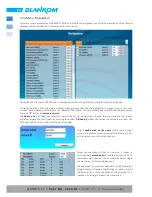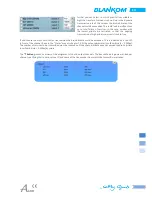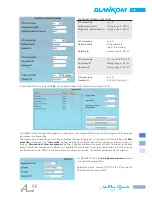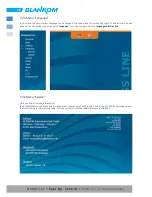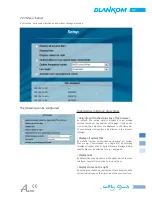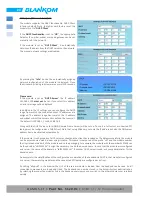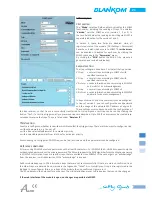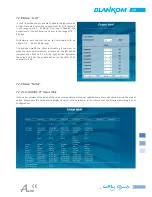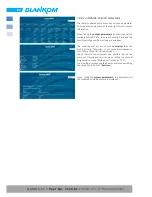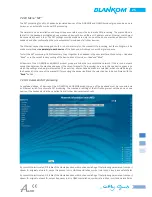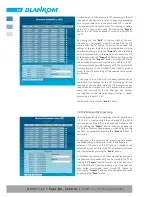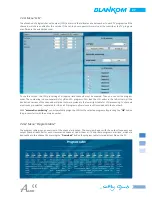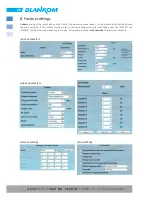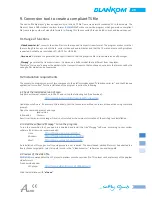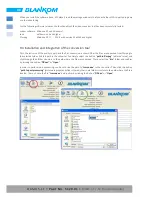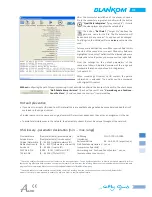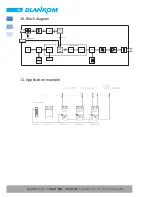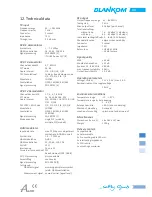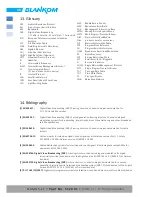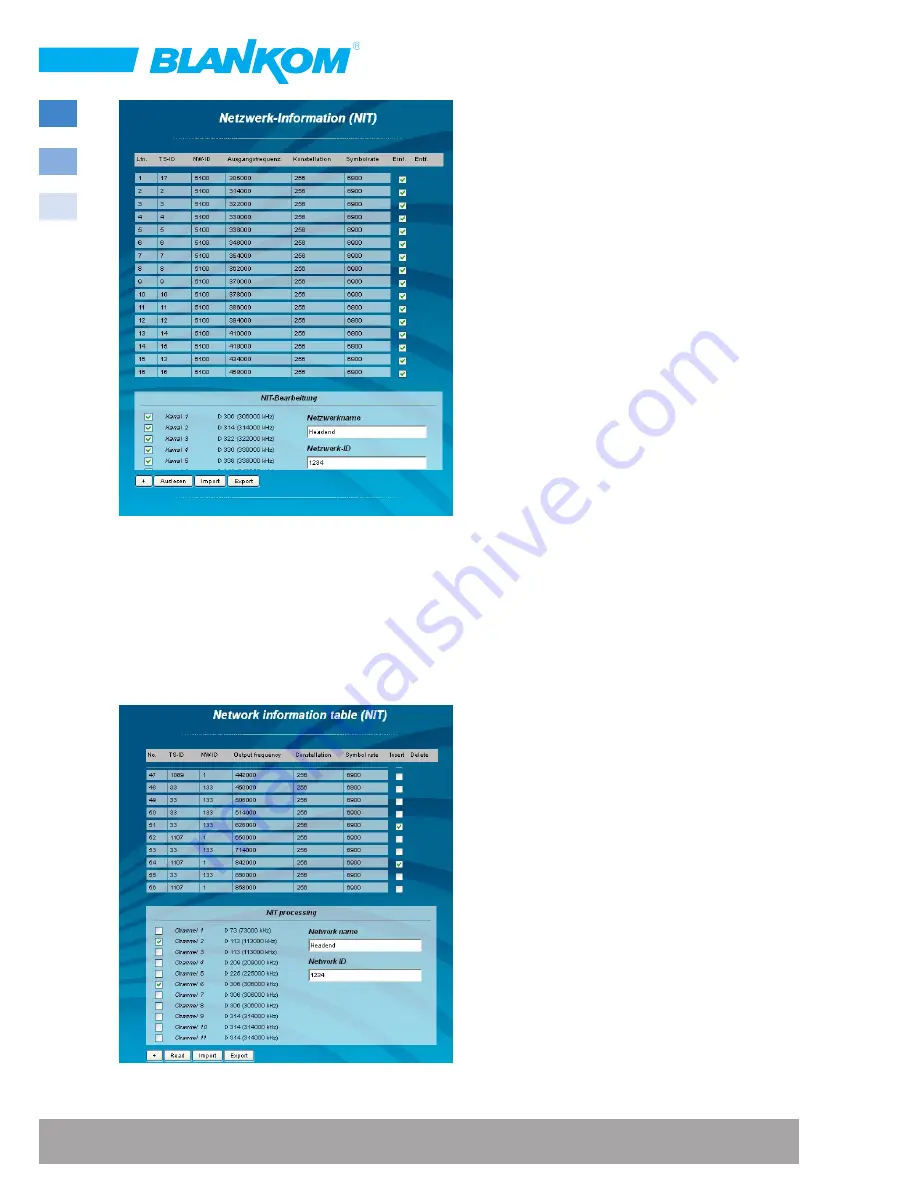
26
QAMOS-CT •
Part No. 5120.01
•
DVB-C /-T /-T2 Transmodulator
A characteristic of the automatic NIT processing is that all
channels of the devices are listed in frequency-ascending
blue colored table cells. If the first time a NIT is created,
a list appears with no table entries. The loading or update
of the NIT is then in edit mode. By clicking the
“
Export
“
button, the NIT of the headend is saved as a .xml-file on
the PC.
By clicking the box
“
Edit
“
in the top right of the user
interface you can switch to edit mode and edit the NIT
entries. With the
“+“
button, an entry will be added. The
settings of the last table entry are accepted and must be
adjusted accordingly. With the
“
Delete
“
button the table
entry is removed. Also in this mode, you can save the NIT
of the device with the
“
Export
“
button as .xml-file on the
PC. By clicking the
“
Import
“
button, another NIT can be
added, which was previously stored as a .xml file on the PC.
In this way its easy possible to create a NIT of a system with
multiple devices of the A-QAMOS and QAMOS product
group. In the NIT processing all the selected table entries
are included.
In the lower part of the GUI it appears additionally an
overview of the settings for the NIT processing of all the
channels of the headend. Here the NIT transmission per
channel can be switched on or off easily and the network
name and network ID can be changed. The settings
are identical to the menu
Settings
→
Transport stream
processing
(
»chapter 7.3.4
).
Confirm and store with the “
Send
“ button.
7.2.10.2 Manual NIT processing
After the preparation or initializing of the NIT, described in
7.3.11, first it must be called the edit mode of the NIT in
each device, read the NIT of the device and stored on the
PC by clicking the
“
Export
“
button. Then you append the
NIT of the other mentioned devices, which belong to the
headend, by repeatedly pressing the
“
Import
“
button in
edit mode.
As opposed to the automatic NIT processing here appear
the added tables in white color. After the appropriate
selection of channels of the NIT and any change in the
network name or network ID the NIT of this device is stored
and transferred by pressing the
“
Send
“
button.
To facilitate the setting of all other mentioned devices in
the headend, this headend NIT can be stored in the PC by
clicking the
“
Export
“
button. Now all the other devices of
the A-QAMOS and QAMOS product group of the headend
have called successively, these stored NIT loaded by
pressing the
“
Import
“
button and then adopted and saved
by pressing the
“
Send
“
button.