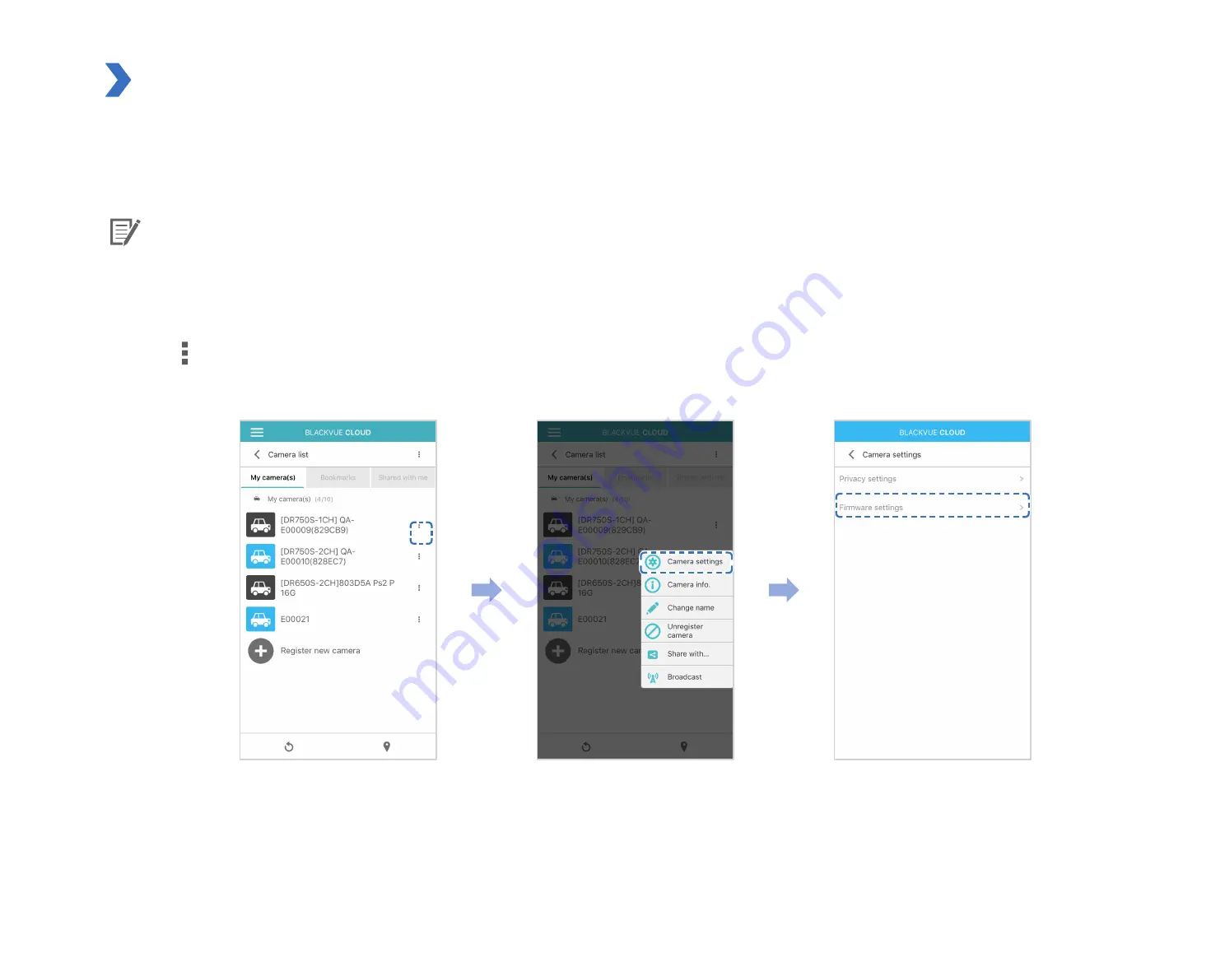
92
BLACKVUE
Change Wi-Fi SSID and password over the Cloud
1
Login to the BlackVue app.
2
Select
BLACKVUE CLOUD
.
Note
y
You can access FW settings Over the Cloud only when the dashcam is ON and connected to the internet (Cloud). A blue colored
icon means the dashcam is connected to the Cloud while a grey colored icon means that the dashcam is not connected to the
Cloud.
3
Tap next to your camera name and select
Camera settings
>
Firmware settings
>
Wi-Fi
>
Login credentials
.
You can change the camera's SSID and Wi-Fi login password.
Содержание DR900S-1CH
Страница 1: ...ENGLISH DR900S 1CH Manual ...
Страница 51: ...DR900S 1CH 51 Basic settings ENGLISH ...
Страница 58: ...58 BLACKVUE Sensitivity settings ...
Страница 66: ...66 BLACKVUE Push notification settings You can customize when you want to receive push notifications ...
Страница 67: ...DR900S 1CH 67 FW Language You can change the Firmware language of your dashcam ENGLISH ...
Страница 93: ...DR900S 1CH 93 4 Go back to the Firmware settings menu tap and tap Save and close ENGLISH ...
Страница 100: ...FCC ID YCK DR900S 2CH HVIN DR900S 1CH IC 23402 DR900S2CH 2018 DR900S 1CH ...























