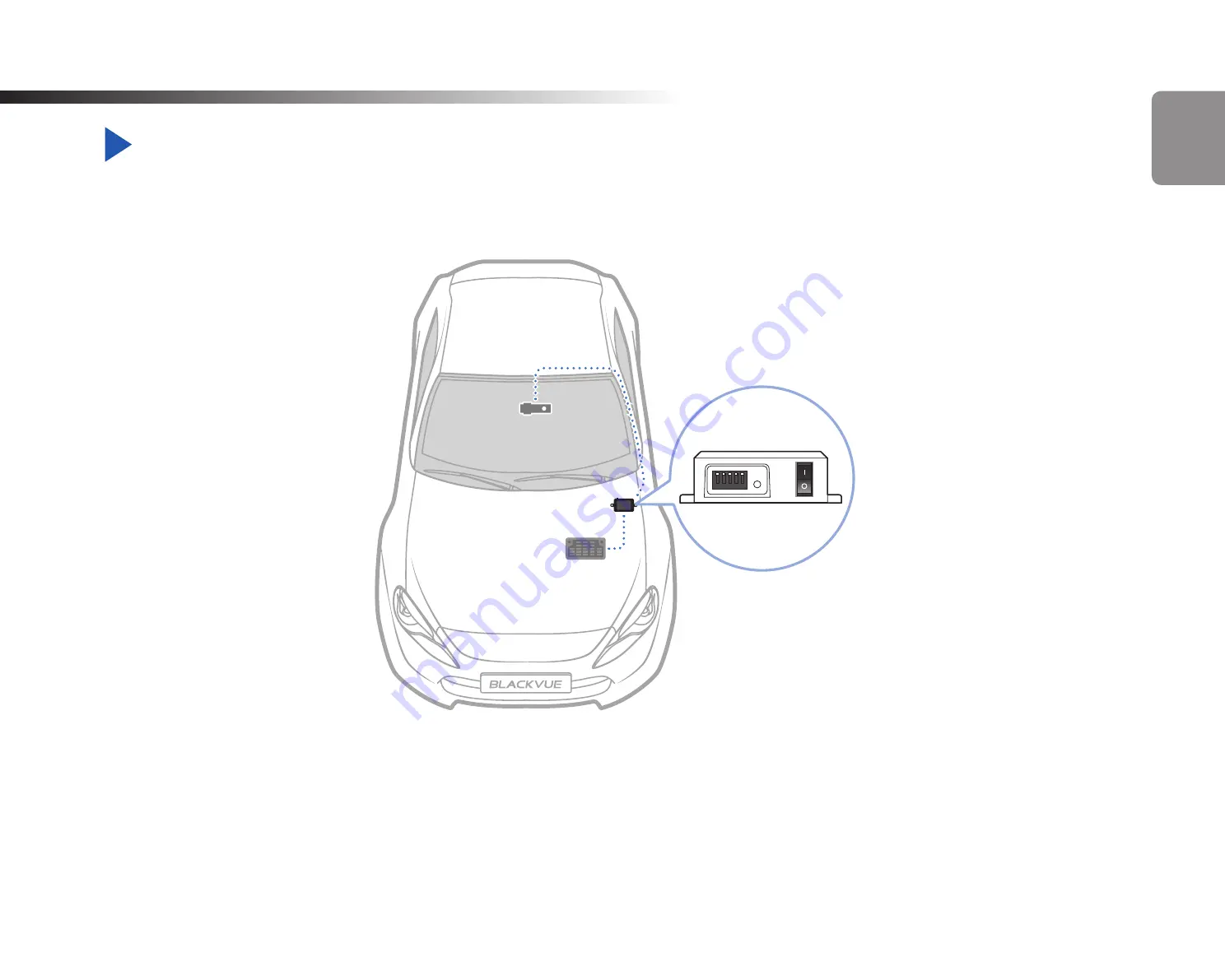
DR900S-1CH
89
Optional accessories
Parking mode hardwiring kit (Optional)
The BlackVue dashcam will turn off when the engine is turned off. To record video while the engine is turned off, a hardwiring kit (such as
the Power Magic Pro) is required. The Power Magic Pro powers your dashcam when the engine is off by hardwiring it to the automotive
battery. A low voltage power cut-off function and a parking mode timer protect your vehicle's battery from discharge.
Dashcam
Power Magirc Pro
Fuse Panel
ENGLISH
Содержание DR900S-1CH
Страница 1: ...ENGLISH DR900S 1CH Manual ...
Страница 51: ...DR900S 1CH 51 Basic settings ENGLISH ...
Страница 58: ...58 BLACKVUE Sensitivity settings ...
Страница 66: ...66 BLACKVUE Push notification settings You can customize when you want to receive push notifications ...
Страница 67: ...DR900S 1CH 67 FW Language You can change the Firmware language of your dashcam ENGLISH ...
Страница 93: ...DR900S 1CH 93 4 Go back to the Firmware settings menu tap and tap Save and close ENGLISH ...
Страница 100: ...FCC ID YCK DR900S 2CH HVIN DR900S 1CH IC 23402 DR900S2CH 2018 DR900S 1CH ...












































