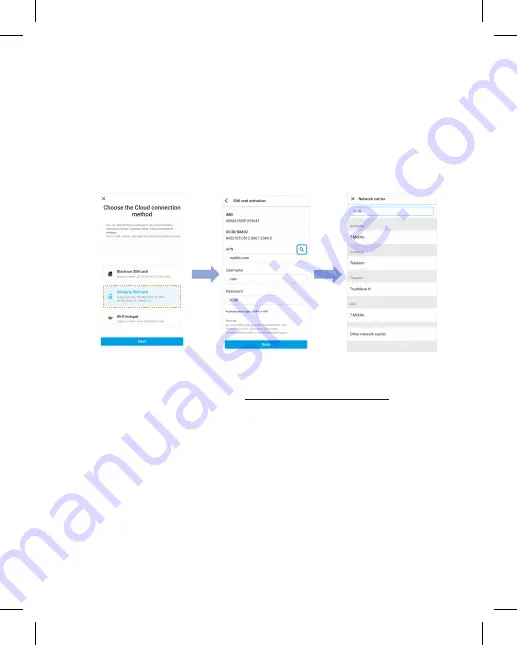
58
BLACKVUE
(i) Busque la ranura de la tarjeta SIM. Desatornille el tornillo de la tapa de la
ranura SIM. A continuación, desmonte la ranura SIM usando la herramienta de
eyección de la SIM. Inserte una SIM en la ranura SIM. Vuelva a montar la ranura
SIM en el módulo de conectividad y, a continuación, atorníllela para fijar la
cubierta de la ranura SIM.
(ii) Una vez añadida su cámara, la aplicación le dará la opción de elegir un
método de conexión a la nube.
(iii) Seleccione
Tarjeta SIM de terceros
.
(iv) Configure los ajustes de APN para activar la tarjeta SIM. Para ver información
detallada, consulte la "Guía de activación de la SIM" en el embalaje o visite el
Centro de Ayuda de BlackVue:
https://helpcenter.blackvue.com -> Guía de
activación de la SIM (serie LTE)
.
(v) Una vez la cámara para salpicadero esté conectada a Internet, puede ir al
menú
Conectar a la nube
para utilizar las funciones de BlackVue Cloud.
Содержание DR750X-1CH Plus
Страница 65: ...Notes ...
Страница 66: ...Notes ...











































