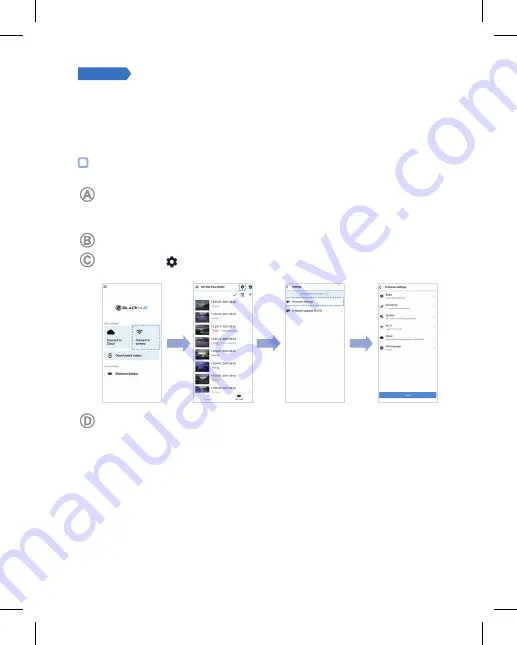
52
BLACKVUE
PASO 3
Cambiar la zona horaria de la cámara, la
contraseña Wi-Fi y otros parámetros.
La zona horaria de la cámara de salpicadero está configurada inicialmente como
(GMT-11). Seleccione su zona horaria para ver la hora correcta.
Utilizar el smartphone (Android/iOS)
“Vincule” su smartphone con la cámara para salpicadero BlackVue a través de Wi-Fi
directo (para más información, consulte el PASO 2 ‘Reproducir archivos de vídeo
en susmartphone’).
Abra la aplicación BlackVue y seleccione
Conectar a la cámara
.
Toque el botón para acceder al menú de Configuración del firmware.
(i) Seleccione
Configuración del firmware > Básico > Hora
.
(ii) Seleccione la opción para que su zona horaria se sincronice automáticamente
con la hora GPS o ajuste la fecha y la hora manualmente después de habilitar
la opción
Ajuste manual de hora
.
Содержание DR750X-1CH Plus
Страница 65: ...Notes ...
Страница 66: ...Notes ...






























