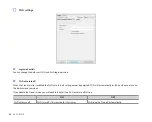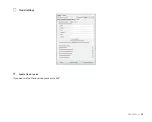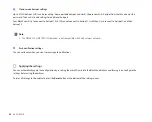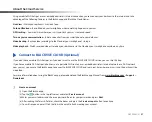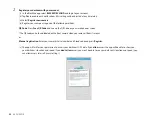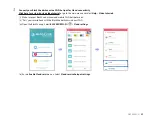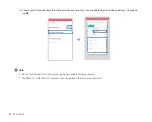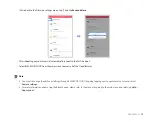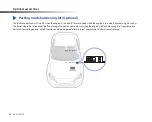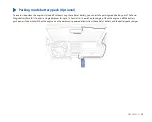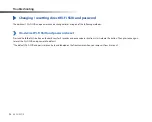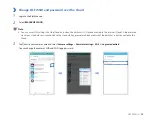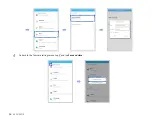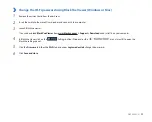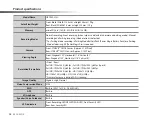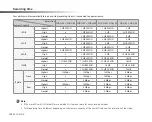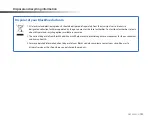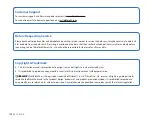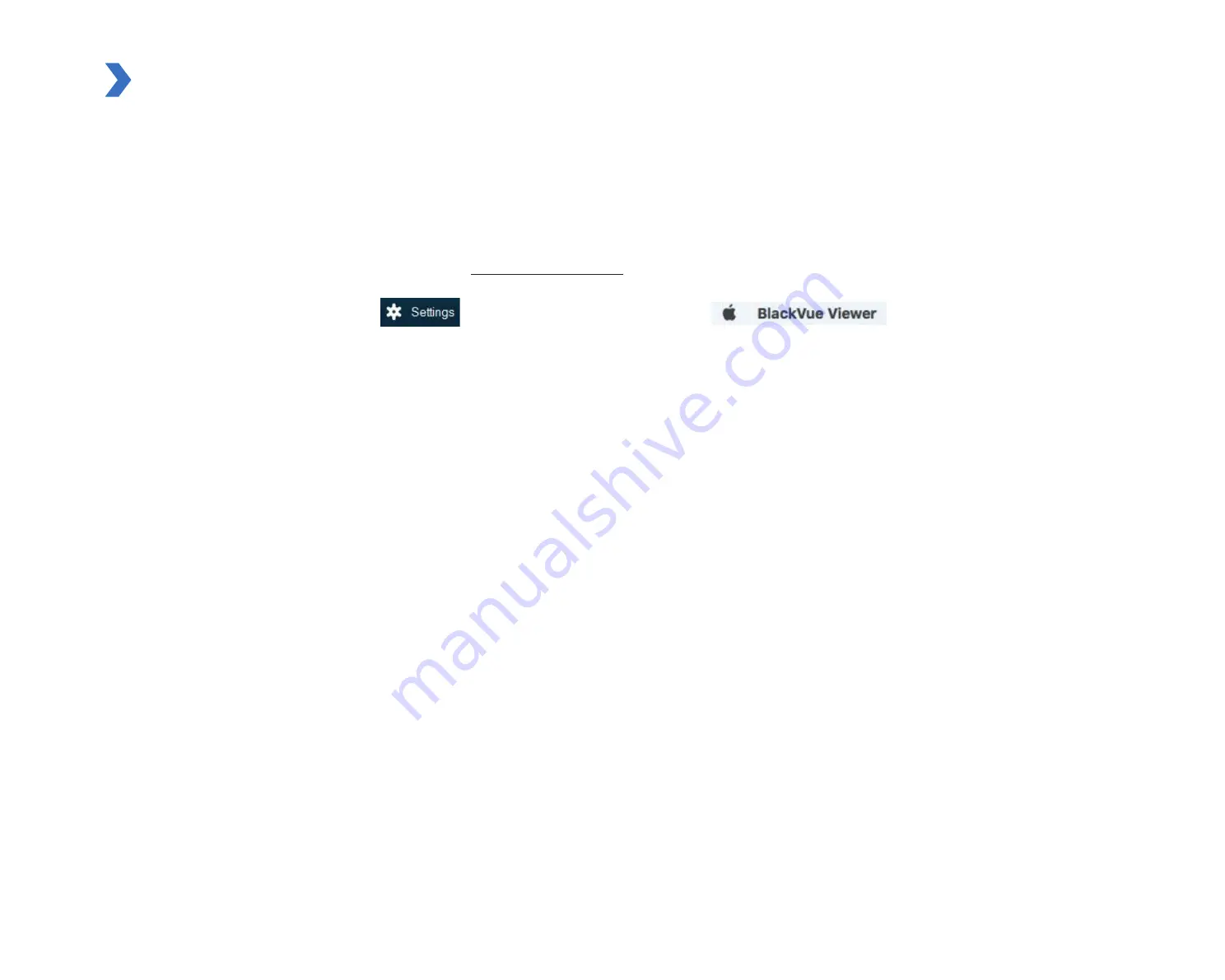
DR750S-2CH
97
Change the Wi-Fi password using BlackVue Viewer (Windows or Mac)
1
Remove the microSD card from the dashcam.
2
Insert the card into the microSD card reader and connect it to a computer.
3
Launch BlackVue viewer.
*You can download
BlackVue Viewer
from
www.blackvue.com > Support > Downloads
and install it on your computer.
4
In BlackVue Viewer click on the
Settings button (Windows) or the
menu (macOS) to open the
BlackVue settings panel.
5
Click the
Firmware
tab, then the
Wi-Fi
tab and under
Login credentials
change the password.
6
Click
Save and close
.
Содержание DR750S-2CH IR
Страница 1: ...ENGLISH DR750S 2CH Manual ...
Страница 53: ...DR750S 2CH 53 Basic settings ...
Страница 60: ...60 BLACKVUE Sensitivity settings ...
Страница 67: ...DR750S 2CH 67 Cloud settings Enable Cloud service If you don t use the Cloud service you can turn it off ...
Страница 69: ...DR750S 2CH 69 Push notification settings You can customize when you want to receive push notifications ...
Страница 70: ...70 BLACKVUE FW Language You can change the Firmware language of your dashcam ...
Страница 85: ...DR750S 2CH 85 Cloud settings Enable Cloud service If you don t use the Cloud service you can turn it off ...
Страница 96: ...96 BLACKVUE 4 Go back to the Firmware settings menu tap and tap Save and close ...
Страница 103: ...YCK DR750S 2CH ...