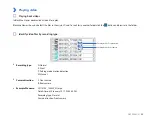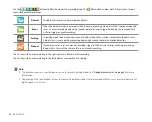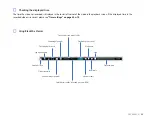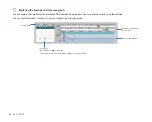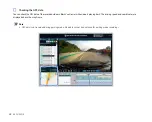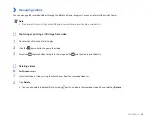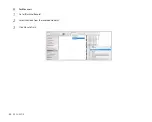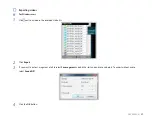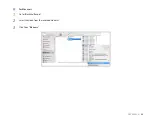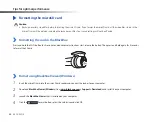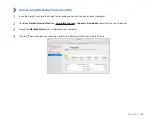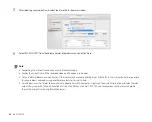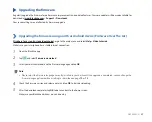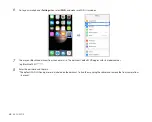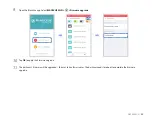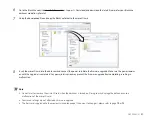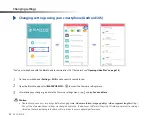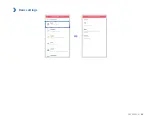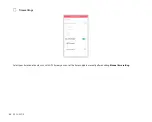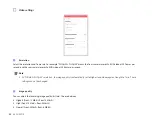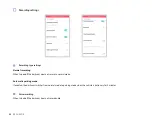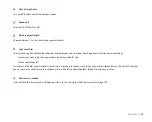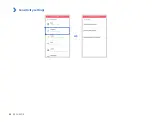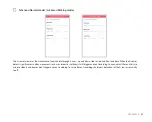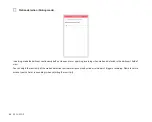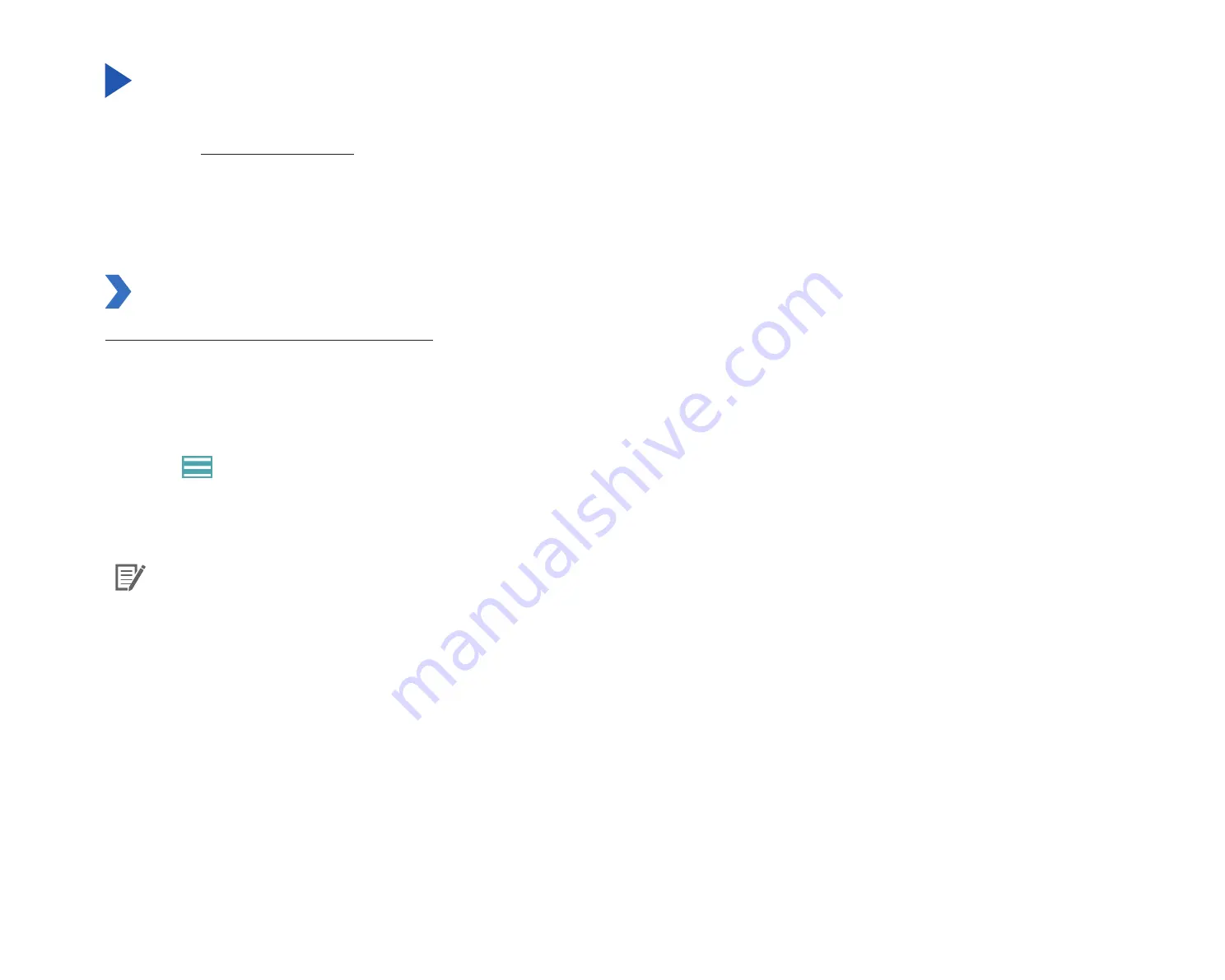
DR750S-2CH
47
Upgrading the firmware
Regularly upgrade the firmware for performance improvements and updated features. Firmware updates will be made available for
download at
www.blackvue.com
>
Support
>
Downloads
.
Your saved settings are not affected by firmware upgrade.
Upgrading the firmware using an iOS or Android device (Firmware Over The Air)
Click here for a step-by-step video tutorial
, or go to the main menu and select
Help
>
Video tutorials
.
Makes sure your smartphone has a stable internet connection.
1
Open the BlackVue app
2
Tap
and select
Firmware download
.
3
Select your dashcam model and the firmware language and tap
OK
.
Note
y
Please select the firmware language currently installed in your dashcam. Once upgrade is completed, you can change the
firmware language from dashcam settings as described on page
or
4
Check the firmware version and release notes and tap
OK
to start downloading.
5
After the download completes tap
OK
to be taken back to the home screen.
Make sure your BlackVue dashcam is on and nearby.
Содержание DR750S-2CH IR
Страница 1: ...ENGLISH DR750S 2CH Manual ...
Страница 53: ...DR750S 2CH 53 Basic settings ...
Страница 60: ...60 BLACKVUE Sensitivity settings ...
Страница 67: ...DR750S 2CH 67 Cloud settings Enable Cloud service If you don t use the Cloud service you can turn it off ...
Страница 69: ...DR750S 2CH 69 Push notification settings You can customize when you want to receive push notifications ...
Страница 70: ...70 BLACKVUE FW Language You can change the Firmware language of your dashcam ...
Страница 85: ...DR750S 2CH 85 Cloud settings Enable Cloud service If you don t use the Cloud service you can turn it off ...
Страница 96: ...96 BLACKVUE 4 Go back to the Firmware settings menu tap and tap Save and close ...
Страница 103: ...YCK DR750S 2CH ...