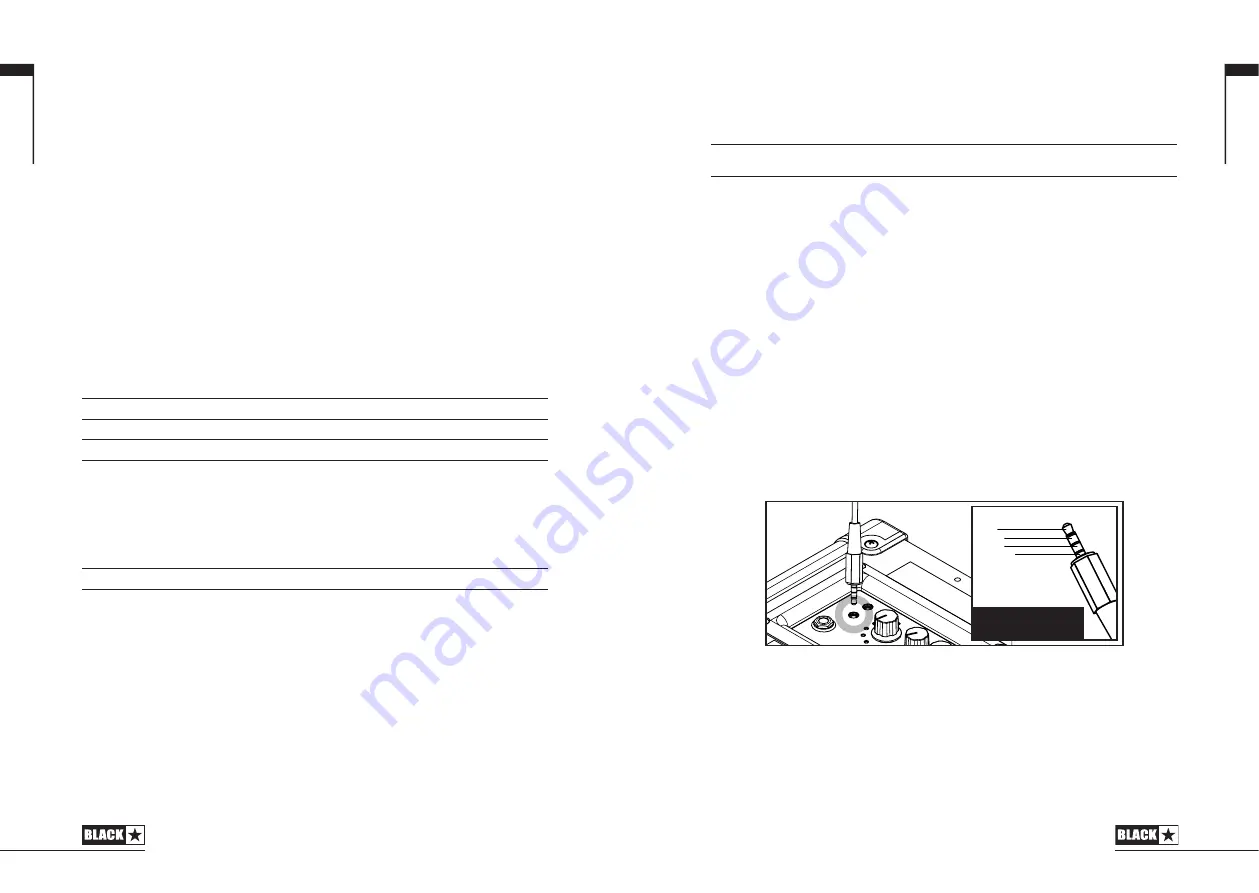
14. Manual
Press this switch to toggle between Patch and Manual Mode. When the amplifier
is in Manual Mode, the sound will reflect the current physical position of the knobs.
This is applicable to the Voice, Gain, Volume and ISF knobs. Any effects that are
active when switching to Manual Mode will be turned off.
While in Manual Mode any of the controls can still be modified by the Blackstar
ARCHITECT software but this means that the sound will not represent the positions
of the knobs on the front panel
Patch Mode
Patch mode is indicated by the Manual LED (14) being unlit. See Programmability
section on page 14 for more information.
Tuner Mode
Holding Reverb (8) switch for one second will engage the tuner. The Recall Indicator
LED (18) will flash continuously to indicate the amplifier is in Tuner Mode. The
amplifier output will be muted whilst in Tuner Mode.
The Voice LEDs will indicate the closest note to the note being played.
Clean Warm
String 1 (E)
Clean Bright
String 2 (A)
Crunch
String 3 (D)
Super Crunch
String 4 (G)
OD 1
String 5 (B)
The MOD, DLY and REV LEDs act as indicators to show how close the played note
is to the tuned note.
MOD LED red
Note is sharp (above pitch)
DLY LED green
Note is in tune
REV LED red
Note is flat (below pitch)
All other LEDs on the front panel will be off in Tuner Mode.
Pressing any button will exit Tuner Mode.
13
12
15. Footcontroller (ID:CORE STEREO 20, 40 only)
Connect a Blackstar FS-11 footcontroller (not supplied) to control your ID:CORE in
one of the following modes:
FS-11/FS-18
Switch 1
Switch 2
Default Mode
Toggles between 2 patches,
selectable via ARCHITECT
Toggles all saved patch effects
on/off
Alternative Mode
Patch down
Patch up
In Alternative Mode (selected via ARCHITECT) patches will cycle on a ʻloopʼ.
e.g switching up from OD2 will move to Clean Warm.
When in Manual Mode, the effect of any footcontroller switch will depend on its last
state. Pressing Switch 1 will return the amplifier to Patch Mode. Pressing Switch 2
will toggle the effects off and on without returning to Patch Mode.
16. Line In/ Streaming
Play audio from your phone, MP3 player, tablet or laptop through the ID:CORE using
a stereo 3.5mm AUX cable (not supplied). Adjust the player’s volume to match that
of your guitar to enable you to play along.
Use your ID:CORE as an interface to play, live stream, practice and record on your
mobile device. Unlike a standard audio 3.5mm TRS jack that only allows audio to be
sent from your device, (e.g. to your headphones), the TRRS jack on your ID:CORE
allows audio to be sent and received at the same time. This allows you to playback
audio from your device and send audio to your device from your ID:CORE. This
feature allows you to use apps such as GarageBand and Instagram live with a
single cable.
To use your ID:CORE amplifier as your Livestream Interface:
1. Connect your TRRS cable to your amplifiers Line IN / Streaming socket (see
diagram above).
2. Connect the opposite end of the TRRS cable to your devices 3.5mm input.
NOTE:
Apple iPhone / Tablet users: To connect to your mobile device, use a
Lightning to 3.5mm adaptor (It is advised to use an official Apple manufactured
cable / Adaptor for guaranteed compatibility)
3. Open an Audio recording software or Camera application on your phone.
English
English
T
i p
R
i n g
R
i n g
S
l e e v e
Left Audio In
Right Audio In
Ground
Streaming Out
TRRS cable
Содержание ID:CORE STEREO 10 V3
Страница 36: ...71 70 70 71 Japanese Japanese ...








































