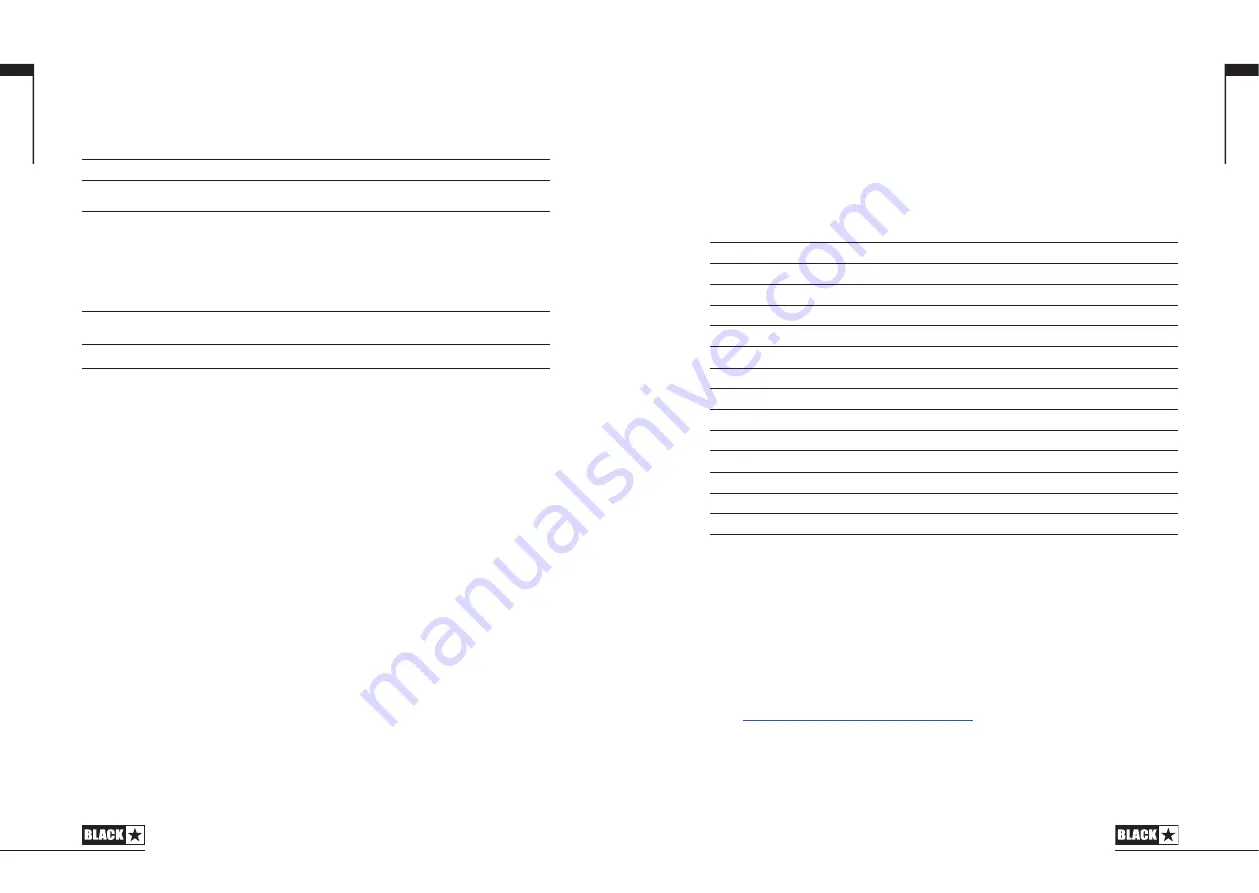
8. REV (Reverb)
Press this switch to turn the stereo reverb effect on, off, or focus the effect for
editing. This setting is saved when you store a patch.
For all three effect switches/buttons, the LED shows what state the effect is in:
LED
Effect State
Description
LED not on
Effect off
Effect not active
LED red
Effect on but not ‘focused’ for editing
Effect is active, but not affected by the front
panel effect controls
LED green
Effect on and ‘focused’ for editing
Effect active and affected by the front panel
effect controls
Repeatedly pressing each effect switches on the front panel has the following effect:
Current Effect State
Next Effect State
Effect off
Turns the effect on and ‘focuses’ the effect. Any previously focused effect
reverts to an ‘on’ state
Effect on but not ‘focused’
Focuses the effect. Any previously focused effect reverts to an ‘on’ state
Effect on and ‘focused’
Turns the effect off. If any other effect(s) are on, the previously ‘focused’ effect
resumes being ‘focused’
NOTE:
Only one effect may be ‘focused’ at any time.
9. Effect Type
This changes the effect type and edits a parameter of the currently ‘focused’ effect
(modulation, delay, or reverb).
Each segment represents a different effect (four for each type of effect). An
LED shows which effect type is currently active. The distance travelled through
the ‘segment’ modifies an effect parameter. The Effects Table below shows the
modifiable parameters.
This setting is saved when you store a patch.
10. Effect Level
This modifies an effect parameter. For modulation and delay effects, turning the Level
control while holding down the Tap button (11) modifies the rate/time of the effect.
The Effects Table below shows the modifiable parameters.
This setting is saved when you store a patch.
11
10
11. Tap
The Tap switch is used to set the rate/time of the current ‘focused’ effect. The time
between each press of the tap button defines the rate set.
Once set, the Tap LED will flash in time with the set rate of the currently ‘focused’
effect.
The Effects Table below shows the modifiable parameters:
Effects Table
Effect
Segment Parameter
Level Parameter
Tap Parameter
MODULATION
Phaser
Mix
Depth
Speed
Chorus / Flanger
Morph
Mix
Speed
Envelope
Sensitivity
Depth
-
Tremolo
Frequency modulation depth
Amplitude modulation depth
Speed
DELAY
Linear
Feedback
Delay level
Time
Analogue
Feedback
Delay level
Time
Tape
Feedback
Delay level
Time
Multi
Feedback
Delay level
Time
REVERB
Room
Size
Reverb level
-
Hall
Size
Reverb level
-
Spring
Size
Reverb level
-
Plate
Size
Reverb level
-
This setting is saved when you store a patch.
12. Power Switch
This switch is used to turn the amplifier on and off; the white dot marks the ON
position.
13. USB
Plug a USB cable in here to connect the amplifier to a Windows PC or Mac.
Blackstar’s ARCHITECT software offers a host of features and can be downloaded
from:
https://architect.blackstaramps.com
See the USB Audio section on page 15 for more information.
NOTE:
The amplifier will appear on a personal computer as an audio capture device
within recording software.
English
English
Содержание ID:CORE STEREO 10 V3
Страница 36: ...71 70 70 71 Japanese Japanese ...






































