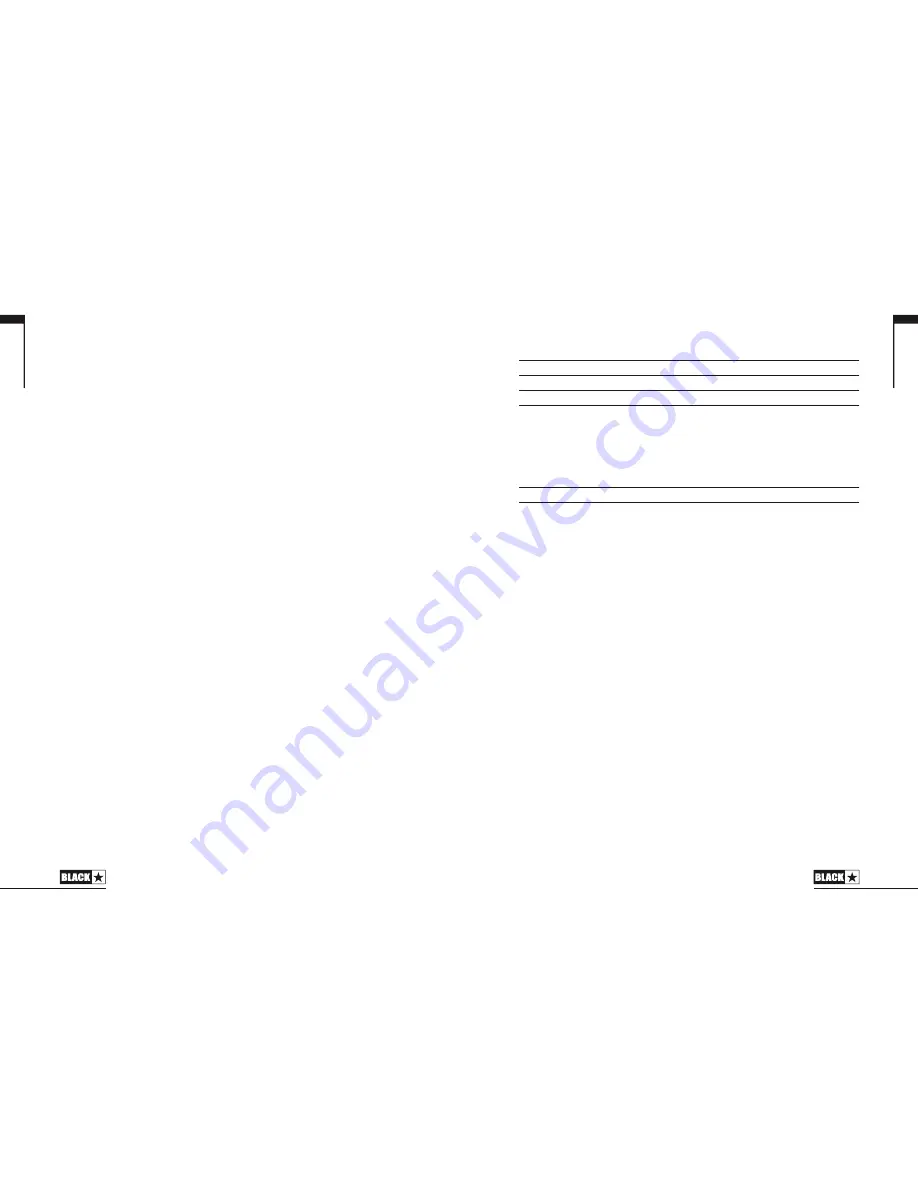
English
15
The Manual, Bank and Channel LEDs will indicate the closest note to the note being
played.
Bank LED
String 1 and 6 (default E, low/high)
CH1 LED
String 2
CH2 LED
String 3
CH3 LED
String 4
CH4 LED
String 5
The MOD, DLY and REV LEDs act as indicators to show how close the played note
is to the tuned note.
MOD LED red
Note is sharp (above pitch)
DLY LED green
Note is in tune
REV LED red
Note is flat (below pitch)
All other LEDs on the front panel will be off in Tuner Mode.
Pressing any button will exit Tuner Mode.
23. Bank
Press the button to scroll through the first three banks of patches.
Bank 1
2
Bank 2
3
Bank 3
1
The green LED indicates you’re in Bank 1, the orange LED indicates you’re in Bank
2 and the red LED indicates you’re in Bank 3.
NOTE:
The first three banks can be selected from the front panel. When you activate
Bank 4 and higher from an external controller (e.g. Blackstar Insider software,
footcontroller), the Bank LED will not be lit but the channel LEDs will continue to
show you the patch location.
For example:
Patch 11 – Bank LED red, Channel 3 LED lit.
Selecting Bank 15 from an external controller will switch you to patch 15 – Bank
LED off, Channel 3 lit.
When the amplifier is in Manual Mode, the Bank LED will not be lit.
The channel will be remembered, therefore the corresponding patch within the
current bank will be loaded when scrolling through the banks.
18. Presence
The Presence control sets the overall treble response. Percussive high-end can be
accentuated on clean sounds and the amount of aggressive treble controlled with
crunch and overdrive settings.
This is a global setting and not saved when storing a patch.
19. Master Volume
This controls the overall volume of your amplifier. Turning it clockwise increases the
volume. This is a global setting and not saved when storing a patch.
If the master volume is at zero this allows for silent recording via the emulated output
or USB. The emulated level is controlled via the preamp volume.
20. Power Switch
This switch is used to turn the amplifier on and off.
NOTE:
when in Demo Mode powering the amplifier off and then on restores the
factory default settings. When not in Demo Mode, the amplifier will retain its state
when powered back up.
21. USB
Plug a USB cable in here to connect the amplifier to a Windows PC or Mac.
Blackstar’s Insider software can be downloaded from our website and offers a host
of features.
See the USB Audio section on page 20 for more information.
NOTE:
The amplifier will appear on a personal computer as an audio capture device
within recording software.
22. Manual
Press this switch to toggle between Manual Mode and the current patch. When
the amplifier is in Manual Mode, the sound will reflect the current physical position
of the knobs. This is applicable to the Voice, Gain, Volume, Bass, Middle, Treble,
ISF and TVP knobs. The TVP on/off state will be retained from the previously active
patch. Any effects that are active when switching to Manual Mode will be turned off.
While in Manual Mode any of the controls can still be modified by an external source
(Blackstar Insider software, footswitch, MIDI controller), but this means that the
sound will not represent the positions of the knobs on the front panel.
Tuner Mode
Holding the Manual button (22) for three seconds will engage the tuner. The Recall
Indicator LED (28) will flash continuously to indicate the amplifier is in Tuner Mode.
By default the amplifier ouput will be muted whilst in Tuner Mode.
English
14








































