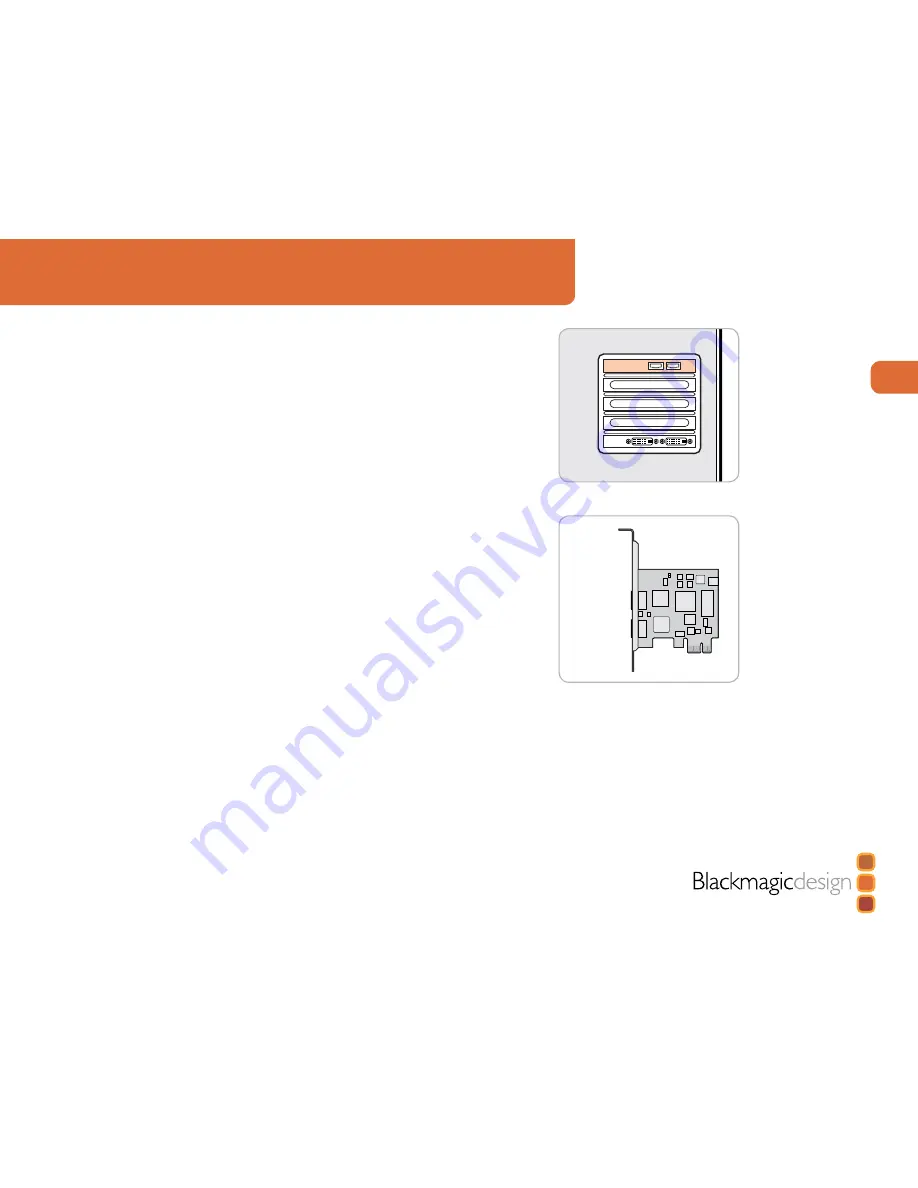
Using for Capture and Playback
Installation for Capture and Playback
Connecting to your PCIe Mac or PC
1. Shut down and remove the power plug from the back of your computer. This is a safety precaution
before opening your computer. Ensure that you are statically discharged by using a static strap.
2. Remove the side cover of your computer to gain access to the PCI Express slots.
3. Remove your Intensity card from the protective static bag making sure you don’t touch the gold
connectors on the base of the card.
4. Find a spare PCI Express slot within the computer, any slot will do. Intensity is a PCI Express 1
lane card and is compatible with 1,4,8 and 16 lane PCIe slots. Remove the metal port access
cover and it’s screw from the back of your computer.
5. Insert your Intensity PCI Express card and ensure it clicks firmly into place.
6. Secure the card with a screw and replace the side cover of your computer.
7. Connect HDMI devices, such as HDV cameras to Intensity’s HDMI input.
8. Connect HDMI compatible large screen televisions or projectors to the HDMI output.
Note
: This is also a great time to install disk arrays and extra memory into your computer.
Connect HDMI devices.
Video Out
Video In
Connect HDMI devices.




















