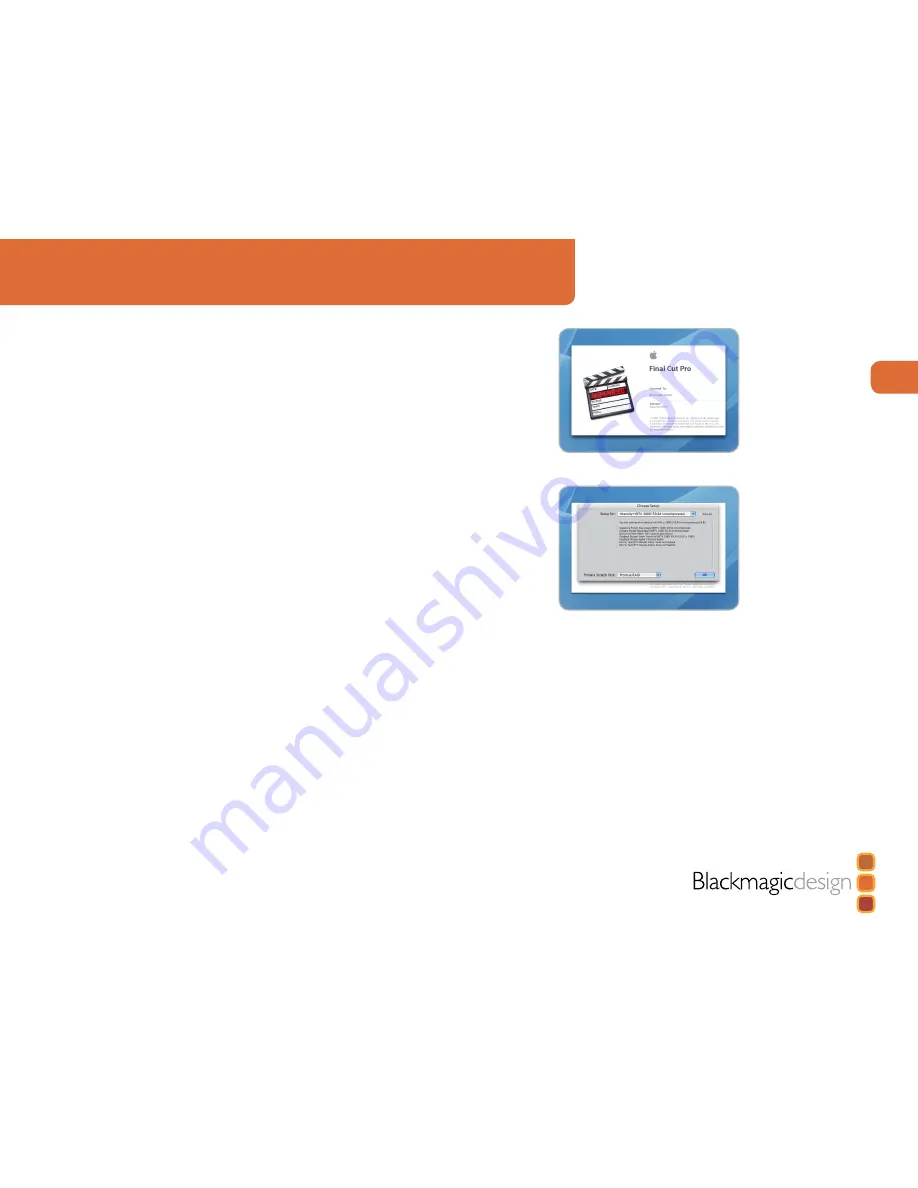
10
Using for Capture and Playback
Third Party Applications
Apple Final Cut Pro
Apple Final Cut Pro
™
is a powerful real-time video and audio non-linear editing application. In
conjunction with your new Intensity, Final Cut Pro will allow you to work in every video standard
from DV up to uncompressed 4:2:2 high definition video.
“Easy Setups” for Final Cut Pro will have been added automatically during the Intensity installation
process if Final Cut Pro is previously installed. It’s important to install Final Cut Pro before installing
the Intensity software.
Note
: If necessary, reinstall the Intensity software after installing Final Cut Pro.
Setting up
1. Launch Final Cut Pro.
2. The Easy Setup window will appear.
3. Click on the popup menu named
Setup for
and select a relevant Intensity Easy Setup.
For each TV format (NTSC, PAL and HDTV) you will find a range of compressed and uncompressed
file formats you can choose. For example, if you are working in NTSC format, you could choose
one of the following “Easy Setups”:
Intensity NTSC Uncompressed
Intensity NTSC - DV
The “Easy Setup” you choose will be dictated partly by the speed of your disk array and partly
by whether you already have movie clips in a particular format. If you have a fast disk array, you
can choose uncompressed video for the highest quality video. If you only have a single disk
for storage, you could choose either DV, DV50, DVCPRO HD or JPEG for professional quality
compression. JPEG often looks better but unfortunately Apple have not yet implemented RT
Effects with JPEG. If you need to add RT Effects, then DV, DV50 or DVCPRO HD would be a
better choice.
4. Click on the popup menu named
Primary Scratch Disk
and select your disk array from the
popup menu. Then click
OK
5. Final Cut Pro will finish launching.
Final Cut Pro.
“Easy Setup” options.

























