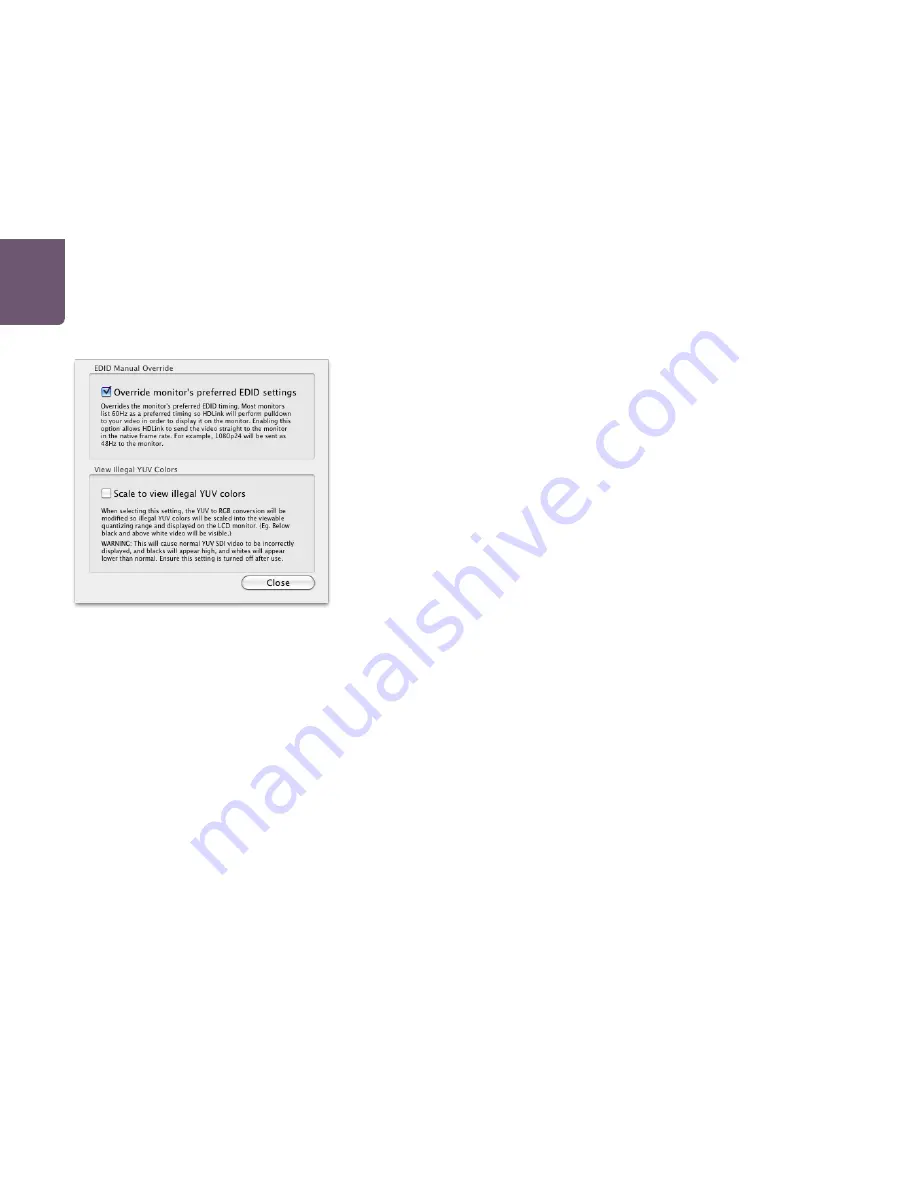
Troubleshooting
26
Why doesn’t my monitor display video with HDLink?
If your monitor specifications are nominally adequate for the video formats with which you work, but
your monitor does not display video from HDLink, try the preference to override the monitor’s preferred
EDID settings.
Every monitor with DVI-D, HDMI or DisplayPort connections should include an EDID chip which provides
information about the attributes of the display and which video formats it should support. HDLink
interrogates the EDID chip and uses this information to present video on the display. If the EDID information
is not present or is invalid, then HDLink cannot automatically display video correctly.
In this situation:
Connect HDLink via USB to your Mac or PC.
Launch HDLink Utility and choose
HDLink Utility>Preferences
Enable the preference named “Override Monitor’s Preferred EDID settings”.
HDLink will output video at its native frame rate and ignore the preferred timing information supplied by
the monitor’s EDID chip. This will usually overcome the problem and allow HDLink to successfully output
video on uncooperative monitors.
Why can’t I see DVI or HDMI video on the DisplayPort output of my HDLink Pro 3D?
HDLink Pro 3D supports DVI and HDMI displays via third party DisplayPort adapters and cables.
While testing HDLink Pro 3D, we have found some DisplayPort to DVI/HDMI adapters and cables work
perfectly but others show no video.
If you have verified your DVI or HDMI monitor is working fine, but you cannot see video when connected
to HDLink Pro 3D, we would recommend trying a different brand of DisplayPort adapter or cable.
We have found the MonoPrice brand of DisplayPort adapters to be reliable during our testing.
The models we have used are:
DisplayPort male to HDMI female adapter, product ID 4826
DisplayPort male to DVI female adapter, product ID 4827
The Override Monitor’s Preferred EDID settings can be
accessed by choosing Preferences from the HDLink
Utility menu.
USO
RESTRITO
Содержание HDLink Optical Fiber
Страница 1: ...Operation Manual HDLink Windows July 2010 Mac OS X USO RESTRITO ...
Страница 4: ...How to Install 4 USO RESTRITO ...
Страница 6: ...Software 6 USO RESTRITO ...
Страница 12: ...HDLink Models 12 USO RESTRITO ...
Страница 24: ...Helpful Information 24 USO RESTRITO ...
Страница 29: ...Developer Information 29 USO RESTRITO ...
Страница 33: ...Previous HDLink Models 33 USO RESTRITO ...
Страница 44: ...Warranty 44 USO RESTRITO ...






























