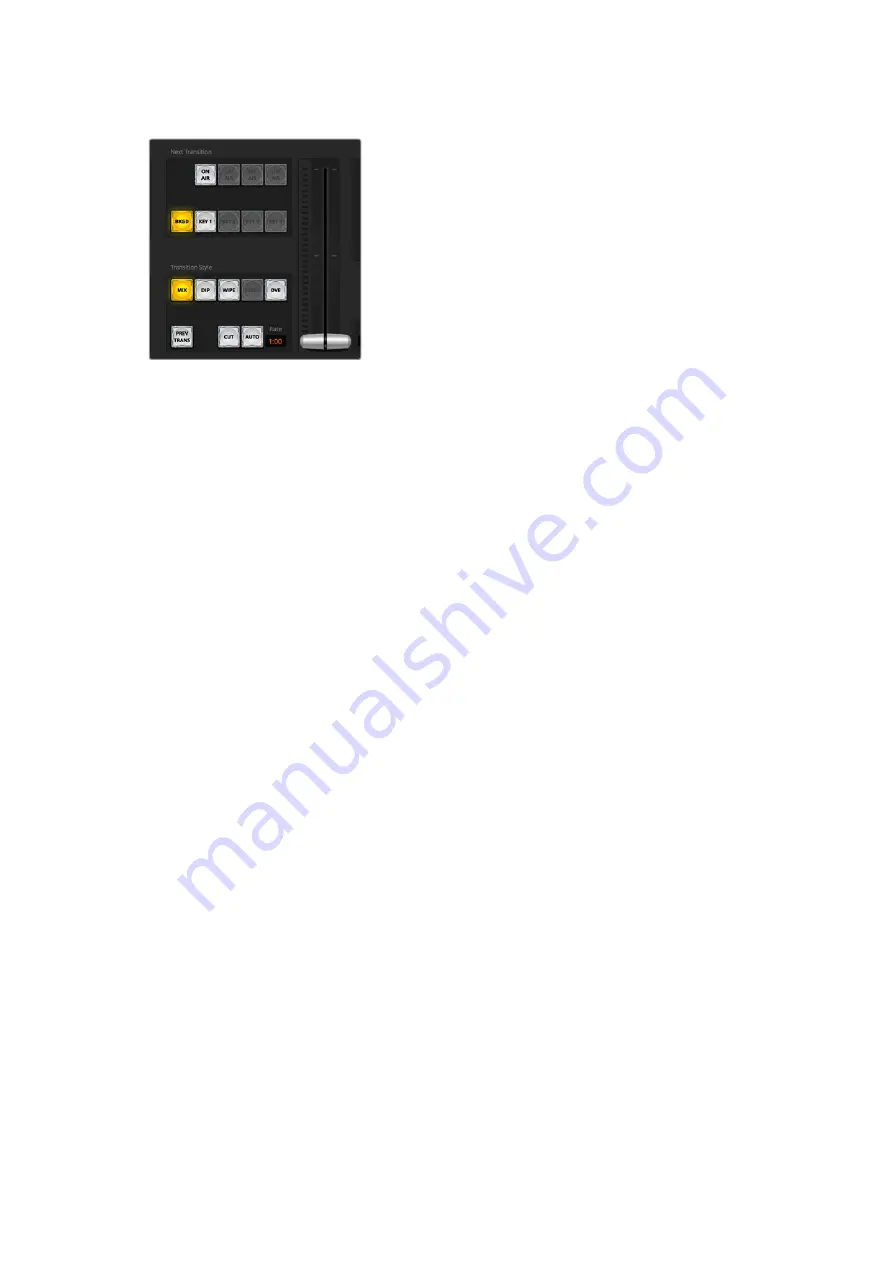
Transition control
AUTO/RATE
The AUTO button will perform the selected transition at the rate specified in the ‘rate’ display.
The transition rate for each transition style is set in the transition palette for that style and is
displayed in the ‘rate’ window of the transition control block when the corresponding transition
style button is selected.
The AUTO button illuminates red for the duration of the transition and the ‘rate’ display updates
to indicate the number of frames remaining as the transition progresses. When you perform a
transition using the fader bar on an external ATEM hardware panel, the fader bar indicator on
the software panel updates to provide visual feedback on the progress of the transition.
Fader Bar
The fader bar is used as an alternative to the AUTO button and allows the operator to manually
control the transition with a mouse. The AUTO button illuminates red for the duration of the
transition and the ‘rate’ display updates to indicate the number of frames remaining as the
transition progresses.
Transition Style
The transition style buttons allow the operator to select one of four types of transitions; mix, dip,
wipe and DVE. The selected transition style is indicated by a yellow illuminated button.
Selection of these buttons will be reflected by the corresponding tab in the ‘transitions’
processing palette. For example, when you have the transitions processing palette open and
click on a transition style button, the transitions palette will match your selection so you can
quickly adjust the settings.
PREV TRANS
The PREV TRANS button enables the preview transition mode, allowing the operator to verify a
mix, dip, wipe or DVE transition by performing it on the preview output using the fader bar.
When the PREV TRANS is selected you will see the preview output match the program output,
and then it’s simple to practice your selected transition with the fader bar to confirm you are
going to get what you want. This is a very helpful feature to avoid mistakes on air!
Next Transition
The BKGD and KEY 1 buttons are used to select the elements which will transition on air or off
air with the next transition. More upstream keyers are available on ATEM Mini Extreme model
switchers and that is why other upstream keyers appear grayed out. The key can be faded on
and off when the main transition occurs, or you can select just the key to transition individually,
so the main transition control can be used to fade the key on and off.
44
ATEM Software Control
Содержание ATEM Mini
Страница 185: ...インストール オペレーションマニュアル 日本語 ATEM Mini 2021年2月 ...
Страница 368: ...Manuel d installation et d utilisation Février 2021 Français ATEM Mini ...
Страница 551: ...Installations und Bedienungsanleitung Februar 2021 Deutsch ATEM Mini ...
Страница 734: ...Manual de instalación y funcionamiento Febrero 2021 Español ATEM Mini ...
Страница 917: ...中文 安装操作手册 ATEM Mini 2021年2月 ...
Страница 933: ...在ATEM Mini Extreme型号切换台上 通过两个媒体播放器源中的一个 例如MP1或MP2 可切换到已 加载的静帧 关于如何将静帧加载到媒体播放器的详情 请参考本手册后面 使用媒体页面 部分的内容 933 切换您的制作内容 ...
Страница 1100: ...설치 및 사용 설명서 2021년 2월 한국어 ATEM Mini ...
Страница 1283: ...Руководство по установке и эксплуатации Февраль 2021 г Русский ATEM Mini ...
Страница 1466: ...Manuale di istruzioni Febbraio 2021 Italiano ATEM Mini ...
Страница 1649: ...Manual de Instalação e Operação Fevereiro 2021 Português ATEM Mini ...
Страница 1832: ...Kurulum ve Kullanım Kılavuzu Şubat 2021 Türkçe ATEM Mini ...






























