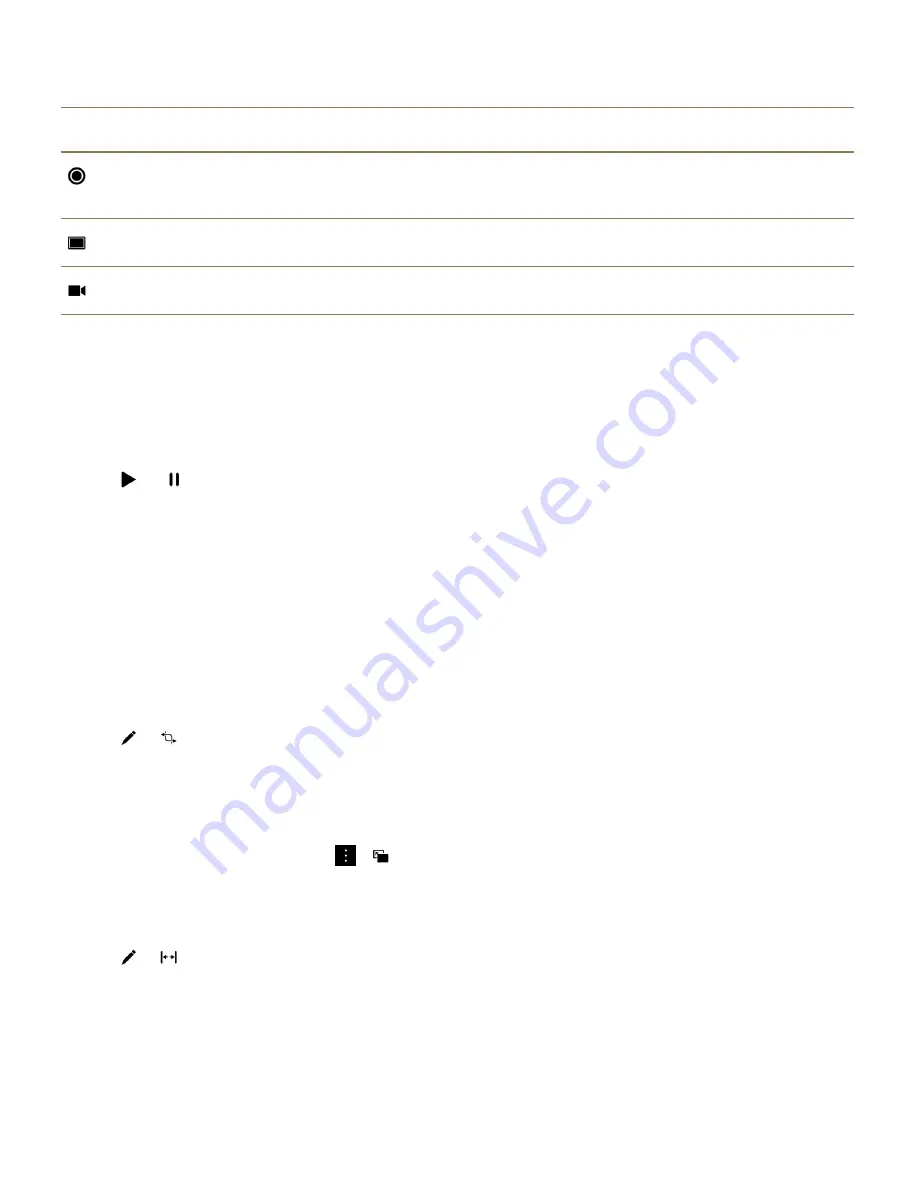
Icon
Description
This icon appears in the corner of the thumbnails of the videos that you
haven't watched yet.
Change the video size while a video is playing.
Start the camera and record videos or take pictures.
Play or pause a video
1. In the Videos app, tap a video.
2. To show the video controls, tap the screen.
3. Tap or .
Editing videos
Using the video editor on your BlackBerry device, you can edit and improve the videos that you record.
For example, you can crop and change the length of your video, as well as enhance the brightness,
color, volume, and more.
Tip: When you edit a video, to see more editing options, swipe on the visible themes.
Rotate a video
1. In the Videos app, touch and hold the video that you want to rotate.
2. Tap > .
3. Tap an editing option.
4. When you're done rotating your video, do one of the following:
• To save your changes, tap
Save.
• To discard your changes, tap > .
Change the length of a video
1. In the Videos app, touch and hold the video that you want to change.
2. Tap > .
3. Touch and hold the paddle icons and slide your finger until your video is the length that you want.
The section of video that plays for the length of time between the paddle icons is the length of the
revised video.
4. When you're done changing the length of the video, do one of the following:
Media
User Guide
108
Содержание Porsche P'9983
Страница 1: ...PORSCHE DESIGN P 9983 Smartphone User Guide Version 10 3...
Страница 2: ...Published 2014 09 22 SWD 20140922160040414...
Страница 6: ......
Страница 58: ...Phone and voice User Guide 58...
Страница 86: ...BlackBerry Hub and email User Guide 86...
Страница 120: ...2 Set the Public profile switch to On Media User Guide 120...
Страница 188: ...Settings User Guide 188...
Страница 241: ...To clear all of your previous calculations tap Applications and features User Guide 241...
Страница 242: ...Applications and features User Guide 242...
Страница 258: ...Productivity and work User Guide 258...






























