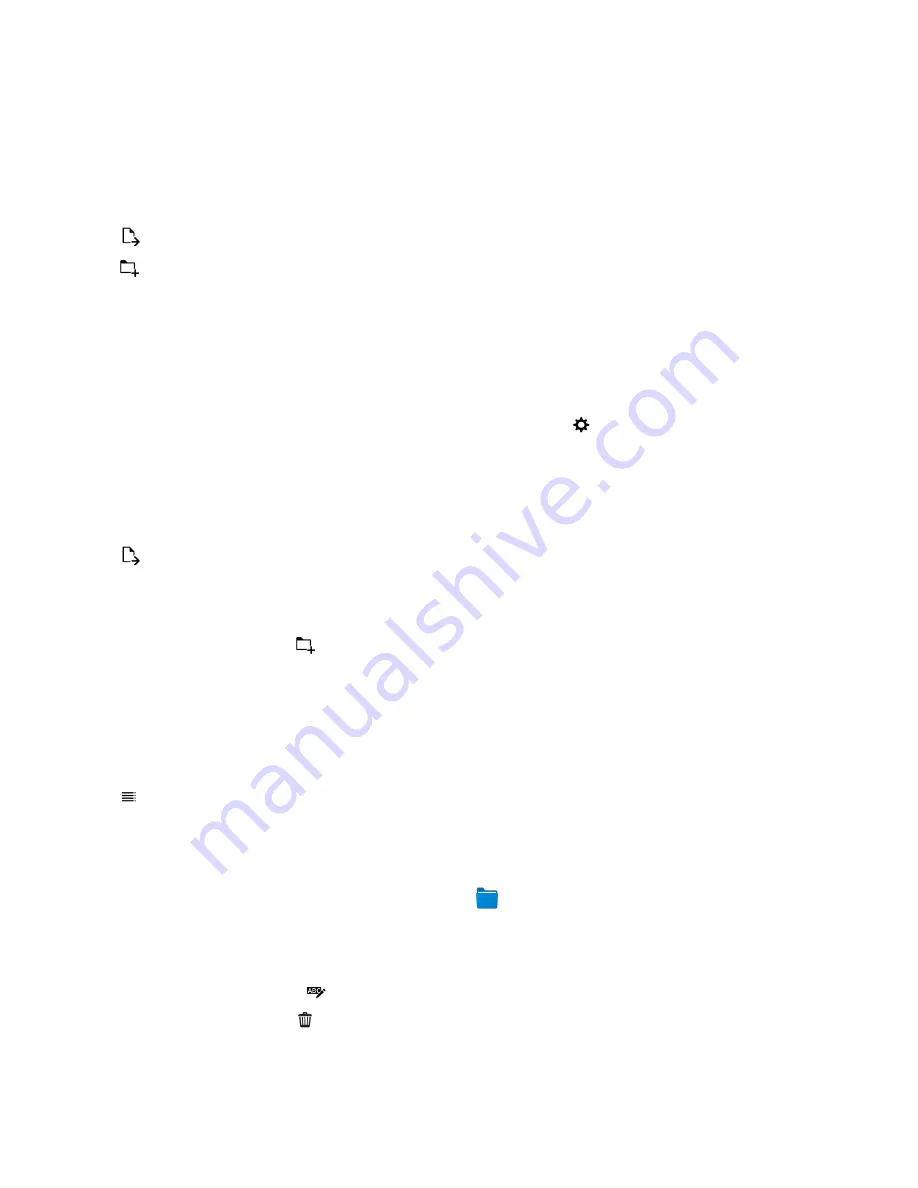
Create a picture album
You can use albums to organize your pictures based on events, people, dates, or any other category
that you can think of.
1. In the Pictures app, touch and hold a picture.
2. Tap .
3. Tap .
4. In the Location drop-down list, tap the location that you want to save the album to.
5. If necessary, in the Enter album name field, enter a name for the album.
6. Tap Move.
Set how pictures are organized in albums
1. In the Pictures app, swipe down from the top of the screen. Tap .
2. In the Sort items in Albums drop-down list, tap Oldest To Newest or Newest To Oldest.
Move a picture to a different album
1. In the Pictures app, touch and hold the picture that you want to move.
2. Tap .
3. Do one of the following:
• Tap the album that you want to move the picture into.
• To create an album, tap . Select the location that you want to save the album to. Enter a name
for the album.
4. Tap Move.
Rename a picture
1. In the Pictures app, touch and hold a picture.
2. Tap .
3. In the Name field, enter a new name for the picture.
Rename or delete an album
1. On the home screen of your BlackBerry device, tap .
2. Touch and hold a folder.
3. Do one of the following:
• To rename the folder, tap .
• To delete the folder, tap .
Media
User Guide
102
Содержание Porsche P'9983
Страница 1: ...PORSCHE DESIGN P 9983 Smartphone User Guide Version 10 3...
Страница 2: ...Published 2014 09 22 SWD 20140922160040414...
Страница 6: ......
Страница 58: ...Phone and voice User Guide 58...
Страница 86: ...BlackBerry Hub and email User Guide 86...
Страница 120: ...2 Set the Public profile switch to On Media User Guide 120...
Страница 188: ...Settings User Guide 188...
Страница 241: ...To clear all of your previous calculations tap Applications and features User Guide 241...
Страница 242: ...Applications and features User Guide 242...
Страница 258: ...Productivity and work User Guide 258...






























