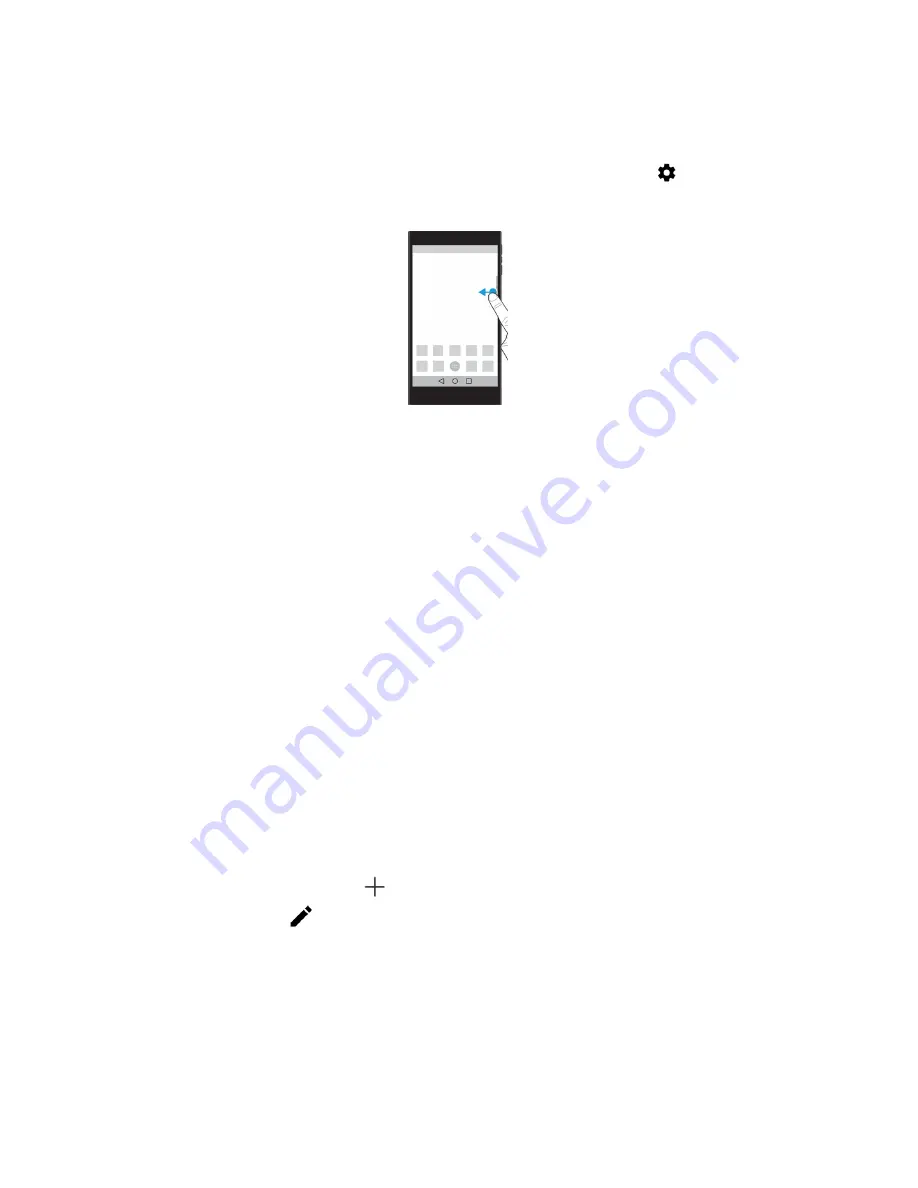
By default, the tab is turned on and and is centered on the right edge of the device screen. If you want to turn off the tab,
swipe down from the top of the screen once using two fingers, or twice using one finger. Tap
>
Display
, and then turn
off the
Productivity Tab
switch.
View productivity information and open apps
1.
Swipe on the tab toward the center of the screen.
2.
Tap an app icon, such as Calendar or Contacts.
3.
Do any of the following:
• To see more details about an item, tap the notification.
• To open the app associated with the notification, tap
More
or
Open
. You can return to the BlackBerry Productivity
Tab screen from an app when you swipe on the tab again.
4.
To close the tab, swipe toward the edge of the screen.
Create an item using the BlackBerry Productivity Tab
You can add new items, such as calendar events or email messages, right from the BlackBerry Productivity Tab without
opening your calendar or email apps.
1.
Swipe on the tab toward the center of the screen.
2.
Tap an app icon.
3.
Do one of the following:
• To add an event, task, or contact, tap
.
• To compose an email, tap
.
Customize the BlackBerry Productivity Tab settings
You can adjust the BlackBerry Productivity Tab to best suit your needs and find what works for you.
User Guide
Settings
47
Содержание DTEK50
Страница 1: ...DTEK50 Version 6 0 User Guide...
Страница 2: ...Published 2016 07 19 SWD 20160719172300041...
















































