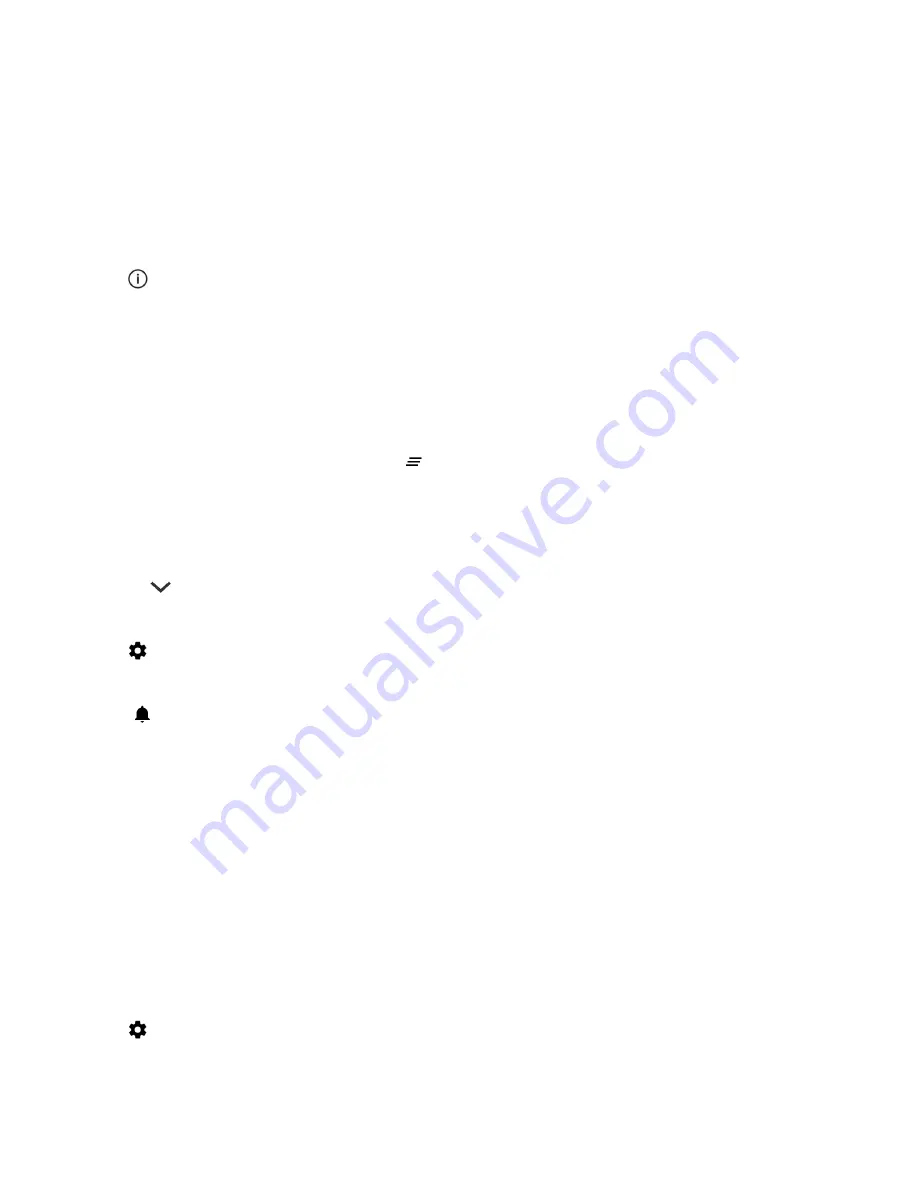
Block or prioritize a notification
1.
Swipe down from the top of the screen with one finger.
2.
Touch and hold a notification.
3.
Tap
.
4.
Turn on the
Block all
or
Treat as priority
switch.
Dismiss a notification
1.
Swipe down from the top of the screen with one finger.
2.
Swipe left or right on a notification.
Note:
To dismiss all of your notifications at once, tap
or
Clear All
.
Change the volume of your notifications
You can quickly access the volume sliders for notifications, media, and alarms when you press the "Volume up/down key"
and then tap
. You can also customize the volume from the device settings screen.
1.
Swipe down from the top of the screen once using two fingers, or twice using one finger.
2.
Tap
>
Sound & notification
.
3.
Drag any of the sliders to the right or left.
Note:
The
Ring volume
slider adjusts the volume for both your ringtone and your notification sounds. If you want to
control these volumes separately, you can find apps for that in the Google Play
™
store.
Change your notification sounds
Note:
To change notification sounds and vibration settings for a specific app, look in the Settings screen inside the app. For
example, if you want to turn off notification sounds for new emails, open BlackBerry Hub, open the Settings screen, and
change the notification settings for your email account.
Change the default notification sound
The default sound only applies to apps that are set to use the default.
1.
Swipe down from the top of the screen once using two fingers, or twice using one finger.
2.
Tap
>
Sound & notification
>
Default notification ringtone
.
User Guide
Settings
43
Содержание DTEK50
Страница 1: ...DTEK50 Version 6 0 User Guide...
Страница 2: ...Published 2016 07 19 SWD 20160719172300041...






























