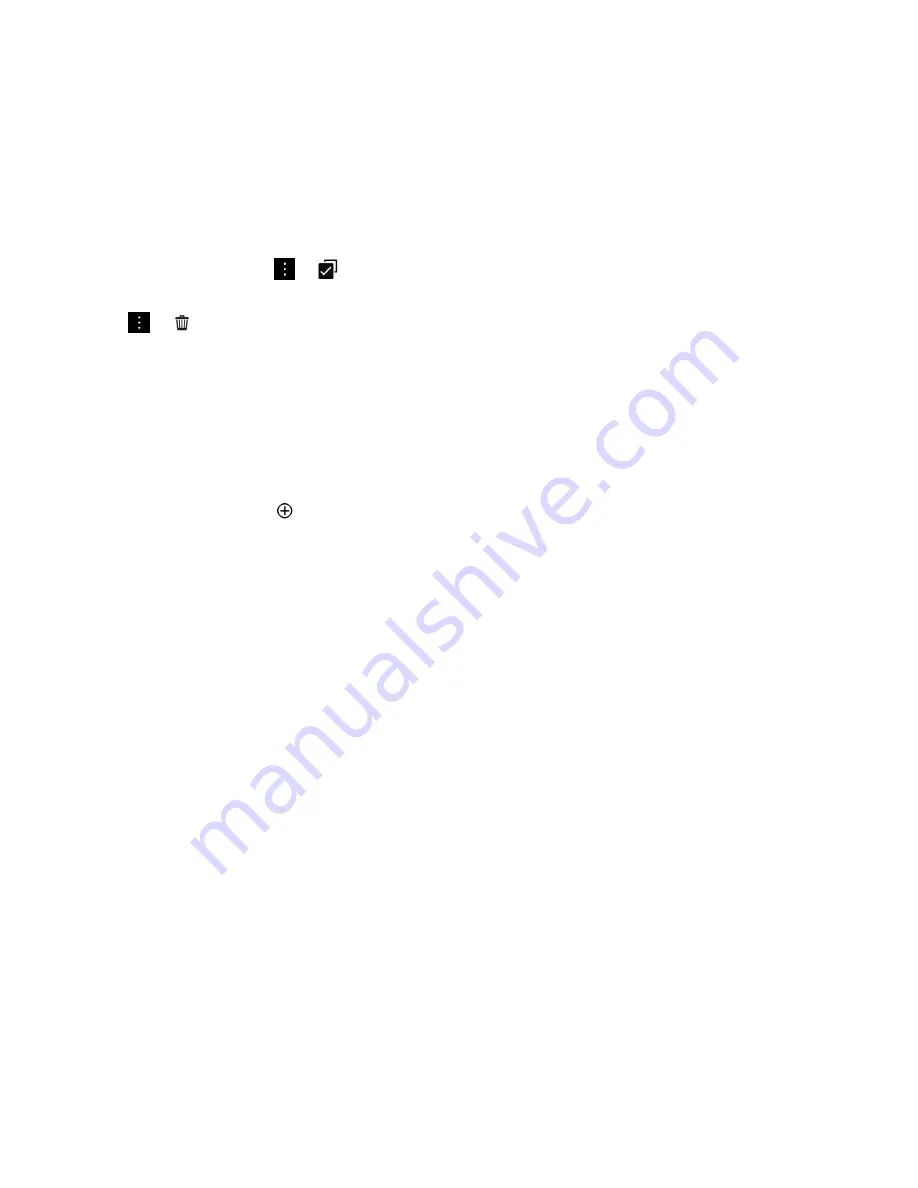
Delete a smart tag from your device
1.
In the Smart Tags app, tap
>
.
2.
Select one or more tags that you want to delete.
3.
Tap
>
.
Create your own smart tag
The NFC feature might not be available, depending on your wireless service provider, your administrator's settings, and
your BlackBerry device model.
You can create your own smart tag to share with other devices, save to an NFC tag, or display as a QR Code.
1.
In the Smart Tags app, tap
.
2.
Tap a tag type.
3.
In the fields that appear on the screen, enter the necessary information.
Tip:
You can group multiple tags together. Press and hold an existing tag. Tap
Add
. Repeat Steps 2 and 3 to create a tag.
Smart tag types
Web
Use to create a smart tag that, when opened, takes you to a webpage.
Smart Triggers
Use to create a smart tag that, when written to an NFC tag and then tapped on, can trigger various settings on your
BlackBerry device.
Wi-Fi
Use to create a smart tag that, when written to an NFC tag and then tapped on, connects your device to a specified
Wi-Fi network.
Bluetooth
Use to create a smart tag that, when written to an NFC tag and then tapped on, pairs your device with a specified
Bluetooth enabled device.
Contact
Use to create a smart tag that, when opened, adds the contact information in the Contacts app.
Event
Use to create a smart tag that, when opened, creates an appointment in the Calendar app.
User Guide
Applications and features
248






























