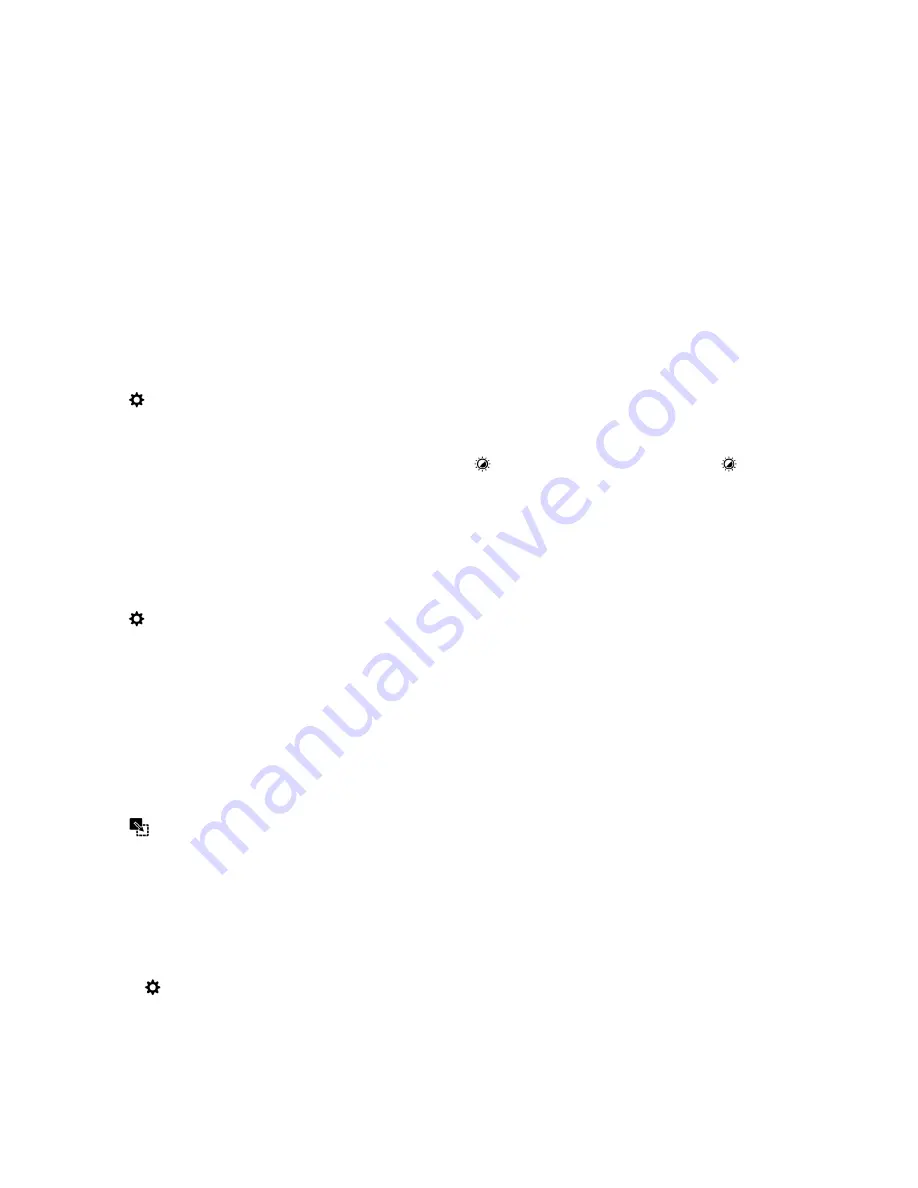
Screen display
You can set preferences for your screen display, such as font size and wallpaper, as well as connect your device to an
external display.
Change your backlighting
1.
On the home screen, swipe down from the top of the screen.
2.
Tap
Settings
>
Display
.
3.
To adjust the brightness, move the slider back and forth.
Tip:
After you swipe down from the top of the screen, if you see
in the quick settings, you can tap
to display the
slider without going into the Display screen.
Change your font size
1.
On the home screen, swipe down from the top of the screen.
2.
Tap
Settings
>
Display
.
3.
In the
Font Size
drop-down list, tap the size of font that you want to use.
Set your wallpaper
You can set a picture as your wallpaper. You can also choose a picture to display when your device is locked that is
different from your home screen wallpaper.
1.
Open a picture.
2.
Tap
>
Wallpaper
.
You can edit the picture by cropping, adding filters, and more.
3.
Tap
Done
.
4.
Select
Lock Screen
,
Home Screen
, or
Both
.
5.
Tap
OK
.
Tip:
When all of your apps are closed, you can set the option to show only your wallpaper. Swipe down from the top of the
screen. Tap
Settings
>
Display
. Turn on the
Show Wallpaper When All Apps Are Closed
switch. You can swipe right to
see all of your app icons.
User Guide
Settings
184






























