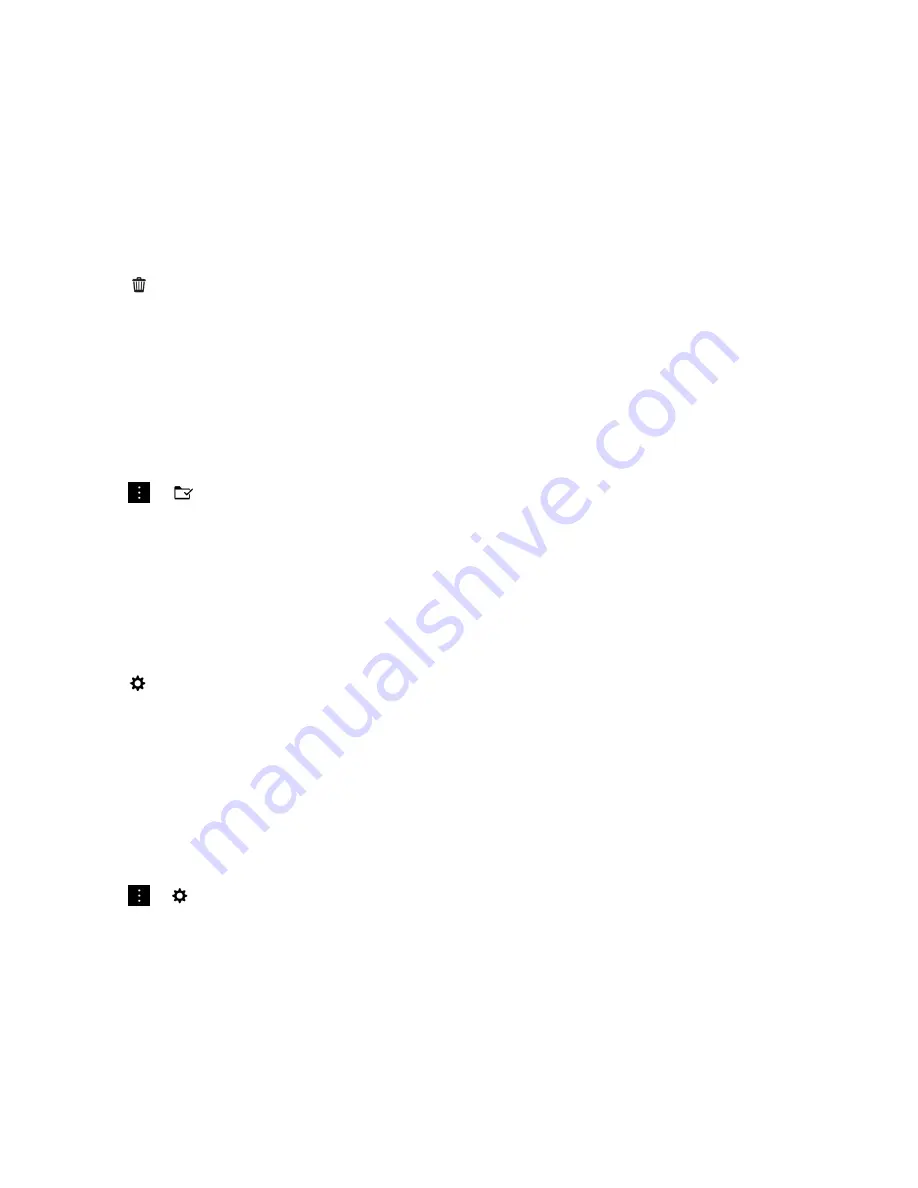
Tip:
To see more themes that might be available off-screen, try swiping left or right on the visible themes.
Delete a story in BlackBerry Story Maker
1.
In BlackBerry Story Maker, touch and hold a story.
2.
Tap
.
Save a story in BlackBerry Story Maker
When you save the stories that you create in BlackBerry Story Maker, you can send, share, or move the stories. If you don't
save your story, it can only be played in BlackBerry Story Maker.
1.
In BlackBerry Story Maker, tap an existing story or create a new one.
2.
While the story is playing, tap the screen.
3.
Tap
>
.
Note:
Depending on the length of your story, it may take a few moments to save. While your story is saving, you can close
BlackBerry Story Maker without interrupting the saving process.
Change your BlackBerry Story Maker settings
1.
In BlackBerry Story Maker, swipe down from the top of the screen.
2.
Tap
.
• To change the resolution that stories are saved in, turn on or turn off the
Save in 1080p Resolution
switch.
• To change the location where stories are saved to, turn on or turn off the
Save to Media Card
switch.
Change your story settings
1.
In BlackBerry Story Maker, tap a story.
2.
While the story is playing, tap the screen.
3.
Tap
>
.
4.
Do any of the following:
• To remove titles and credits from your stories, turn off the
Titles and Credits
switch.
• To remove collages from your stories, turn off the
Arrange Pictures in Collages
switch.
• To arrange pictures and videos in chronological order, turn off the
Automatically Reorder Media
switch.
• To keep videos the length that you recorded them, turn off the
Automatically Trim Videos
switch.
User Guide
Media
126






























