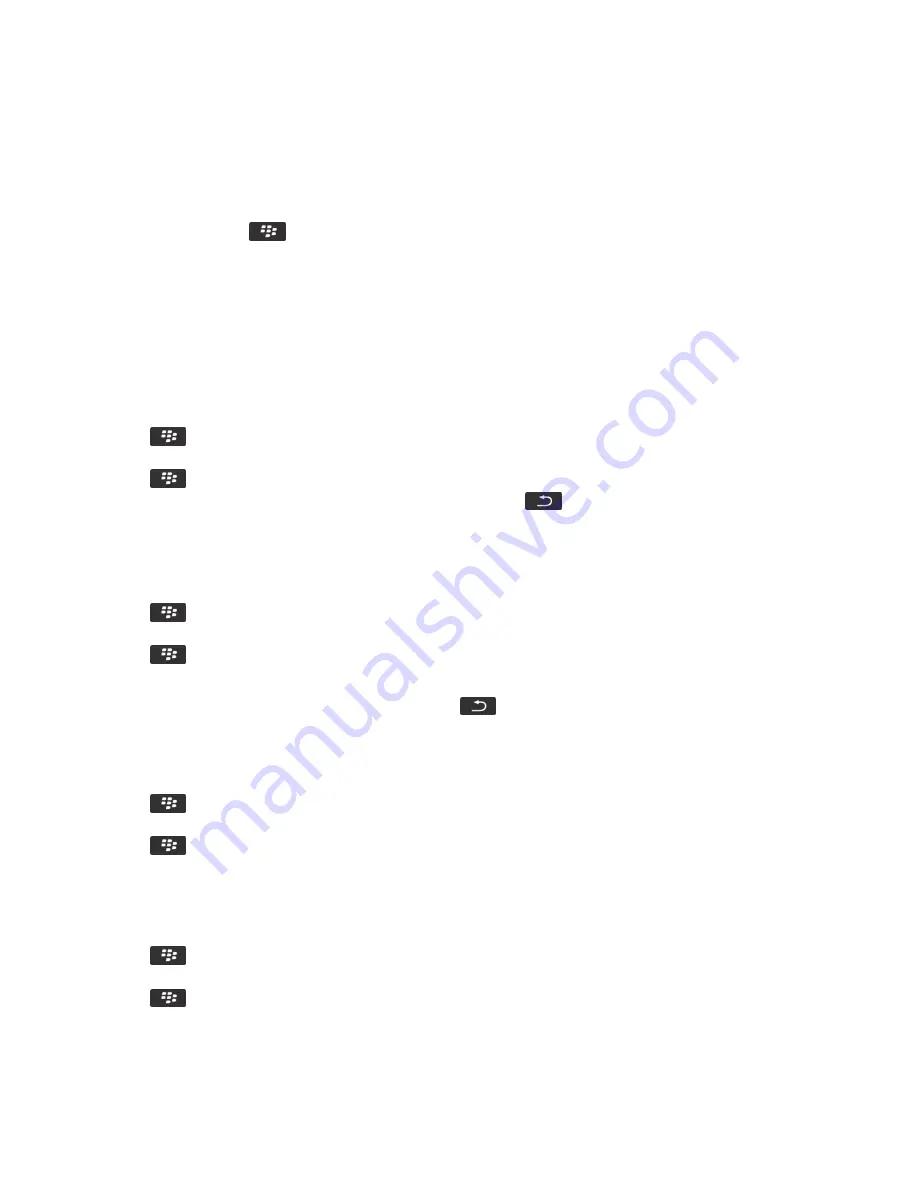
Add a bookmark for a web page
1. On a web page, press the
key > Add to Bookmarks.
2. In the Title field, type a name for the bookmark.
3. In the Folder field, click the folder that you want the bookmark to appear in.
4. Click Add.
If you visit the web page offline, the browser displays the content that was current the last time that you viewed the web page
online.
Change or delete a bookmark for a web page
1. On the Home screen, click the Browser icon.
2. Press the
key > Bookmarks.
3. Highlight a bookmark.
4. Press the
key.
• To change a bookmark, click Edit. Change the bookmark. Press the
key. Click Save.
• To delete a bookmark, click Delete.
Send a bookmark for a web page
1. On the Home screen, click the Browser icon.
2. Press the
key > Bookmarks.
3. Highlight a bookmark.
4. Press the
key > Send Link.
5. Click a message type.
To return to the browser after you send the message, press the
key.
Move a bookmark for a webpage
1. On the Home screen, click the Browser icon.
2. Press the
key > Bookmarks.
3. Highlight a bookmark.
4. Press the
key > Move.
5. Click the new location.
Add, rename, or delete a bookmark folder for web pages
1. On the Home screen, click the Browser icon.
2. Press the
key > Bookmarks.
3. Highlight a bookmark folder.
4. Press the
key.
RIM Confidential and Proprietary Information - Approved Third Parties
224
Содержание Bold 9900
Страница 2: ...SWD 1456661 0607013332 001 ...
















































