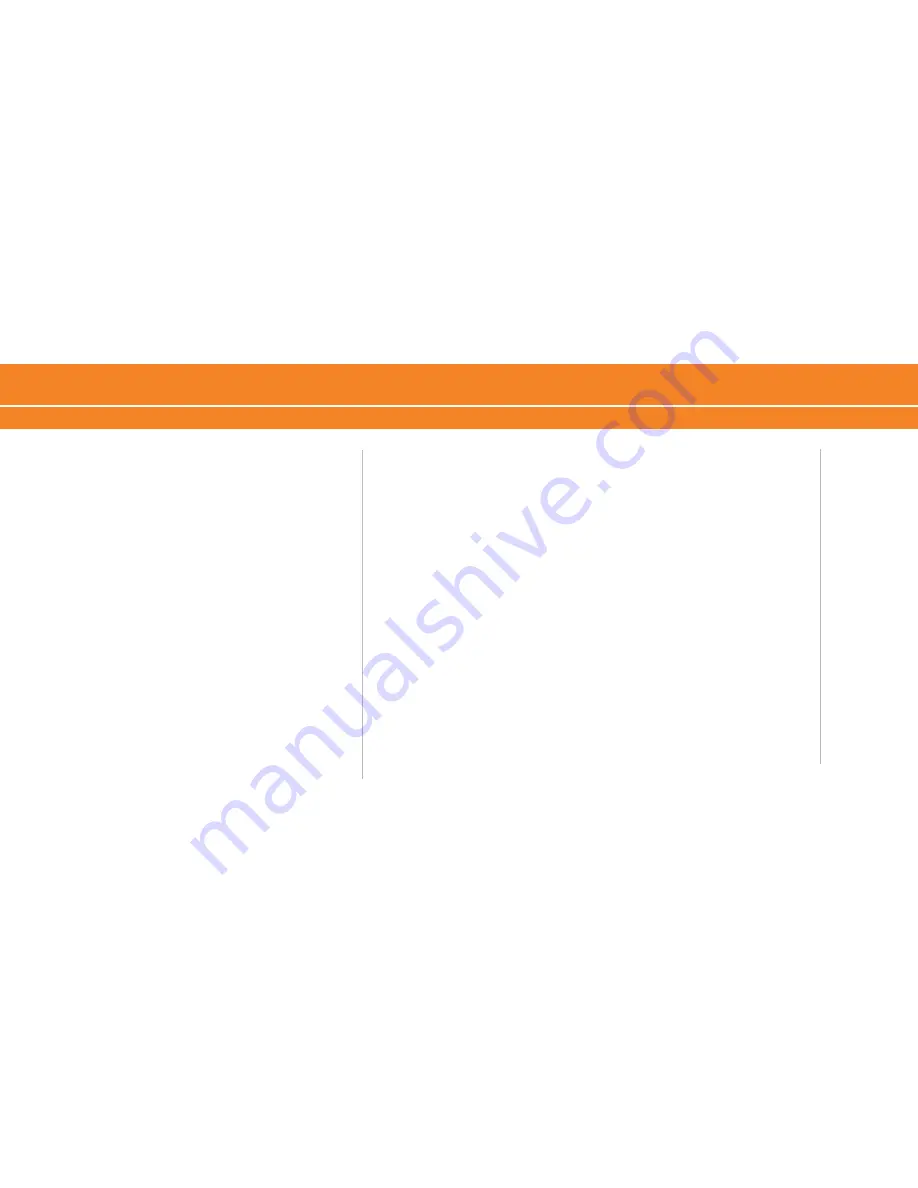
BlackBerry
®
8700c
BlackBerry
®
8700c
- Respond to a Push to Talk call
5
- Set your Push to Talk availability status
6
- Send a Call Me Alert
6
- Set a Contact Alert
7
- Send a Voice Message
7
- Turn off Push to Talk
8
Synchronize Your BlackBerry
®
8700c
With Your Computer
30
BlackBerry
®
Desktop Software
0
What You Need
1
Setup Instructions
Media
36
Media
6
Troubleshooting
38
Tips and Tricks
44
Accessories
46
Icons and Indicators
50
Welcome to AT&T
4
What’s in the Box?
4
Insert the Battery
5
Charge the Battery
5
Set Up Your BlackBerry
®
8700c
6
Setup Wizard
6
Introduction to BlackBerry
®
8700c
6
Email Set Up
9
Get Started Using Your BlackBerry
®
8700c
12
Send an Email
1
Send an SMS Text Message
1
Make a Phone Call
14
Set Up Voicemail
16
Check Your Voicemail Messages From Your BlackBerry
®
8700c
16
Check Your Voicemail Messages From Other Phones/Wireless Devices
16
Add a Contact
17
Schedule an Appointment
18
Go to Web Pages
19
Setup Bluetooth
®
0
Push to Talk
1
- Setup Push to Talk
1
- Add a Push to Talk contact
- Create a Push to Talk group
- Edit a Push to Talk contact or group
- Make a Push to Talk call
4
- Make a Quick Group call
4
- Accept a Push to Talk invitation
5
Table of Contents
Содержание 8700C - GSM
Страница 1: ...Getting Started Guide BlackBerry 8700c...



































