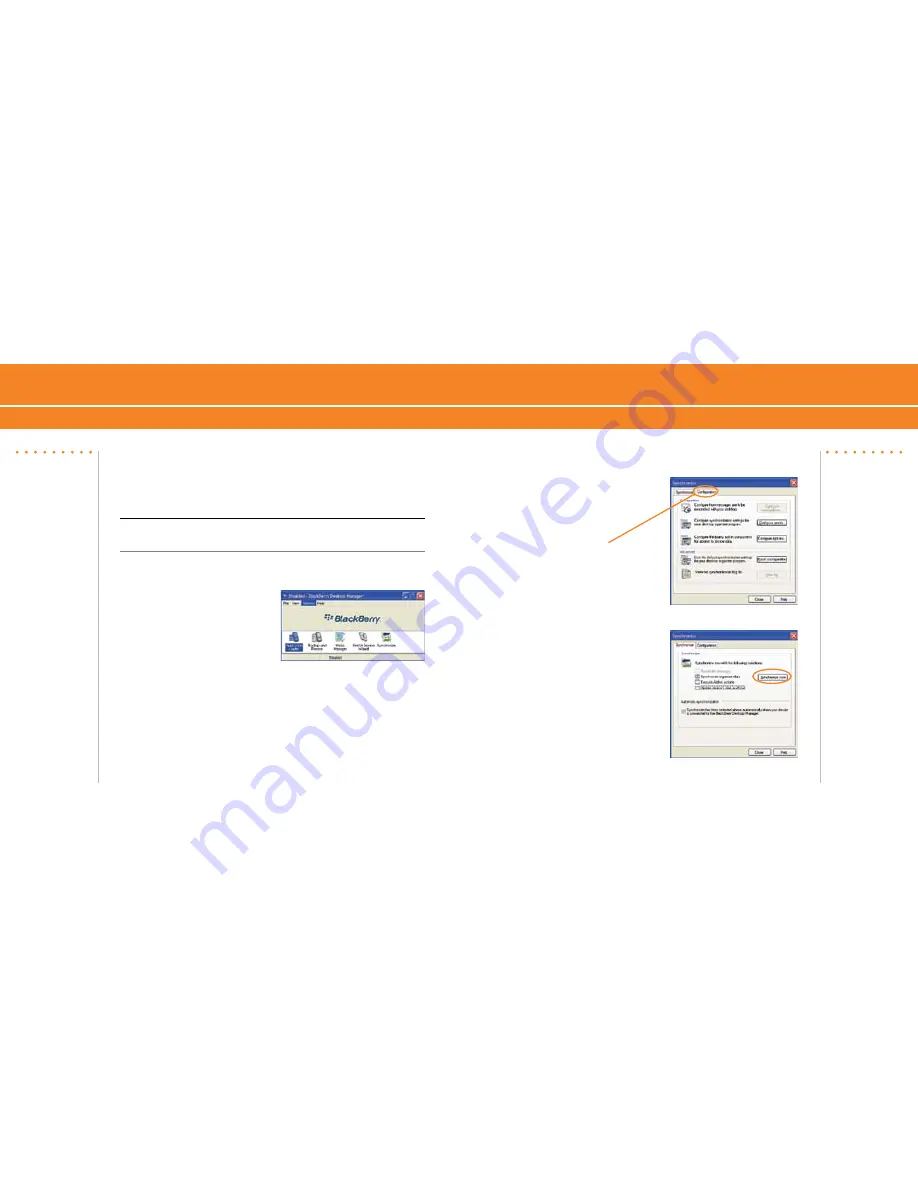
BlackBerry
®
8700c
5
4
BlackBerry
®
8700c
5
4
7. When the installation is complete, the BlackBerry
®
Desktop Software
should automatically open. If it does not click
Start > Programs >
BlackBerry > Desktop Manager
from the taskbar.
Note:
You should check the configuration of the BlackBerry Desktop Software so that
your computer can connect to your BlackBerry 8700c. Click
Options
and then
Connection
Settings
and select a USB connection.
8. Connect the smaller end of the
USB cable to your BlackBerry
8700c and connect
the larger end of the USB
cable to the USB port on your
computer.
BlackBerry
®
Desktop Software
Synchronize Your BlackBerry 8700c With Your Computer
9. Click the
Synchronize
icon in the
BlackBerry
®
Desktop Manager
and setup your configuration
options.
Be sure to click on the
Configuration
tab to set your
configuration settings.
10. When you have finished setting
up the configuration settings, click
Synchronize now
.
Note:
To learn more
about synchronizing
data, backing up
or restoring data,
adding applications,
or other functions,
click
Help
in the
BlackBerry
®
Desktop
Software.
BlackBerry
®
Desktop Software
Содержание 8700C - GSM
Страница 1: ...Getting Started Guide BlackBerry 8700c...

























