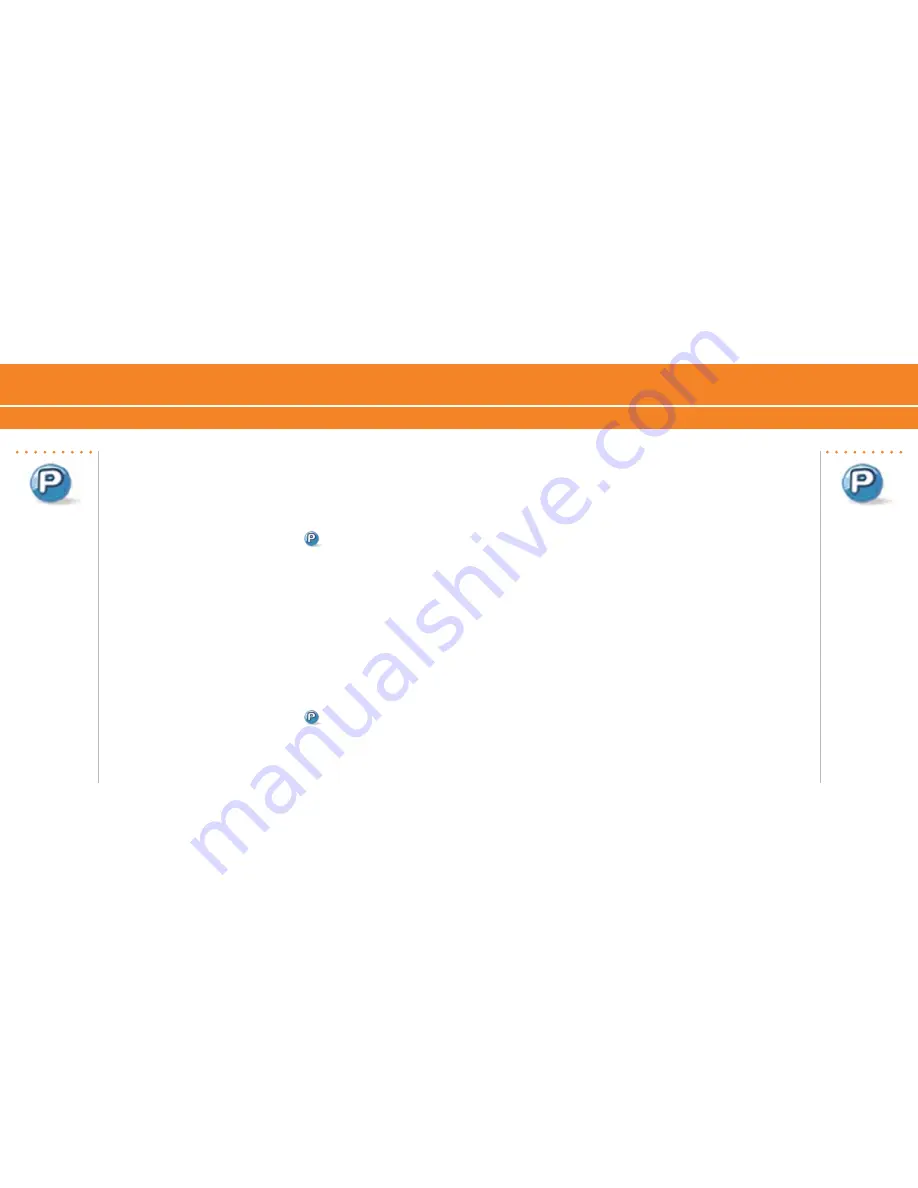
BlackBerry
®
8700c
BlackBerry
®
8700c
Get Started Using Your BlackBerry 8700c
Push to Talk Setup
Push to Talk Setup
For more information
about Push to Talk
service, visit www.
cingular.com/
pushtotalk
Add a Push to Talk contact
Individuals and group members that you add to your PTT contact list
must have a PTT capable AT&T device and subscribe to AT&T Push
to Talk service. When you add a PTT contact, the contact can accept,
decline, or defer your invitation.
1. On the Home screen, click
Push to Talk
.
. Click
Add Contact
.
. Type the contact information.
4. Click
OK
. An icon appears to indicate that your invitation is in
progress.
Create a Push to Talk group
A PTT group is a great way to call several people at the same time.
1. On the Home screen, click
Push to Talk
.
. Click
Add Group
.
. Type a name for the group and click
OK
.
4. Perform one of the following actions:
To add an existing PTT contact to the group, click
Existing
Contact
. Click the contacts you would like to add. Click the
trackwheel
. Click
Save
.
To add a new PTT contact to the group, click
New Contact
. Type
the contact information. Click
ok
.
Edit a Push to Talk contact or group
1. Press the
ptt
convenience
key.
. Highlight a contact or group and click the
trackwheel
.
. Perform one of the following actions:
To delete the contact or group, click
Delete Contact
or
Delete
Group
.
To rename the contact or group, click
Rename Contact
or
Rename
Group
.
To add or delete members of the group, click
View Members
and
then click the
trackwheel
.
•
•
•
•
•
Содержание 8700C - GSM
Страница 1: ...Getting Started Guide BlackBerry 8700c...



























