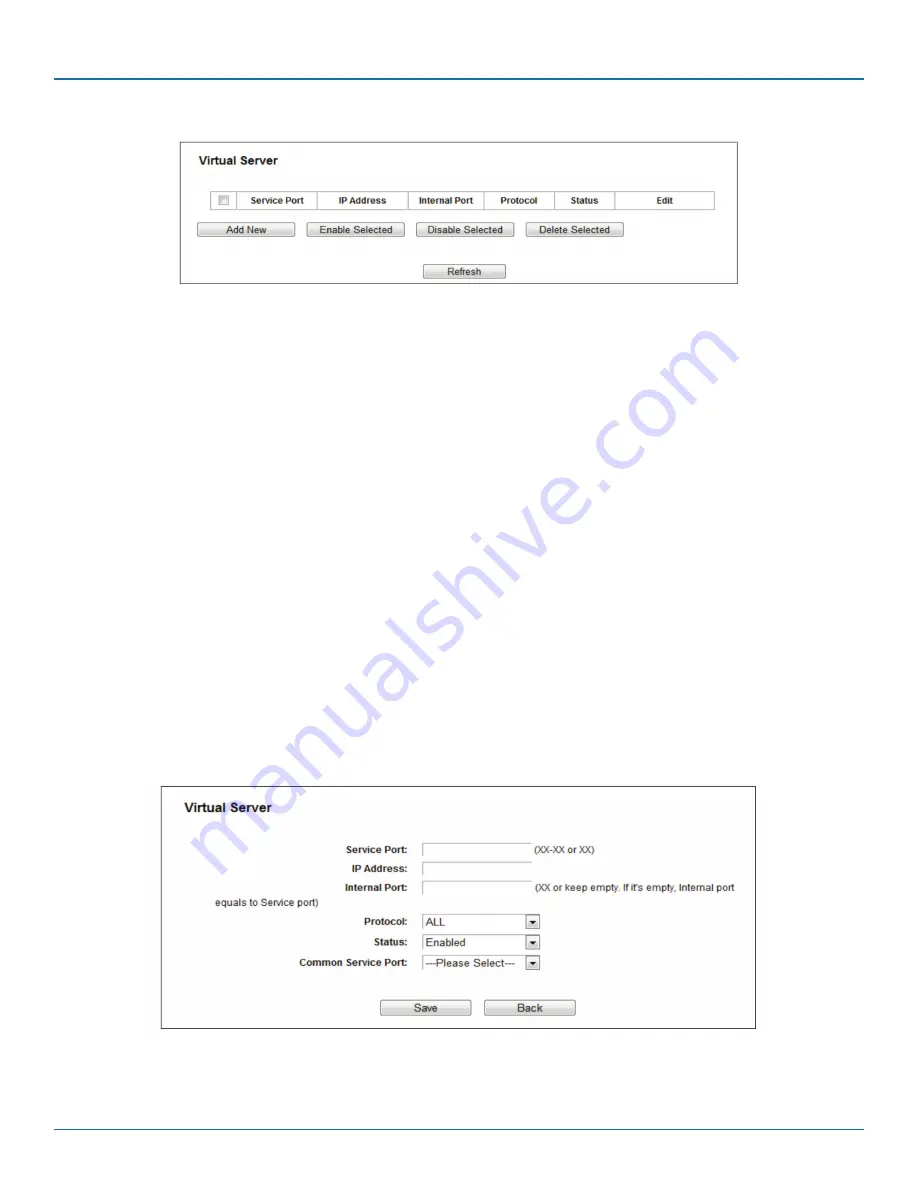
877-877-2269 | blackbox.com
Page 72
Chapter 5: Configuring the Router
Figure 5-65. Virtual Servers.
• Service Port—The number of External Service Ports. You can enter a service port or a range of service ports (the format is XXX
– YYY; XXX is the Start port and YYY is the End port).
• IP Address—The IP address of the PC running the service application.
• Internal Port—The Internal Service Port number of the PC running the service application. You can leave it blank if the Internal
Port is the same as the Service Port, or enter a specific port number when Service Port is a single one.
• Protocol—The protocol used for this application, either TCP, UDP, or All (all protocols supported by the router).
• Status—The status of this entry, ”Enabled,“ means the virtual server entry is enabled.
• Common Service Port—Some common services already exist in the drop-down list.
• Edit—To edit or delete an existing entry.
To setup a virtual server entry:
1. Click the Add New button.
2. Select the service you want to use from the Common Service Port list. If the Common Service Port menu does not list the
service that you want to use, enter the number of the service port or service port range in the Service Port field.
3. Enter the IP address of the computer running the service application in the IP Address field.
4. Select the protocol used for this application in the Protocol drop-down list, either TCP, UDP, or All.
5. Select the Enabled option in the Status drop-down list.
6. Click the Save button.
Figure 5-66. Add or Modify a Virtual Server Entry.
NOTE: You might have a computer or server that has more than one type of available service. If so, select another service, and
type the same IP address for that computer or server.
Содержание WRT750A
Страница 118: ...877 877 2269 blackbox com Page 118 Appendix C Glossary...
Страница 119: ...Page 119 877 877 2269 blackbox com NOTES...






























