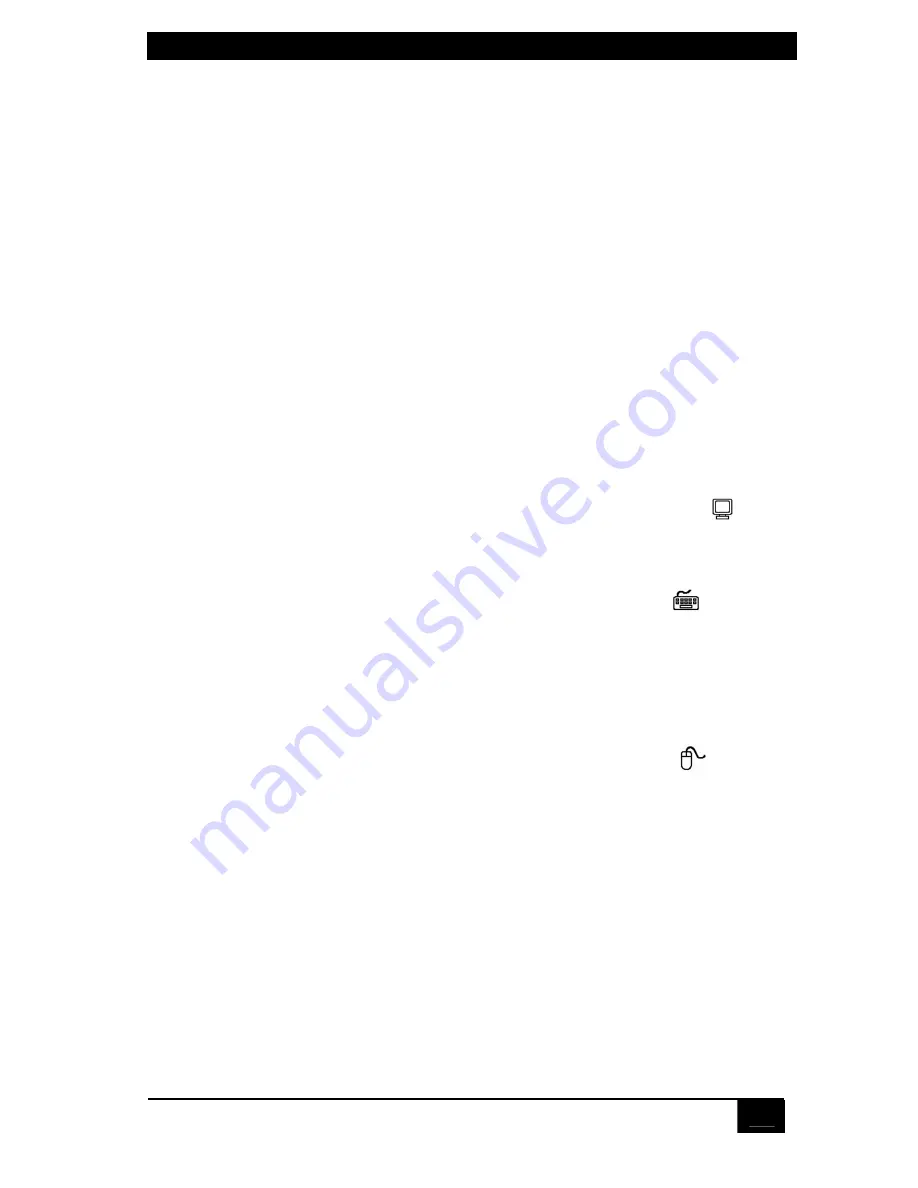
CHAPTER 3: INSTALLATION
17
3. Installation
3.1 Rackmounting (Optional)
If you want to mount the ServSwitch Jr. in a 19", 23", or 24" rack, you will need a
ServSwitch Rackmounting Kit. The Switch is pre-drilled to accept the Kit’s
rackmounting screws. See
Appendix C
for more information.
3.2 Connecting the Monitor, Keyboard, and Mouse
CAUTION!
Make sure that the monitor, keyboard, and mouse you plan to use can
meet the demands of your application—see Section 4.1.
Also, note that
the ServSwitch Jr. does not support dongles.
1.
After you verify that the ServSwitch Jr. is powered OFF, plug the HD15 male
connector of the video cable from your monitor into the HD15 female port
on the ServSwitch Jr.’s rear panel that’s labeled with the monitor icon (
).
2.
If you are using a PS/2 type keyboard, plug the 6-pin mini-DIN male
connector on its cable into the 6-pin mini-DIN female port on the
ServSwitch Jr.’s rear panel that’s labeled with the keyboard icon (
).
SW621A-R3, SW622A-R3 only:
If you’re using a PC/AT type keyboard, plug its
cable’s 5-pin DIN male connector into the Switch’s 5-pin DIN female port
labeled with the keyboard icon.
3.
If you are using a regular PS/2 or PS/2 wheel type mouse, plug the 6-pin
mini-DIN male connector on its cable into the 6-pin mini-DIN female port on
the ServSwitch Jr.’s rear panel that’s labeled with the mouse icon (
).
SW621A-R3, SW622A-R3 only:
If you’re using a serial mouse, plug its cable’s
DB9 female connector into the Switch’s DB9 male port labeled with the
mouse icon.
Содержание SW621A-R3
Страница 1: ......
















































