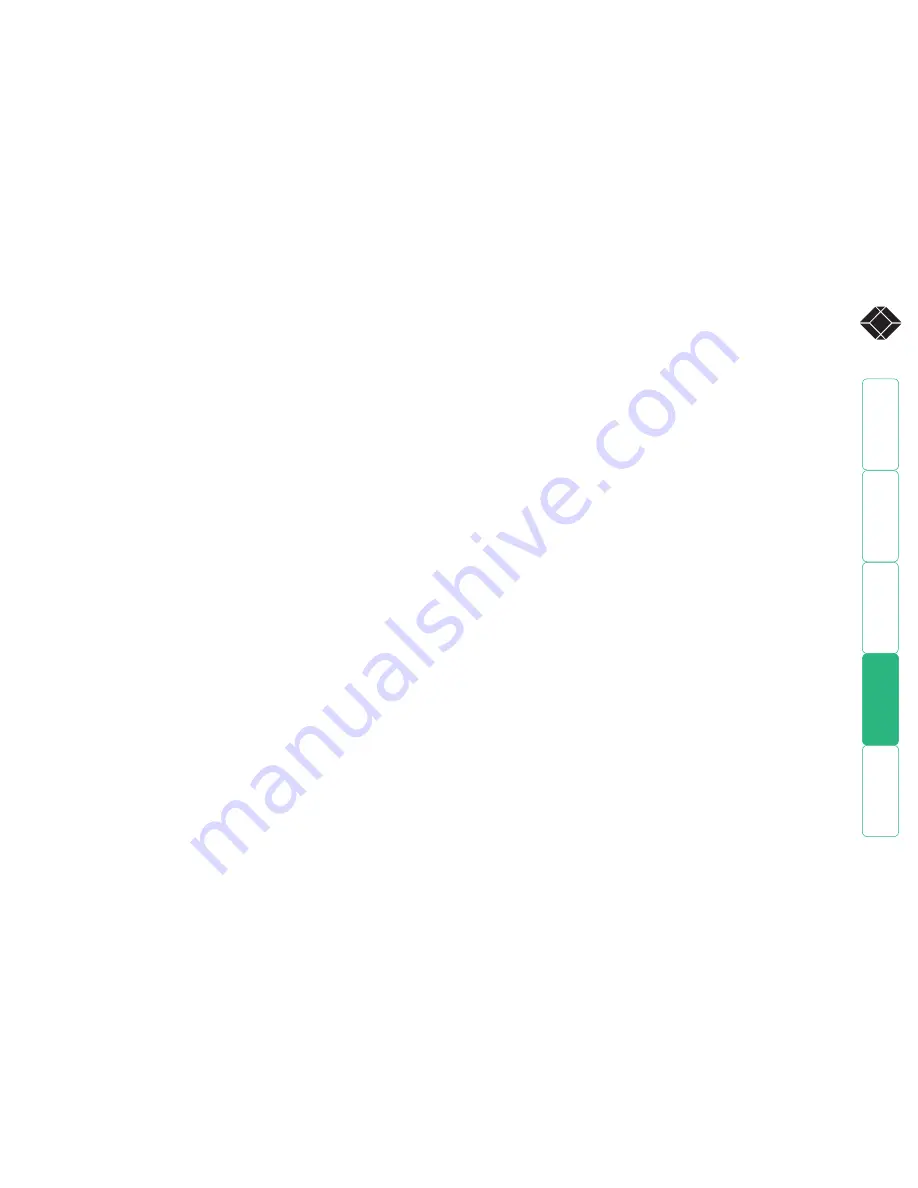
8
®
Normas Oficiales Mexicanas (NOM) electrical
safety statement
Instrucciones de seguridad
1 Todas las instrucciones de seguridad y operación deberán ser leídas antes de
que el aparato eléctrico sea operado.
2 Las instrucciones de seguridad y operación deberán ser guardadas para
referencia futura.
3 Todas las advertencias en el aparato eléctrico y en sus instrucciones de
operación deben ser respetadas.
4 Todas las instrucciones de operación y uso deben ser seguidas.
5 El aparato eléctrico no deberá ser usado cerca del agua—por ejemplo, cerca
de la tina de baño, lavabo, sótano mojado o cerca de una alberca, etc.
6 El aparato eléctrico debe ser usado únicamente con carritos o pedestales
que sean recomendados por el fabricante.
7 El aparato eléctrico debe ser montado a la pared o al techo sólo como sea
recomendado por el fabricante.
8 Servicio—El usuario no debe intentar dar servicio al equipo eléctrico más
allá a lo descrito en las instrucciones de operación. Todo otro servicio deberá
ser referido a personal de servicio calificado.
9 El aparato eléctrico debe ser situado de tal manera que su posición no
interfiera su uso. La colocación del aparato eléctrico sobre una cama, sofá,
alfombra o superficie similar puede bloquea la ventilación, no se debe
colocar en libreros o gabinetes que impidan el flujo de aire por los orificios
de ventilación.
10 El equipo eléctrico deber ser situado fuera del alcance de fuentes de calor
como radiadores, registros de calor, estufas u otros aparatos (incluyendo
amplificadores) que producen calor.
11 El aparato eléctrico deberá ser connectado a una fuente de poder sólo
del tipo descrito en el instructivo de operación, o como se indique en el
aparato.
12 Precaución debe ser tomada de tal manera que la tierra fisica y la
polarización del equipo no sea eliminada.
13 Los cables de la fuente de poder deben ser guiados de tal manera que
no sean pisados ni pellizcados por objetos colocados sobre o contra ellos,
poniendo particular atención a los contactos y receptáculos donde salen del
aparato.
14 El equipo eléctrico debe ser limpiado únicamente de acuerdo a las
recomendaciones del fabricante.
15 En caso de existir, una antena externa deberá ser localizada lejos de las
lineas de energia.
16 El cable de corriente deberá ser desconectado del cuando el equipo no sea
usado por un largo periodo de tiempo.
17 Cuidado debe ser tomado de tal manera que objectos liquidos no sean
derramados sobre la cubierta u orificios de ventilación.
18 Servicio por personal calificado deberá ser provisto cuando:
A: El cable de poder o el contacto ha sido dañado; u
B: Objectos han caído o líquido ha sido derramado dentro del aparato; o
C: El aparato ha sido expuesto a la lluvia; o
D: El aparato parece no operar normalmente o muestra un cambio en su
desempeño; o
E: El aparato ha sido tirado o su cubierta ha sido dañada.



































