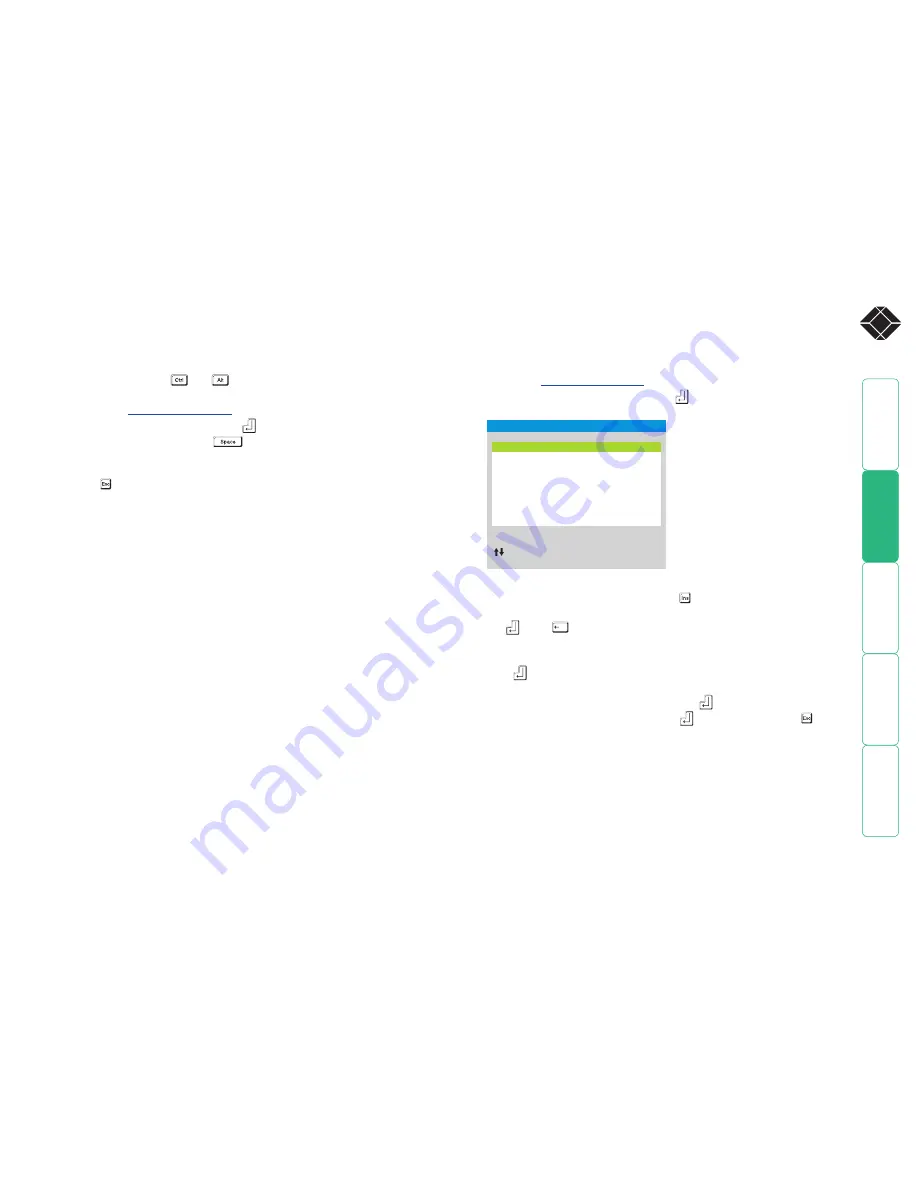
®
General configuration
Changing hotkeys
To change the hotkeys
Wizard DVI DL units use
and
as their standard hotkeys. These can be
changed if they clash with other software or hardware within the installation.
1 Display the
Configuration menu
.
2 Highlight ‘Setup Options’ and press
.
3 Highlight ‘Hotkeys’ and press
to select the required hotkey
combination. The options are:
CRTL+ALT, CTRL+SHIFT, ALT+SHIFT, ALT GR,
LEFT ALT+RIGHT ALT, LEFT CTRL+LEFT ALT or RIGHT CTRL+RIGHT ALT.
4
Press to return to the ‘Configuration Menu’.
Editing the computer list
To create/edit computer entries
1 Display the
Configuration menu
.
2 Highlight ‘Edit Computer List’ and press
. The ‘Edit Computer List’ menu
will be displayed.
3 Either:
•
Create a new computer entry
– Press and enter a new name, or
•
Edit an existing computer entry
– Highlight a computer name and press
. Press
(Backspace) to delete existing characters and enter the
required new name (up to 16 characters).
Note: Avoid creating two names for the same computer channel.
4 Press
and the cursor will move to the computer channel column on the
right side. Change or enter the channel address of the computer as required.
5 When the channel address is complete, press
.
6 When all settings have been made, press
to save and exit. Press to
return to the ‘Configuration Menu’.
SERVSWITCH WIZARD DVI DL
Edit Computer List
Computer 01
01
Computer 02
02
Computer 03
03
Computer 04
04
Computer 05
05
Computer 06
06
Computer 07
07
Computer 08
08
Ins–Add
Esc–Quit
Enter–Edit
F3–Find
Del–Delete
–Select




























