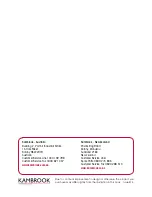7
®
Stage B - Mounting a module – desk or rack
The Wizard extender modules can be situated on a desk (or floor) or alternatively
for larger installations, mounted within optional rack mount chassis units.
Desk mount
Apply the supplied self-adhesive
rubber feet to the underside of the
module(s).
Installation Advice
• For correct operation, the local and remote units must have ground
connections. At the computer end, ensure that the computer or KVM switch
that the LOCAL module is connected to has a ground connection. At the
keyboard/monitor/mouse end, ensure that the REMOTE module’s power
supply is connected to a grounded power outlet. Alternatively, a ground
connection will be made via the monitor, if the monitor is itself grounded.
• Try to avoid laying the interconnect cable alongside power cables where
possible.
Rack mount
Note: The module switches are not accessible
once it is inserted into the rack, therefore, check
all settings before insertion.
1 Place the supplied rack plate(s) onto the
front of the module and secure it with the
countersunk screws.
2 Orient the module on its side so that its
labelled face is the correct way up and the
securing plate(s) is/are facing away from the
rack.
3 Slide the module into the required rack
position. The rectangular cut-out in the
front upper lip of the rack allows the two
screws on the module’s upper edge to slide
through.
4 The rack mount chassis has a series of holes
in its floor that are spaced to accommodate
the two screws on the module’s lower edge.
Ensure that the screws correctly locate into the two holes of
the chosen slot. The rack securing plate(s) on the module
should now be flush with the front of the rack mount chassis.
5 Use the supplied (pan-head) screw(s), in the top hole of the
rack securing plate(s) to fasten the module to the rack.
1
ON
4
2 3
Mounting the double-width LOCAL module
using both supplied rack plates
Mounting the REMOTE module using
the single cut-out rack plates