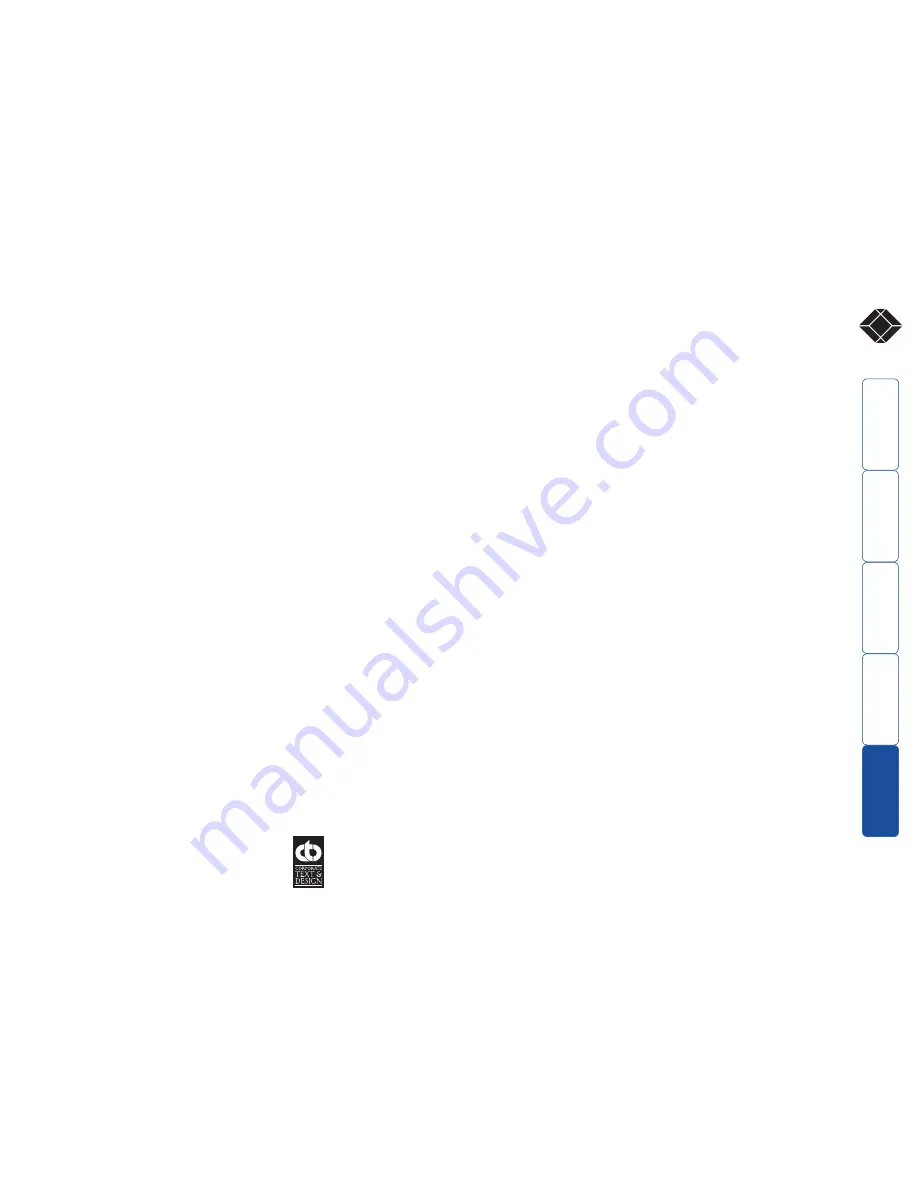
28
®
www.ctxd.com
Documentation by:
© 2006 Black Box Corporation
All trademarks are acknowledged.
Black Box Corporation,
1000 Park Drive,
Lawrence,
PA 15055-1018,
United States of America
Tel: +1-724-746-5500
Fax: +1-724-746-0746


































