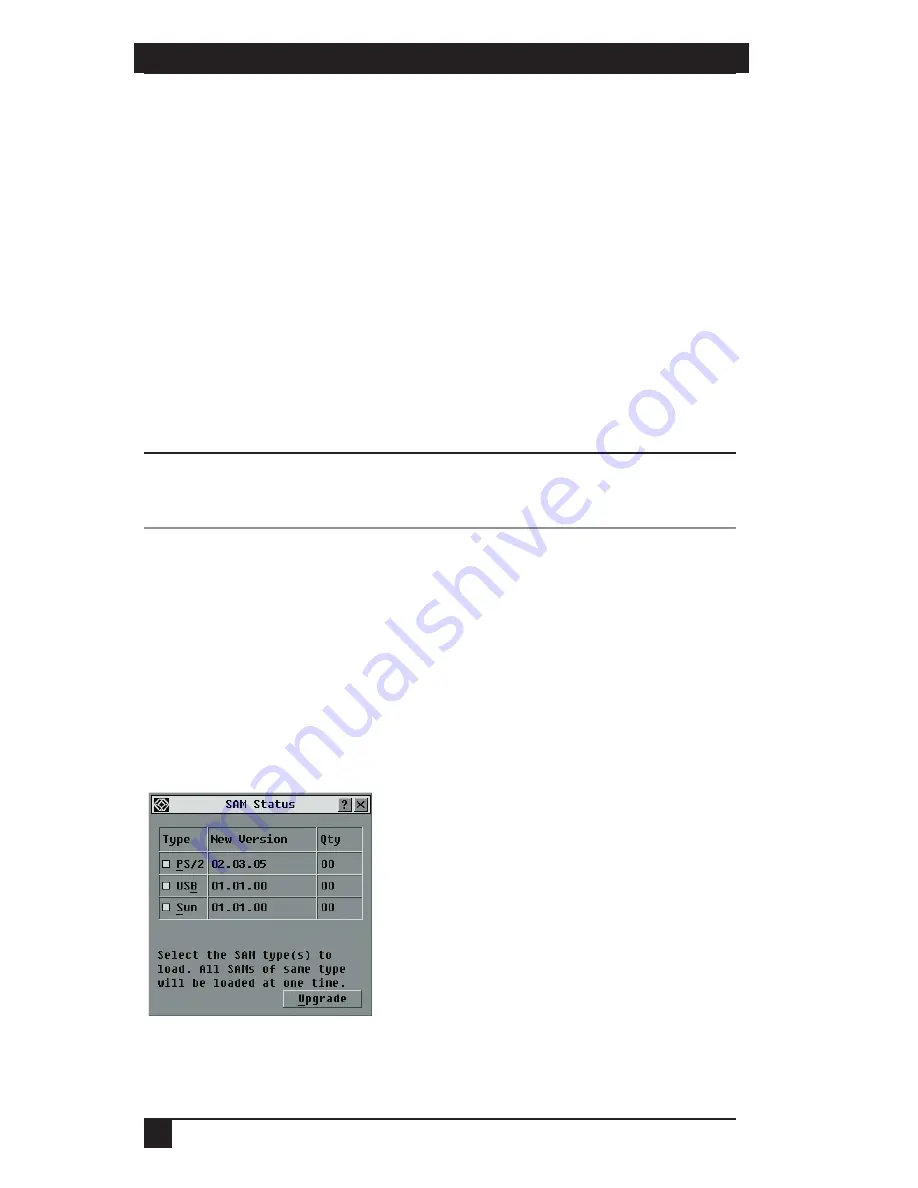
SERVSELECT™ IP INSTALLER/USER GUIDE
40
APPENDIX: FLASH UPGRADES
41
7. From the main menu, type
2
to select Firmware Management. The current
version of your firmware displays in the Firmware Management screen.
8. From the Firmware Management menu, type
1
to select FLASH Download.
9. Type the IP address of the TFTP server and press
Enter
.
10. Type the name of the FLASH file and press
Enter
.
11. Confirm the TFTP download by typing
y
or
yes
and pressing
Enter
.
12. The ServSelect IP will verify the file you downloaded is valid. Next you will be
prompted to confirm the upgrade. Type
y
or
yes
and press
Enter
.
13. The ServSelect IP will begin the FLASH upgrade process. On-screen indicators will
display the upgrade process. When the upload is complete, the ServSelect IP will reset
and upgrade the internal subsystems.
CAUTION:
Do not cycle power to the ServSelect IP during this process. A loss of power might render the
appliance inoperable and require the unit be returned to the factory for repair. This upgrade may
take up to 10 minutes to complete.
14. Once the upgrade is complete, the startup message from step 4 will appear on
the terminal screen.
A.2 Upgrading the SAM firmware
You may upgrade SAMs either individually or simultaneously.
To simultaneously upgrade multiple SAMs:
1. Press
Print Screen.
The Main dialog box will appear.
2. Click
Commands - SAM Status.
The SAM Status dialog box appears.
Figure A-1. SAM Status Dialog Box
3. Click one or more types of adaptors to upgrade. Click
Upgrade
.
Содержание ServSelect IP KV120A
Страница 1: ......
Страница 2: ......
Страница 45: ...NOTES 43...
Страница 46: ...NOTES 44...
Страница 47: ......
Страница 48: ......





















