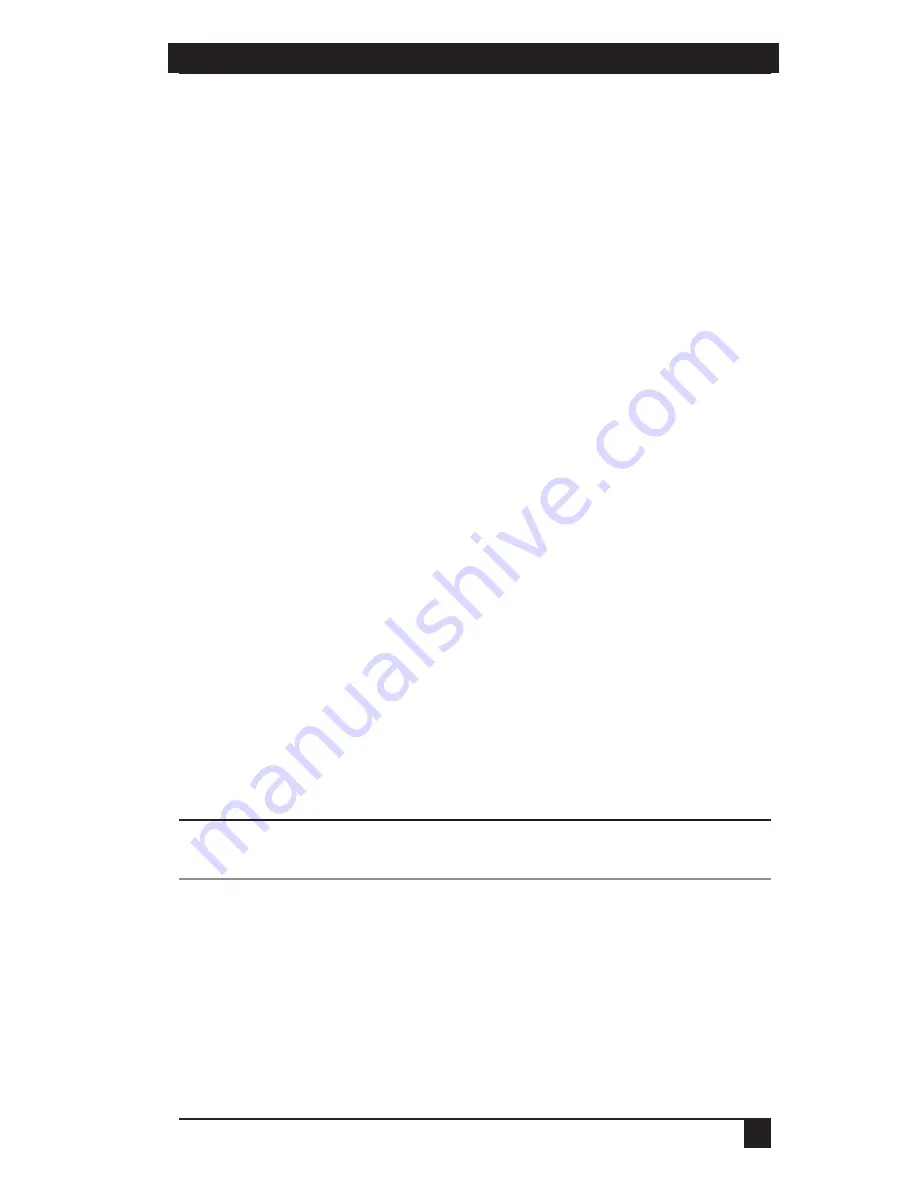
SERVSELECT™ IP INSTALLER/USER GUIDE
14
CHAPTER 3: INSTALLATION
15
To adjust the mouse acceleration:
Before a server can be connected to the ServSelect IP, an adjustment to mouse
acceleration must be made. Use the default Microsoft
®
Windows
®
PS/2
®
mouse
driver for all attached Microsoft Windows systems attached to the appliance.
For Microsoft Windows NT
®
(using default drivers):
1. From the desktop, select
Start - Settings - Control Panel - Mouse
.
2. Click on the
Motion
tab.
3. Set the pointer speed to
Slow
. You will need to set this for any Windows NT user
account that will be accessing the Windows NT system through the appliance.
For Microsoft Windows 2000/Windows XP
®
:
1. From the desktop, select
Start - Settings - Control Panel - Mouse
.
2. Click on the
Motion
tab.
3. Set the Acceleration setting to
None
and the speed setting to the default of
50%
.
To connect a SAM adapter to each server:
1. Locate the SAM adaptors for your ServSelect IP unit.
2. Attach the appropriately color-coded cable ends to the keyboard, monitor and
mouse ports on the first server you will be connecting to the unit.
3. Attach one end of the CAT5 cabling that will run between your SAM and
ServSelect IP unit to the RJ-45 connector on the SAM adapter.
4. Connect the other end of the CAT5 cable to the desired ARI port on the back of
your ServSelect IP unit.
5. Repeat steps 2-4 for all servers you wish to attach.
NOTE:
When connecting a Sun SAM adapter, you must use a multi-sync monitor to accommodate Sun
computers that support both VGA and sync-on-green or composite sync.
Содержание ServSelect IP KV120A
Страница 1: ......
Страница 2: ......
Страница 45: ...NOTES 43...
Страница 46: ...NOTES 44...
Страница 47: ......
Страница 48: ......
















































