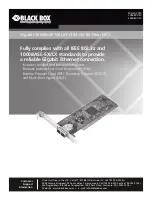724-746-5500 | blackbox.com
Page 15
Chapter 4: Driver Installation
System with existing NetWare client programs:
If there are NetWare client programs such as LSL.COM, IPXODI, and NETX.EXE in your system already, you can use the following
procedures to set up your system.
1. Copy the GETODI.COM file to the Netware client directory, which contains NET.CFG, LSL.COM, IPXODI.COM, and NETX.COM
files.
2. Update the NET.CFG file. You can refer to the above sample.
3. Make sure to add LASTDRIVE=E in your CONFIG.SYS file if your want the first network drive to be F.
4. Enter the following commands to connect to your Novell server:
LSL
GETODI
IPXODI
NETX
F:
LOGIN <user_name>
4.4.3 NetWare 4.x Server Driver
Before starting the installation, make sure that the adapter is properly installed and configured.
Using the Server Install utility:
1. On the server console, execute the INSTALL program:
LOAD INSTALL <Enter>
2. Choose “Driver Option/Configure network drivers/Select a driver.”
3. Press the <Ins> key to install a driver that’s not on the list.
4. Press <F3> to specify a different path and press <Enter>.
5. The GETNWSC.LAN should appear on the selection list. Press <Enter> to choose it.
6. You can “Select/Modify driver parameters and protocols,” and then “Save parameters and load driver.”
7. You can add the LOAD and BIND command lines to the AUTOEXEC.NCF file so that the LAN driver will be loaded automatically
while the server is starting up.
Loading Driver Manually:
1. On the server console, load the driver directly, for example:
LOAD A:\NETWARE\NWSERVER\GETNWSC FRAME=Ethernet_802.2
2. Bind with IPX:
BIND IPX GETNWSC
3. You can log into the server from a workstation and then copy GETNWSC.LAN to the directory SYS:\SYSTEM on server. Add
the LOAD and BIND command lines to AUTOEXEC.NCF file so that the LAN driver will be loaded automatically while the server
starts up next time.