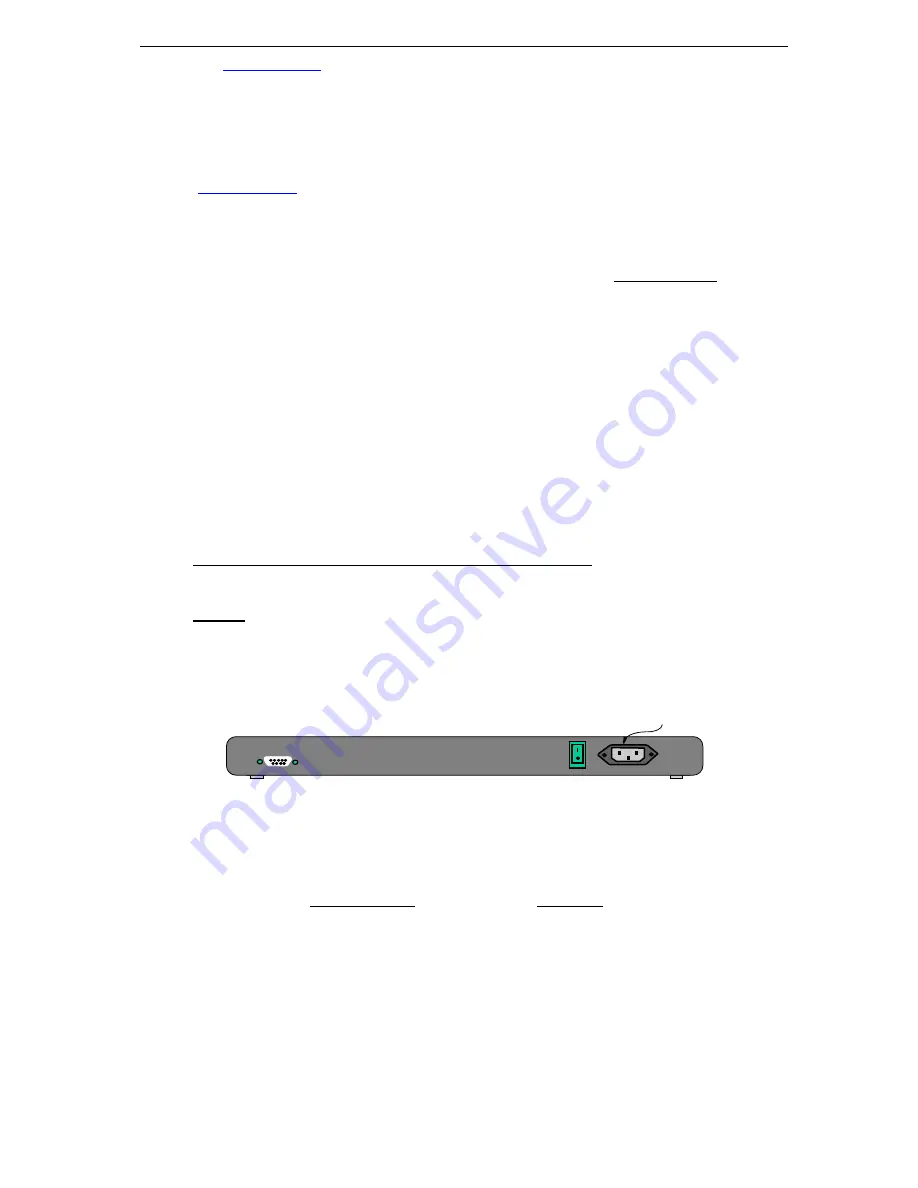
MNS-BB
Software User Guide
-129-
site (
ftp.bbfibsw.com
)
Username: blackbox, Password:le2425a and uploaded to the LE2425A or LEV2525A Switches. The
upgrade feature of the LE2425A and LEV2525A is provided for facilitating periodic MNS-BB
Software upgrades.
MNS Software Download from FTP site
Downloading LE2425A and LEV2525A software (MNS-BB) from Blackbox’s FTP site
(
ftp.bbfibsw.com
)
a.
Use browser (Microsoft Internet Explorer or Netscape Navigator) or any FTP tools
to download the MNS-BB Software.
b.
If you use browser interface, use the following URL to access the files:
ftp:// ftp.bbfibsw.com
c.
If you are using an FTP client program, connect to
ftp.bbfibsw.com
d.
User: blackbox ; password: le2425a
e.
Download the MNS-BB Software on your Desktop PC (Chosen to be used as a
console terminal)
Assumptions
:
•
The responsible person configuring this switch is well versed with Hyper Terminal
(Windows 98, 2000, XP) or Minicom (Linux).
Note
: For Linux/Unix Minicom Configuration instructions, please refer to page g below.
•
The LE2425A and LEV2525A Switch must be connected via the console RS-232
port (located on the
right rear of the unit as shown in Fig 1.0) to a serial port of a Desktop PC operating
as a console terminal.
Note:
(
The DB-9 (Null Modem) connecting cable is required for the connection. It is not
supplied along with the LE2425A and LEV2525A unit
). It can be purchased from any
Electronic Store.
Connecting the Console Terminal to LE2425A or LEV2525A
Use the DB-9 cable to connect the LE2425A and LEV2525A Switch Console (RS-232) port to the
Desktop PC (Console Terminal).
Caution: While connecting the DB9 cable to the LE2425A or LEV2525A unit, the unit must be
switched off.
On Desktop PC (Windows Console)
Follow these steps to connect the Desktop PC or terminal to the LE2425A or LEV2525A Switch:
Step 1:
Using the DB9 cable, connect to the LE2425A and LEV2525A console port, as shown in the
Fig. 1.0 below
Fig 1.0
Step 2:
Attach the other end of the DB-9 female adapter to the Desktop PC (COM1, COM2 or COM3
Port).
Step 3:
Run Hyper Terminal on the Desktop PC.
Step 4:
Provide an appropriate name and Press
OK
then connect to the serial port using COM1,
COM2 or COM3 (as provided on Desktop PC) and Press
OK.
Step 5:
Configure the following parameters as shown in the Fig 1.0:
•
38400 baud
•
8 data bits
•
1 stop bit
•
No parity
•
None
AC PowerPower
Connector
ON
OFF
110
-
220
VAC
47
-
63Hz
1.0-0.5A
Rear View of LE2425A / LEV2525A
CONSOLE
PORT


















