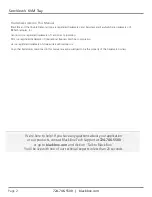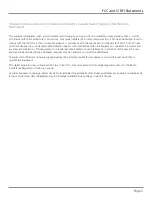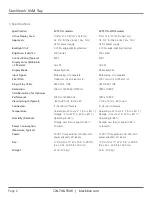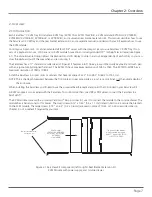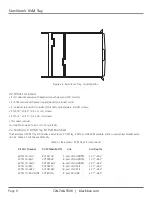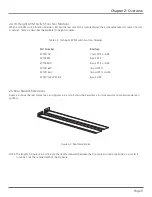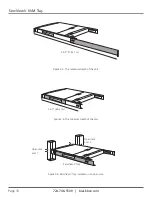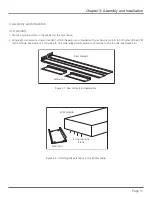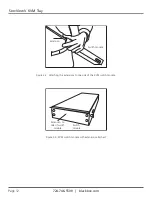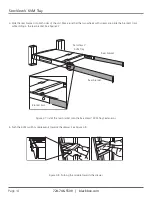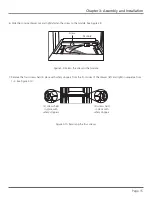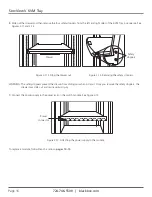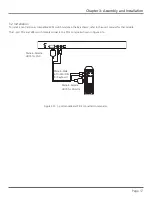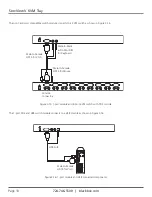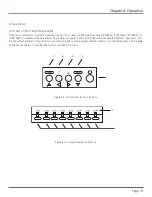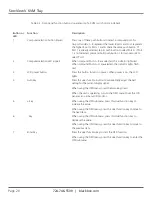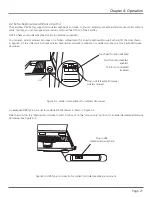724-746-5500 | blackbox.com
Page 6
ServView V KVM Tray
1. Specifications
Specification
KVT517A models
KVT517A-WIDE model
Active Display Area:
10.6"H x 13.3"W (27 x 33.8 cm)
9"H x 14.5"W (22.9 x 36.7 cm)
Approvals:
CE, FCC for the product; UL
®
, TUV,
CE, FCC for the product; UL
®
, TUV,
CE for power supply
CE for power supply
Backlight Unit:
4 CCFLs edge-light (top/bottom)
4 CCFLs edge-light (top/bottom)
Brightness (cd/m^2):
300 (center)
400 center
Contrast Ratio (Typical):
800:1
500:1
Display Color (RGB 6-bits
+ FRC data):
16.2 M
16.2 M
Display Mode:
Normally white
Normally white
Input Signal:
RGB analog, H/V separate
RGB analog, H/V separate
Pixel Pitch:
0.264 mm (H) x 0.264 mm (V)
0.191 mm (H) x 0.190 mm (V)
Plug-n-Play VESA:
VESA DDC 1/2B
VESA DDC 1/2B
Resolution:
1280 x 1024 @ 60/70/75 Hz
1920 x 1080P
VGA Resolution for Optimum
Performance:
1280 x 1024 @60 Hz
1920 x 1080P
'
Viewing Angle (Typical):
-80 to +80 (H), -80 to +80
-70 to +70 (H), -60 to +60
Connectors:
(1) Centronics
®
female
(1) Centronics female
Temperature:
Operating: +32 to +122° F (0 to +50° C); Operating: +32 to +122° F (0 to +50° C);
Storage: -4 to +140° F (-20 to +60° C)
Storage: -4 to +140° F (-20 to +60° C)
Humidity (Relative):
Operating: 8–95%;
Operating: 8–95%;
Storage: Less than or equal to 95%
Storage: Less than or equal to 95%
Power Consumption
37 watts
13.6 watts
(Maximum, Typical):
Power:
12 VDC (from external 100–240-VAC
12 VDC (from external 100–240-VAC
power adapter), 47–63 Hz
power adapter), 47–63 Hz
Size:
1.75"H (1U) x 17"W x 19.5" to 39.5"D
1.75"H (1U) x 17"W x 19.5" to 39.5"D
(4.4 x 43.2 x 49.5 to 100.3 cm)
(4.4 x 43.2 x 49.5 to 100.3 cm)
Weight:
23 lb. (10.4 kg)
23 lb. (10.4 kg)