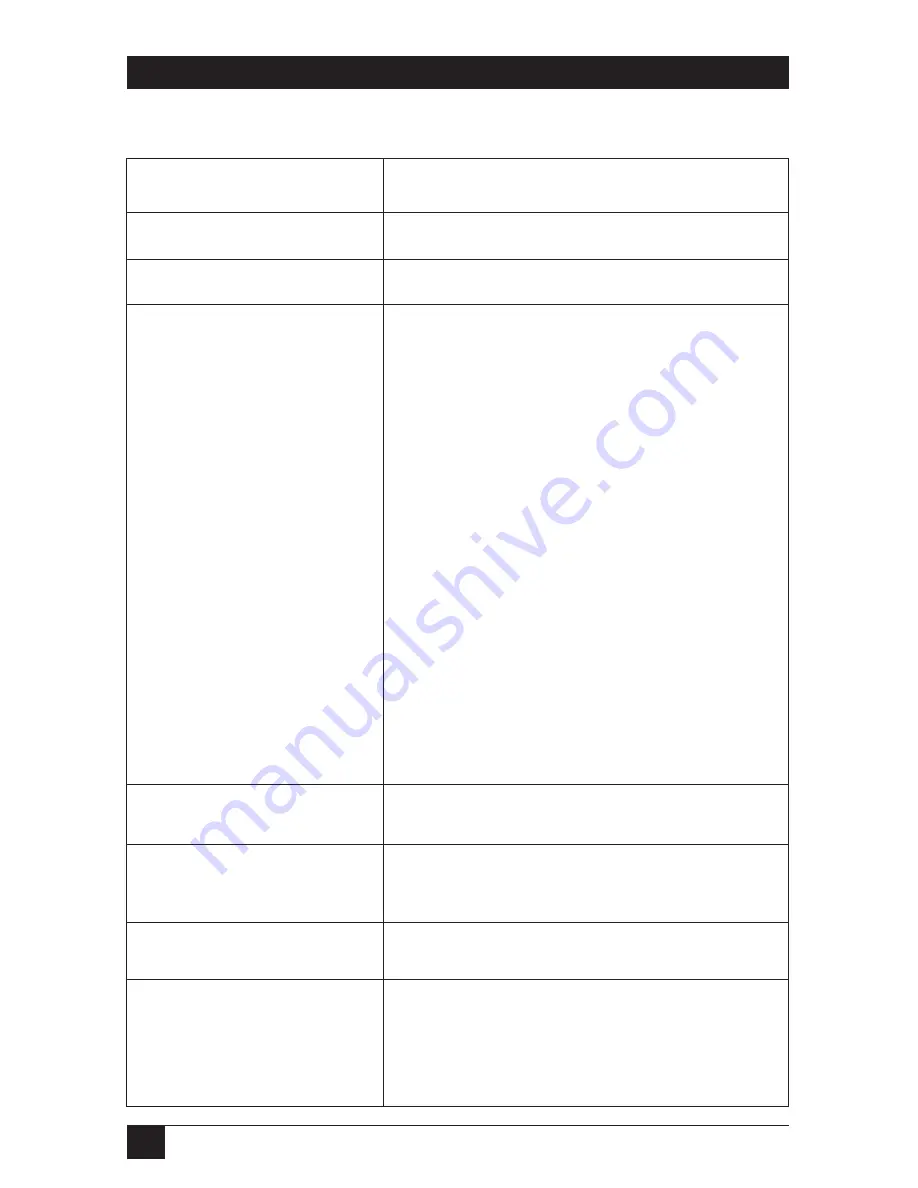
50
4-, 8-, AND 16-PORT SERVSWITCH PS2/USB IP KVM SWITCH
Table 4-8. Firmware upgrade screen options.
Parameter
Description
Version Numbers
These fields list the firmware version numbers.
Unit Numbers
These fields list the ServSwitch parameters.
Auto Self Upgrade
The ServSwitch includes an innovative feature
allowing the unit to upgrade itself over the
Internet. Simply click on the button labeled
Upgrade to latest
and the unit will go to the
Internet and download the latest version of the
system firmware and then install it. If the unit
cannot access the Internet directly (perhaps
because of a Web proxy or other firewalls), then
a page will be shown that causes your browser
to download the required file. Save this file to
disk and then upload it as described in Manual
Upload on page 51.
If you have multiple units to upgrade, you may
choose the
Get latest version
button that will
not attempt to upgrade the unit directly, but will
instead fetch the required file. This file can be
uploaded to multiple units manually.
Upload New Firmware
Click on the
Upload firmware
button to upload
the firmware.
System Reboot
Click on the
Reboot Myself
button to restart the
ServSwitch.
Purchase Options
Use this option to customize your software.
Custom Certificate Upload
Select a custom certificate from the drop-down
menu, or click on the
Browse
button to view
available certificates. Click on the
Upload
Certificate
button to upload the selected
certificate.






























