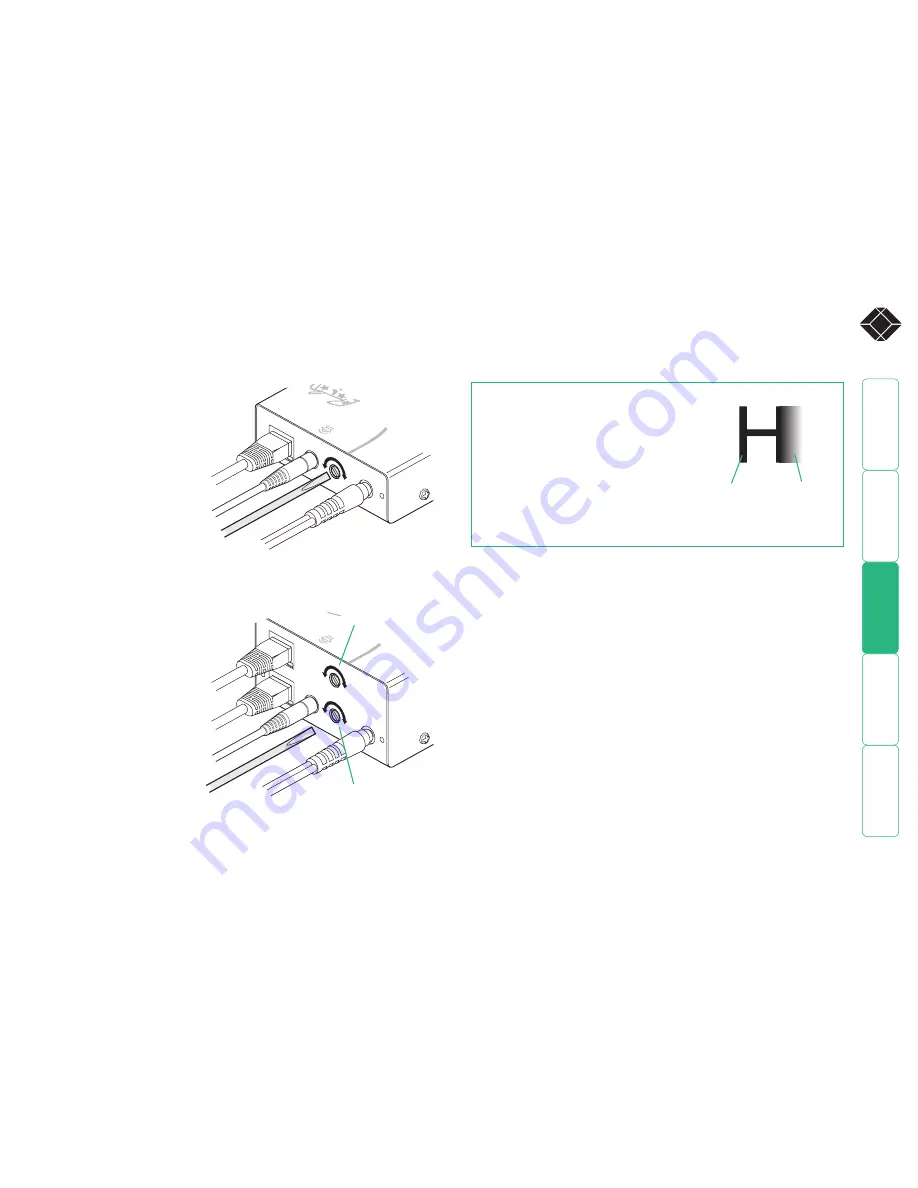
wel
c
ome
c
ontent
s
inst
all
ation
op
era
tion
r
t
er
in
orma
tion
®
Video sharpness adjustment
The Wizard SRX remote module includes a straightforward video adjustment to
control picture sharpness on the remote monitor.
To adjust video sharpness
1 On the computer, display a suitable
high contrast image (see right).
2 Insert a small flat-bladed
screwdriver into the SHARPNESS
adjustment hole so that it engages
with the slot in the rotary dial.
3 Turn the rotary dial fully
clockwise - you should see
a bright white shadow
to the right of your high
contrast image:
4 Turn the rotary dial anti-
clockwise until the white
shadow disappears and the
edges of your image become sharp.
To display a suitable high contrast image
The best way to clearly view the effect of
sharpness and brightness adjustments is to
display a high contrast image, with vertical
edges, on the screen.
• Open a word processor, type the capital
letter ‘H’, or ‘M’ and increase the point
size to 72 or higher. For best results, the
background should be white and the
character should be black.
High contrast
black character
on white
background
Black or bright
white shadow
on the right
indicates
the need for
sharpness
adjustment
SRX
TO L
OCA
L
LIN
K
POW
ER
SH
ARP
NESS
ON
®
550
0
The remote module for the
dual VGA variant includes
two separate sharpness
adjustments for each video
channel (the upper dial
corresponds to the upper
video output socket).
SRX
TO LOCA
L
LINK
PO
WE
R
SHARPNESS
B
A
ON
®
Sharpness control
for the first (A) video
channel
Sharpness control for
the second (B) video
channel




















