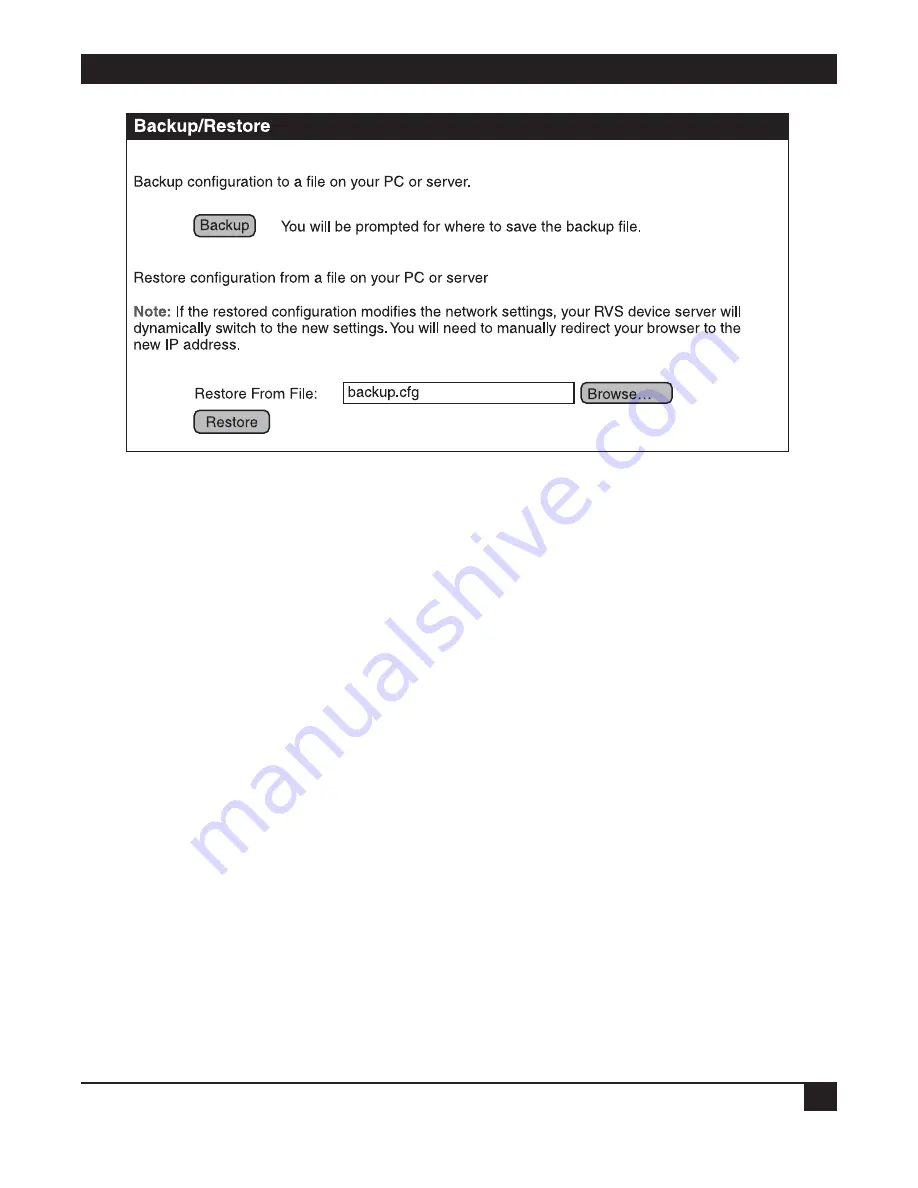
61
Figure 6-2. Backup/Restore screen.
4. Choose the appropriate option (Backup or Restore) and select your file.
6.1.3 U
PDATE
F
IRMWARE AND
B
OOT
/POST C
ODE
The following procedure shows how to update the Remote Video System IP firmware and/or boot/POST code
from a file on your PC. The Remote Video System IP will automatically determine what type of image you are
uploading. Before uploading the firmware or the boot/POST code, read the Release Notes that are supplied
with the firmware to see if the boot/POST code must be updated before updating the firmware.
Update Firmware from a File on Your PC
This procedure assumes that you have already downloaded the firmware file from Web site.
1. Open a Web browser and type in the Remote Video System IP’s IP address in the URL window.
2. If security is enabled for the Remote Video System IP, a login prompt displays. Type in the device’s user
name and password. If you do not know the user name and password, contact the system administrator
who initially set up the device.
3. Click
Update Firmware
from the main menu to display the Update Firmware page.
CHAPTER 6: Administering Devices
Содержание AC1059A
Страница 3: ......





















