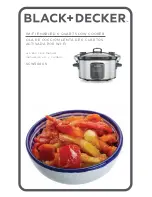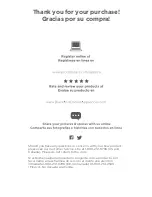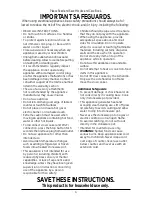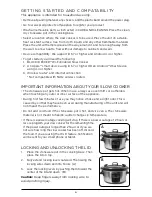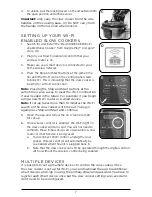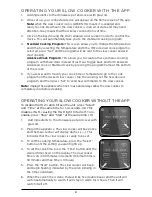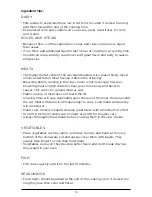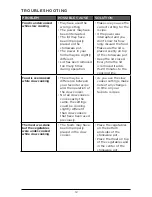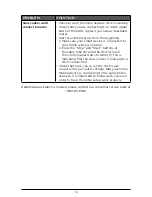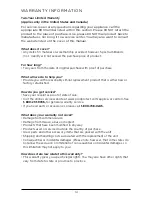7
4. To unlock, pull the locking levers on the lid outward into
the open position and unhook wires.
Important:
only carry the slow cooker from the side
handles on the cooking base. (C) Do NOT carry from
the handle on the lid, even when locked.
SETTING UP YOUR WI-FI
ENABLED SLOW COOKER
S
1.
Search for and install the “BLACK+DECKER Wi-Fi
enabled Slow Cooker” from Google Play™ or Apple™
store. (D)
2. Plug in your Slow Cooker and confirm that your
wireless router is on.
3. Make sure your smart device is connected to your
home wireless network
4. Press the Stop and Start buttons at the same time
(E) until the Wi-Fi icon on the control panel starts
to blink (F); this is indicating that the slow cooker is
looking for a Wi-Fi connection.
Note:
Pressing the Stop and Start buttons at the
same time is also a way to reset the Wi-Fi connection
if ever needed in the future. For example: if you begin
using a new Wi-Fi router or a smart device.
Note:
If set-up takes more than 10 minutes the Wi-Fi
search on the slow cooker will time out. To begin
again press Stop and Start and continue.
5. Open the app and follow the on screen prompts
for set-up.
6. Once wireless control is enabled, the Wi-Fi light on
the slow cooker will turn solid. You will not need to
complete these initial set-up sets again unless a new
router or smart device is being used.
a. To disconnect Wi-Fi control, unplug the slow
cooker. Wireless control will automatically be
re-enabled when the unit is plugged back in.
b. Note that the slow cooker can still be operated through the digital controls
with or without the wireless control being enabled.
MULTIPLE DEVICES
It is possible to set up multiple devices to control the slow cooker. Once
the slow cooker is set up for Wi-Fi, you can download the app to additional
smart devices and sign in using the primary email and password. You have to
register each smart device once but the slow cooker settings are saved and
don’t need to be reconfigured.
C
D
F
E