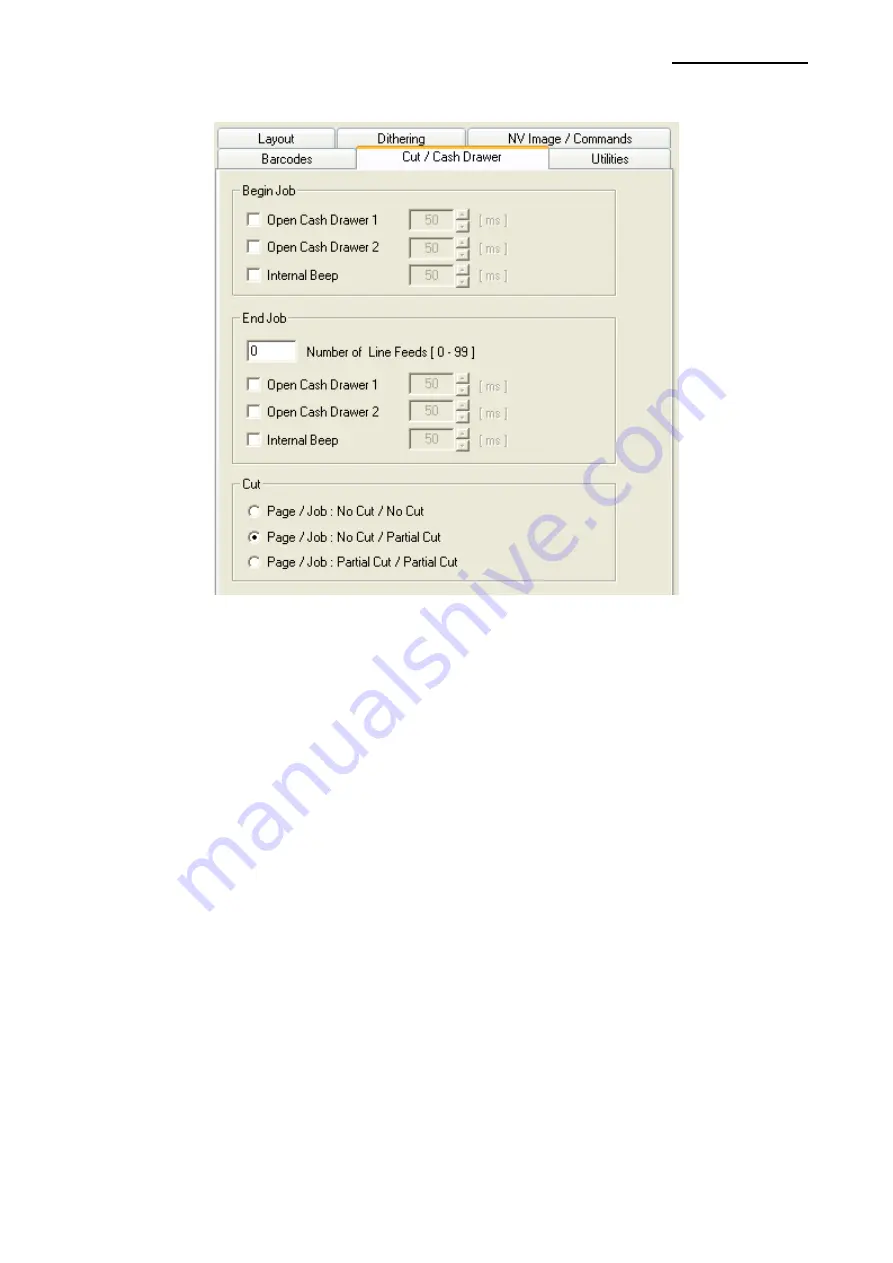
SRP-352plusIII
Rev. 1.01
- 32 -
5-5 Cut / Cash Drawer
1) Open the Printer Properties window for the corresponding OS.
2) Click the “Preferences” button in the “General” tab.
3) Click “Cut / Cash Drawer”.
Various functions including Open Cash Drawer, Internal Beep, and Line Feeds can be
inserted at the beginning or end of the document from this tab. Paper can be cut at the end
of each page or each document.
Page/Job : No Cut / No Cut
: Paper is not cut after printing.
Page/Job : No Cut / Partial Cut
: Paper is cut at the end of each document (Job).
Page/Job : Partial Cut / Partial Cut : Paper is cut at the end of each page.






























