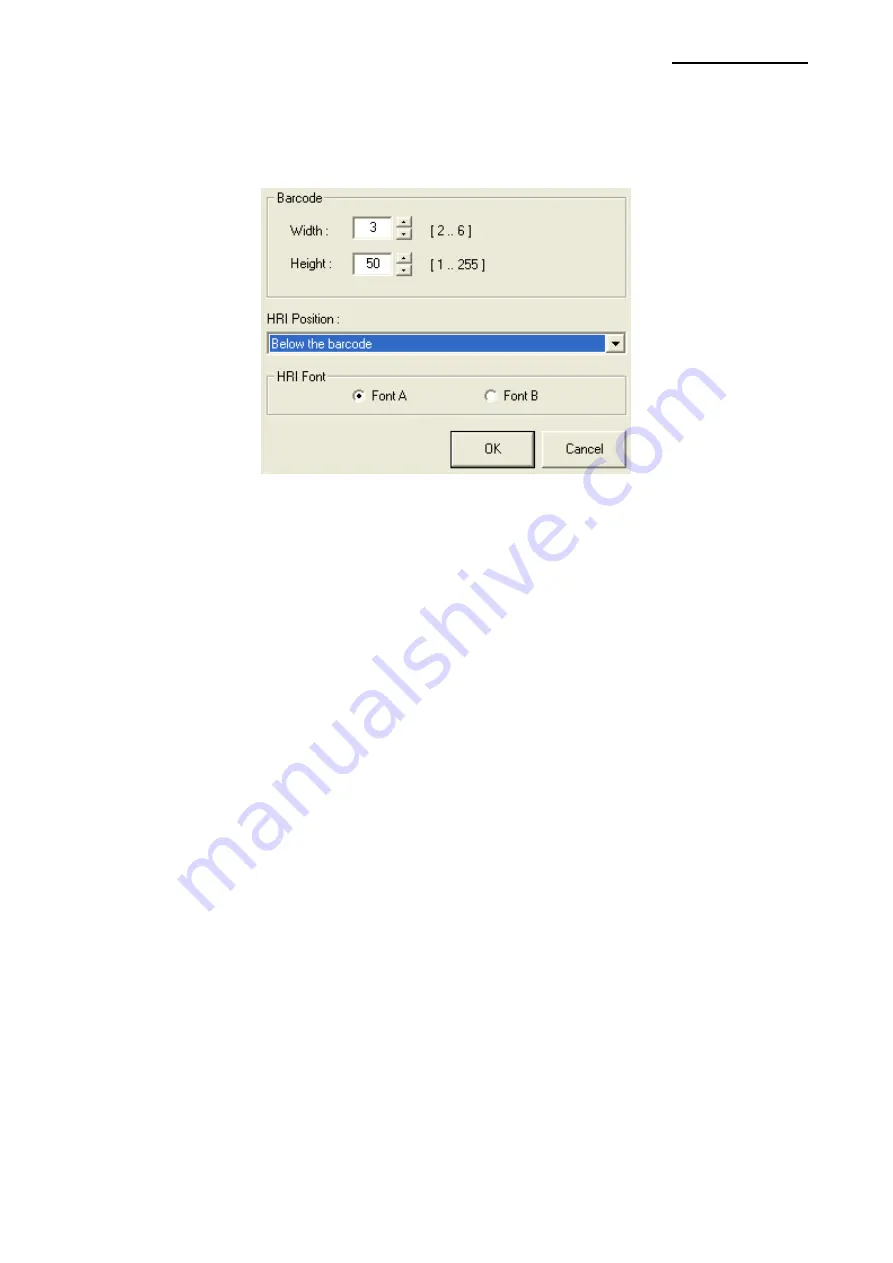
SRP-352plusIII
Rev. 1.01
- 30 -
Detailed settings for one-dimensional barcode
Select “Barcode Font Name” and “Barcode Type” of one-dimensional barcode and click
the “Properties” button.
This width, height, and HRI (Human Readable Interpretation), print position, and HRI Font
of the bar code can be programmed from this window.






























