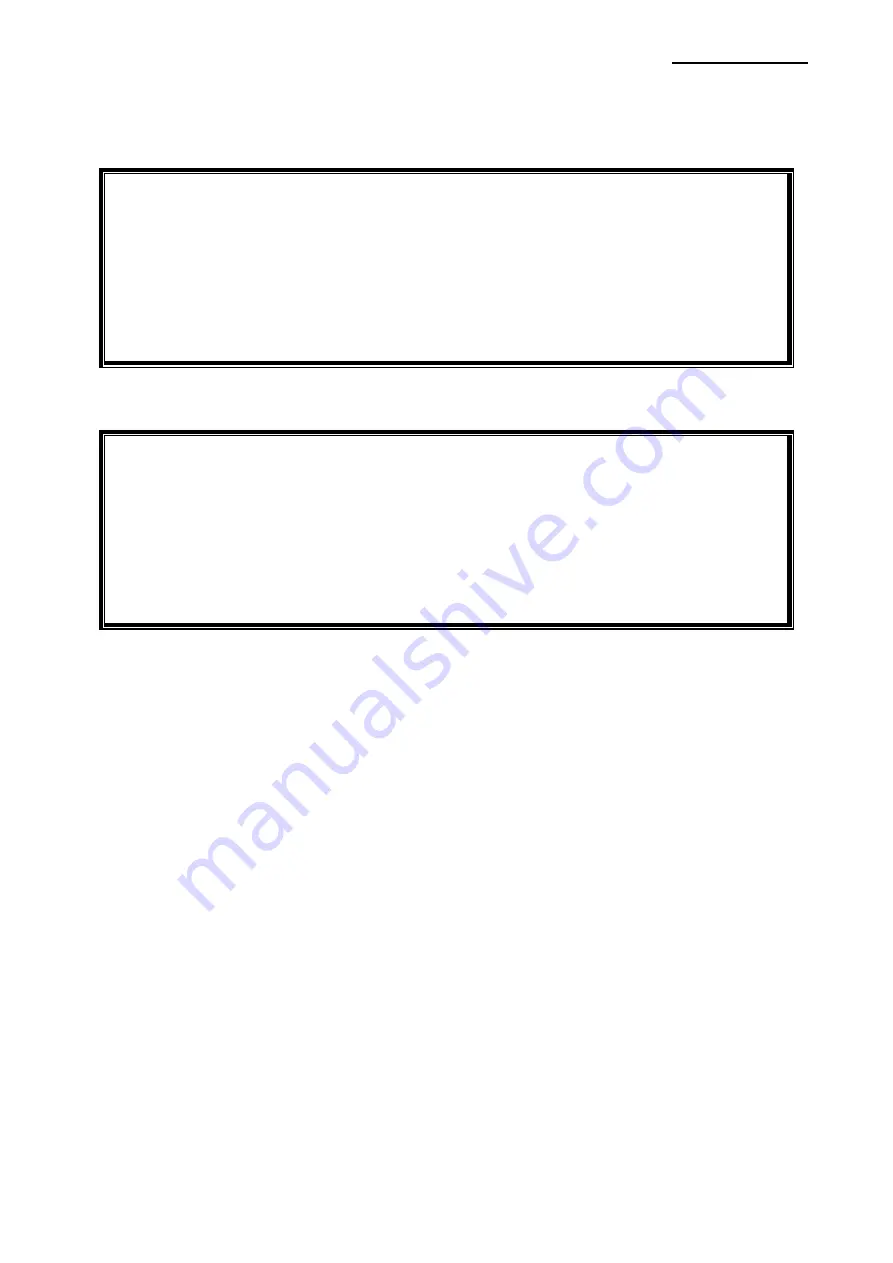
SRP-350plusIII
Rev. 1.02
- 45 -
7-1-3 Barcode Printing
The following example code explains how to print the barcode (JAN8 (EAN)).
'Print Bar Code.
Printer.FontSize = 20
Printer.FontName = "Barcode4"
Printer.Print "1234567"
Printer.EndDoc
The following example code explains how to print the 2-D barcode (PDF417).
'Print Two-dimensional Codes.
Printer.FontSize = 9.5
Printer.FontName = "2D-Code1"
Printer.Print "Print Test PDF417"
Printer.EndDoc
















