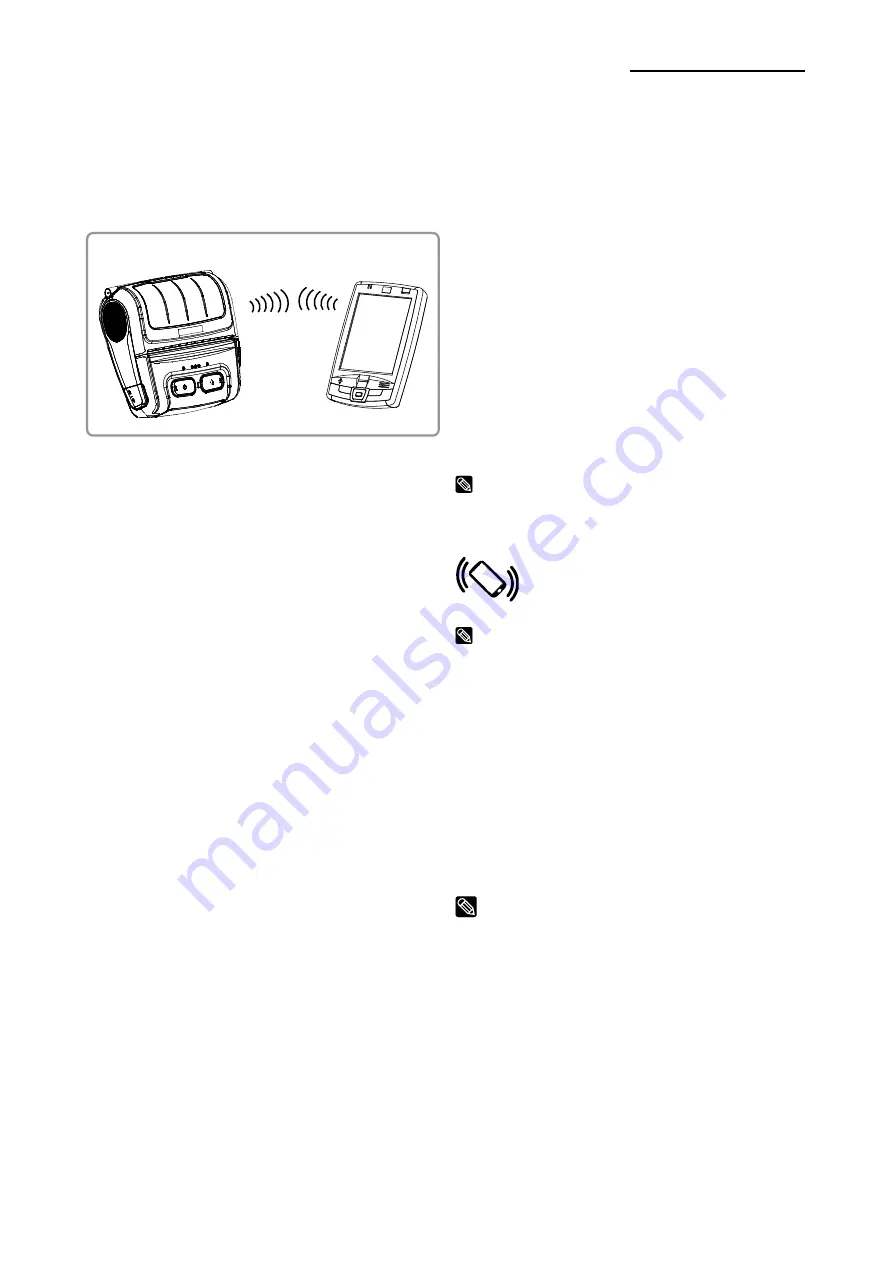
Ver. 1.04
- 24 -
SPP-R410/L410
6. Peripherals Connection
This product can communicate with other devices via Bluetooth, Wireless LAN
communication and cable.
6-1 Bluetooth & Wireless LAN Connection
1) The printer can connect to devices
equipped with Bluetooth communication
capability. Make sure your printer is on and
discoverable.
2) Use the Bluetooth connection function
supported by the device to connect to the
printer.
The NFC tag built into the printer enables
automatic pairing with devices.
NOTE
Tap your host device to logo on the side of
the printer for NFC auto pairing
NOTE
The device must support NFC Auto Pairing.
It may display a message that the device
cannot be connected as NFC Auto Pairing
is supported up to the Bluetooth pairing and
the devices must be connected manually,
but this is normal.
3) The printer can be connected to other
stations
supporting
wireless
LAN
communication in Ad-hoc/Soft AP mode
and AP in Infrastructure mode.
NOTE
Refer to the Bluetooth, WLAN Manual
for detailed information on its connection.
You can check the bluetooth environment
(authentication,
encryption,
connection
mode) and the wireless LAN environment
(IP, SSID, authentication, encryption) via
the self-test page






















