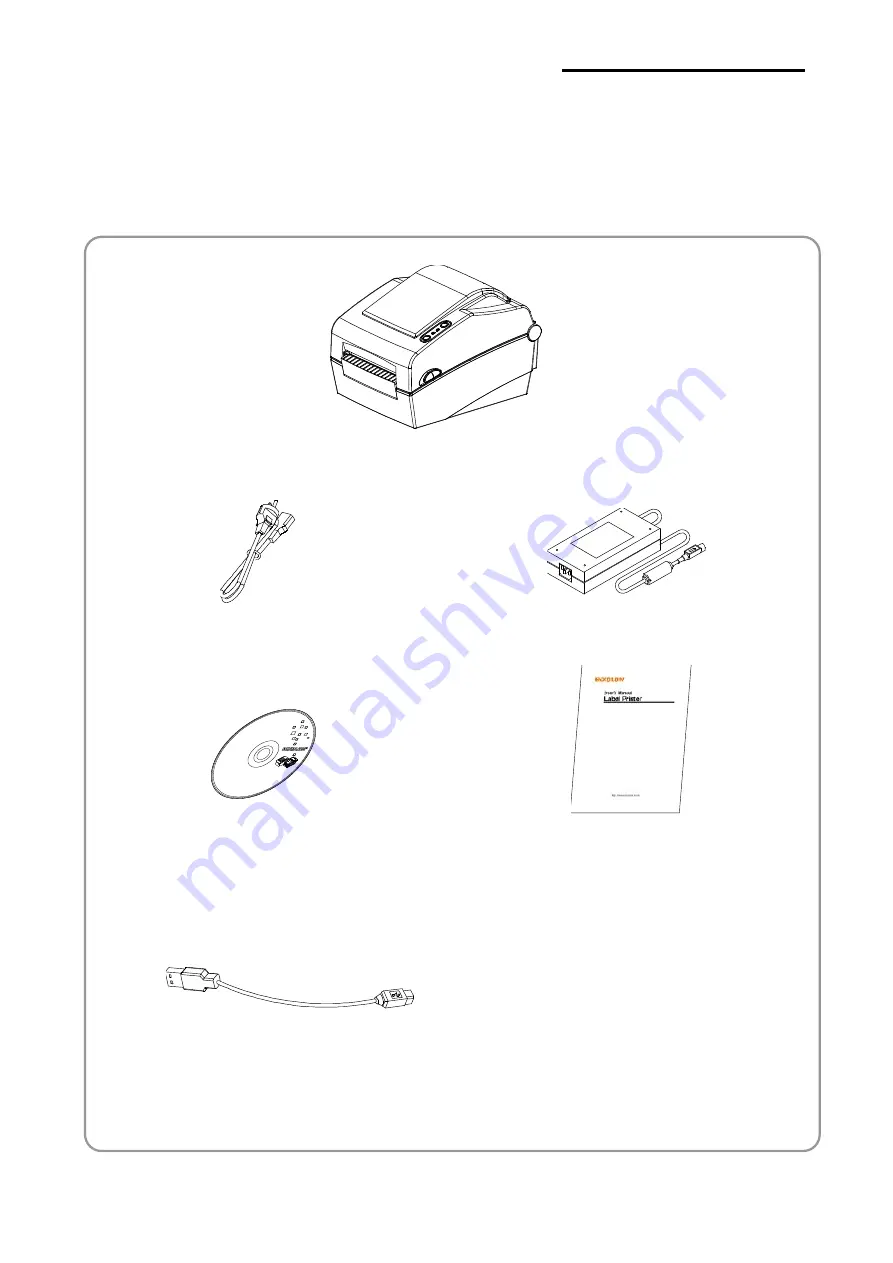
Rev. 1.00
- 9 -
SLP-DX420B/DX423B
1. Content Confirmation
The following items should all be contained in the printer package.
Contact the dealer from which the purchase was made if any item is damaged and/or
missing.
SLP-DX420/DX423
Power Cord
AC Adapter
CD
User’s Manual
※
Optional items
USB Cable