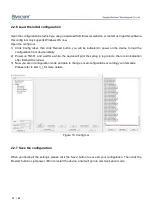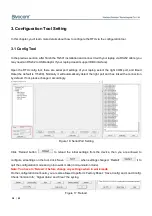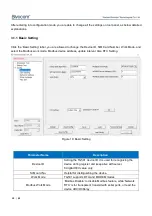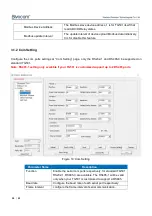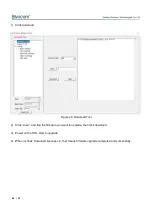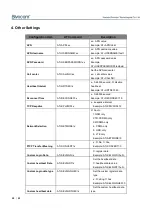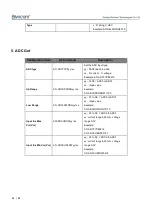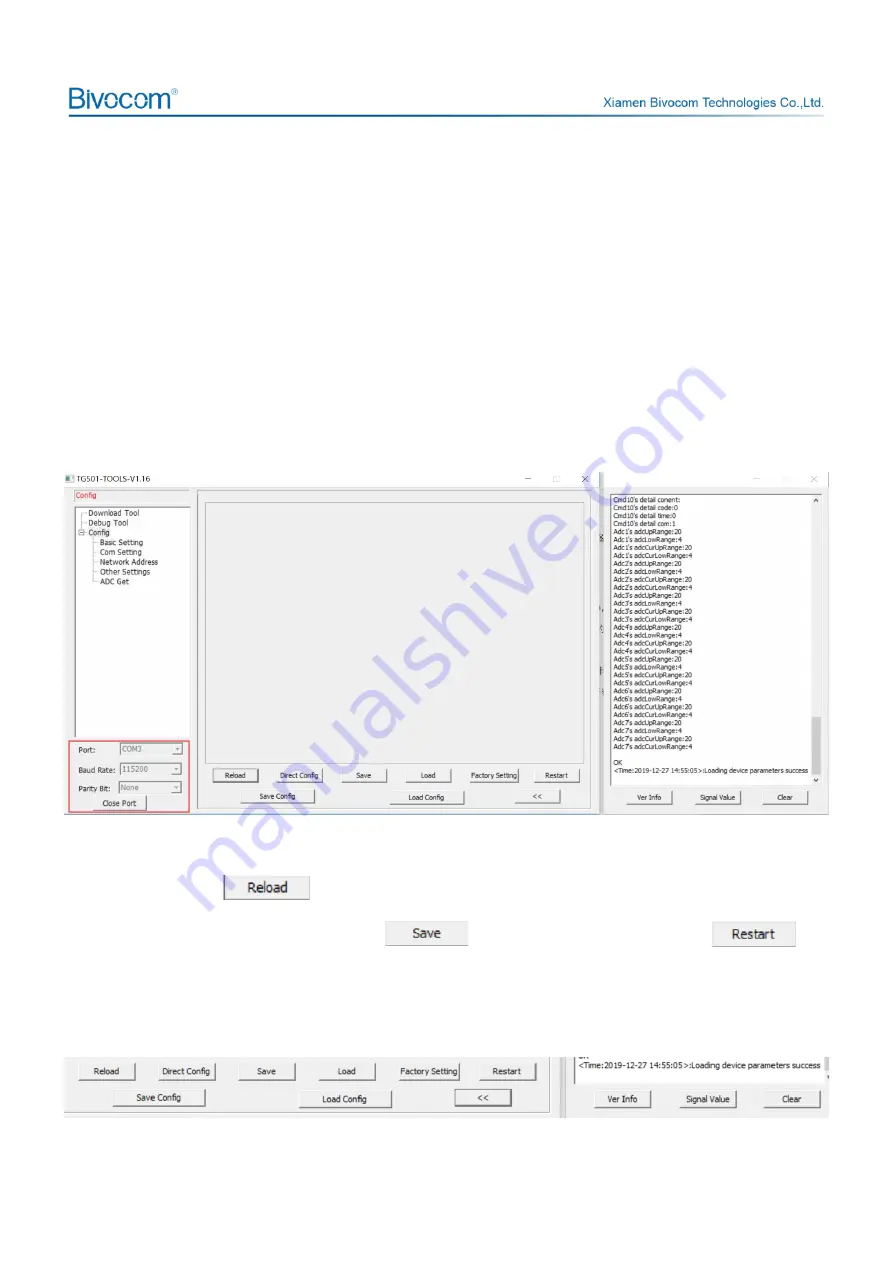
18
/
33
3. Configuration Tool Setting
In this chapter, you’ll learn more details about how to configure the RTU via the configuration tool.
3.1 Config Tool
In the previous section, after finish the TG501 installation and connect it with your laptop via RS232 cable (you
may need an RS232 to USB adaptor if your laptop doesn’t support DB9 interface).
Open the RTU config tool, there are serial port settings of your laptop, select the right COM port, and Baud
Rate (the default is 115200). Normally it will automatically detect the right port and has linked the connection
by default. If not, please change it accordingly.
Figure 16: Serial Port Setting
Click ‘Reload’ button
to reload the initial settings from the device, then you are allowed to
configure all settings on the tool. Click ‘Save’
when settings changed. ‘Restart’
it to
quit the configuration mode and go into work mode(communication mode).
Note: You have to ‘Reload’ it before change any settings when in work mode.
On the configuration tool board, you are also allowed to perform ‘Factory Reset’, ‘Save Config’ and ‘Load Config’,
Check ‘Version Info’, ‘Signal Value’ and ‘Clear’ the syslog.
Figure 17: Reload